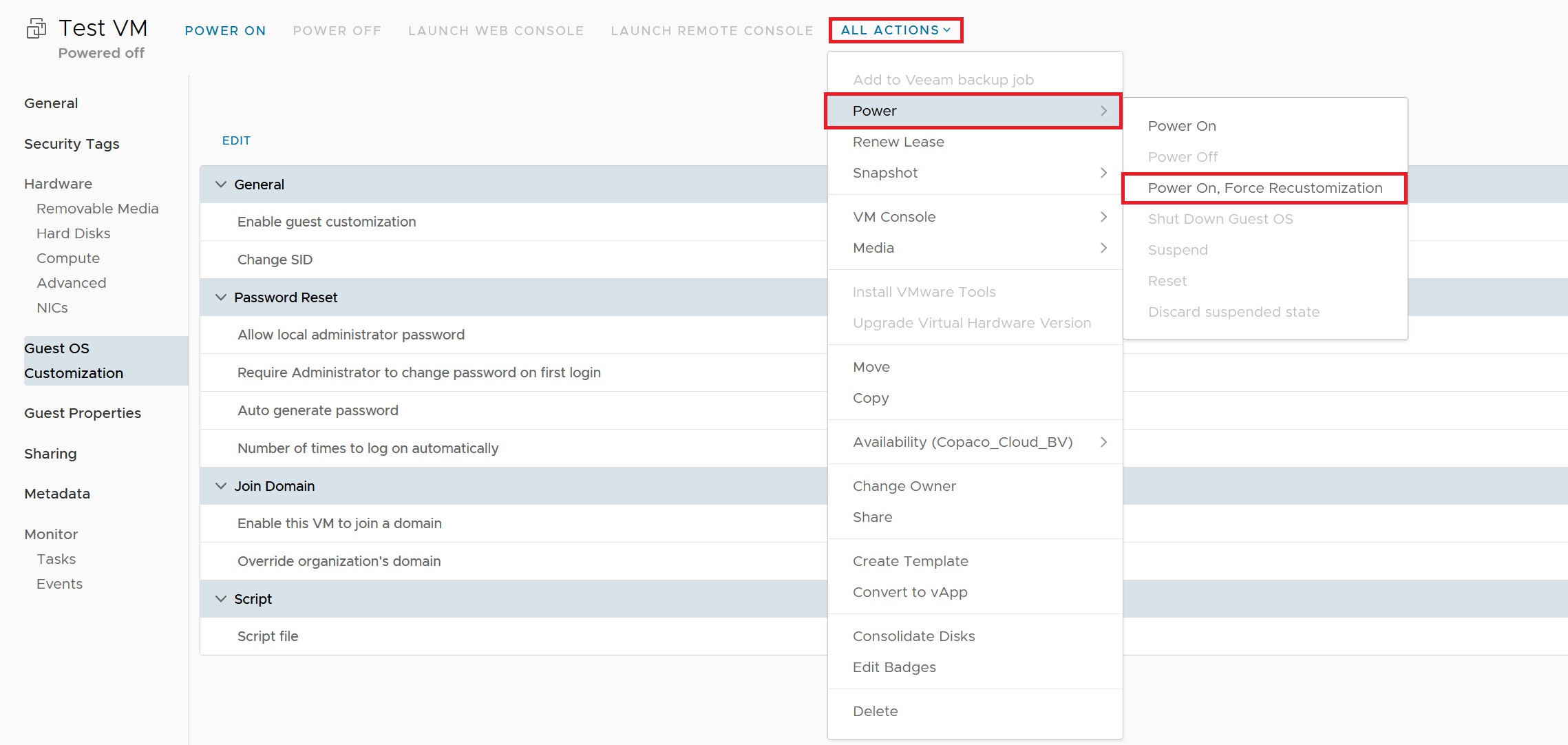How to create a Virtual Machine from a Template in Copaco VMware Cloud
Summary
This article describes how you can create a Virtual Machine from a Template in Copaco VMware Cloud.
Prerequisites
An active Copaco VMware Cloud subscription.
An account with administrator permissions on the Copaco VMware Cloud environment.
Getting Started
Login to the customer tenant environment from Copaco VMware Cloud.
Click on Virtual Machines and click NEW VM.
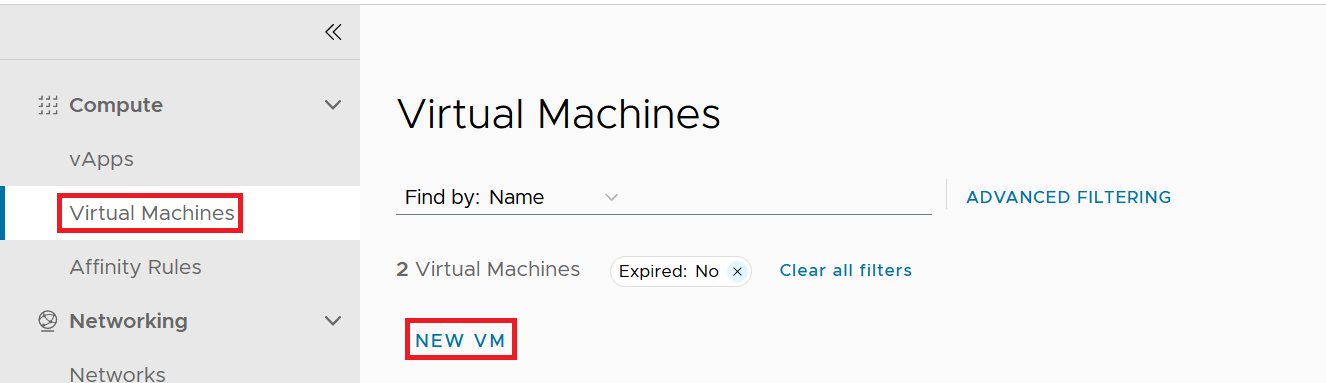
Enter a name for the VM and the Computer Name, select From Template, uncheck Power on, select a template and click on OK.
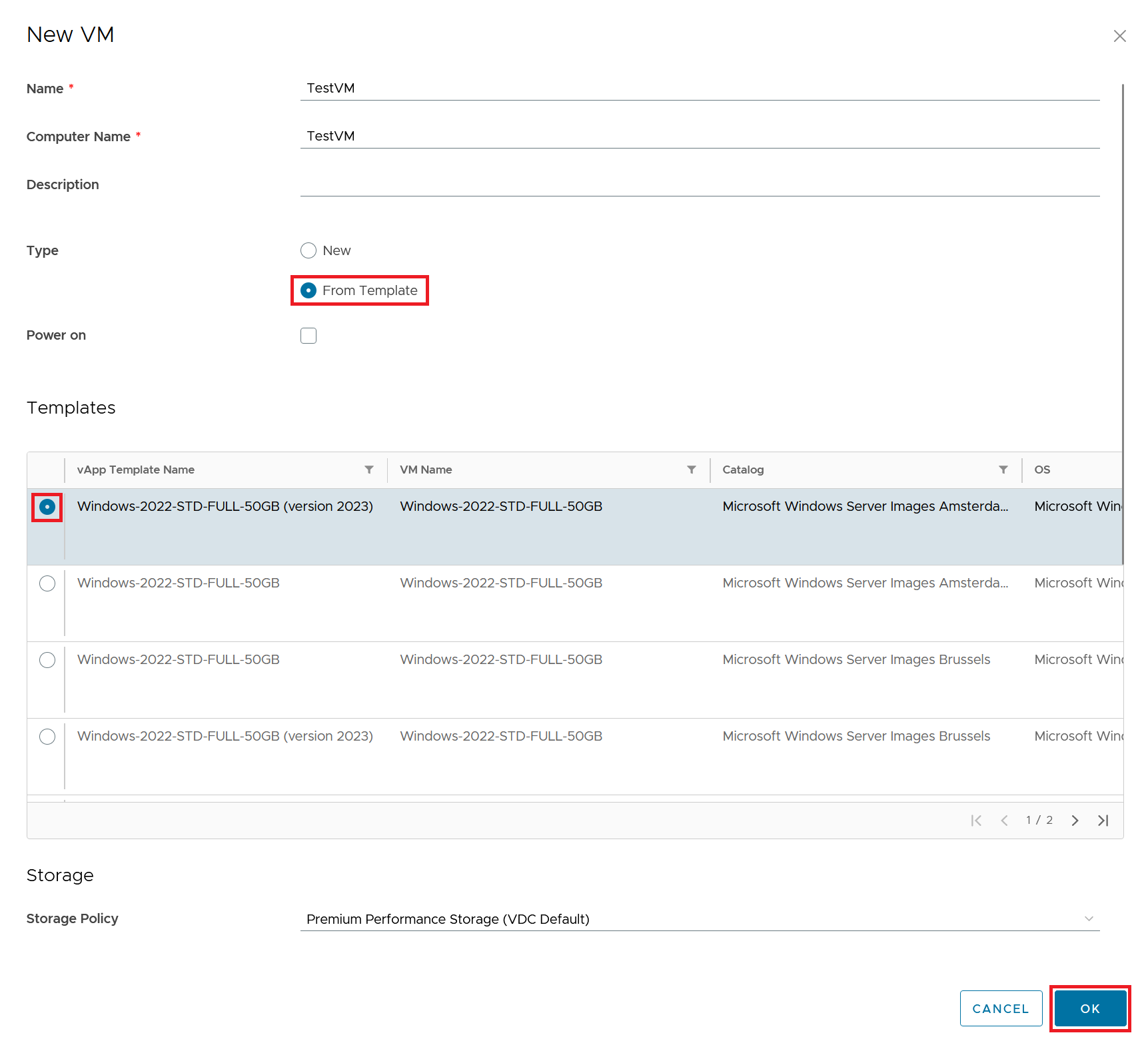
Wait a couple minutes until the status is Powered off and click DETAILS.
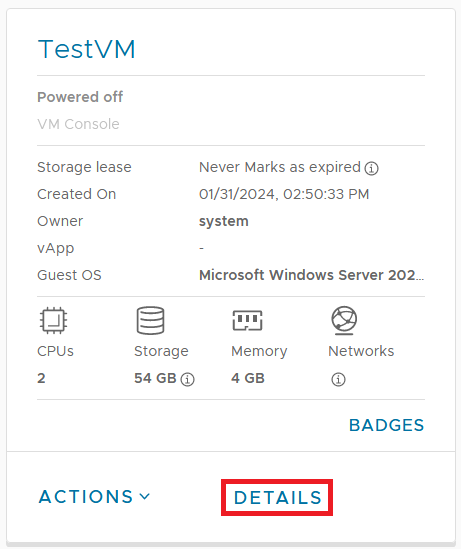
Go to Guest OS Customization and click Edit.
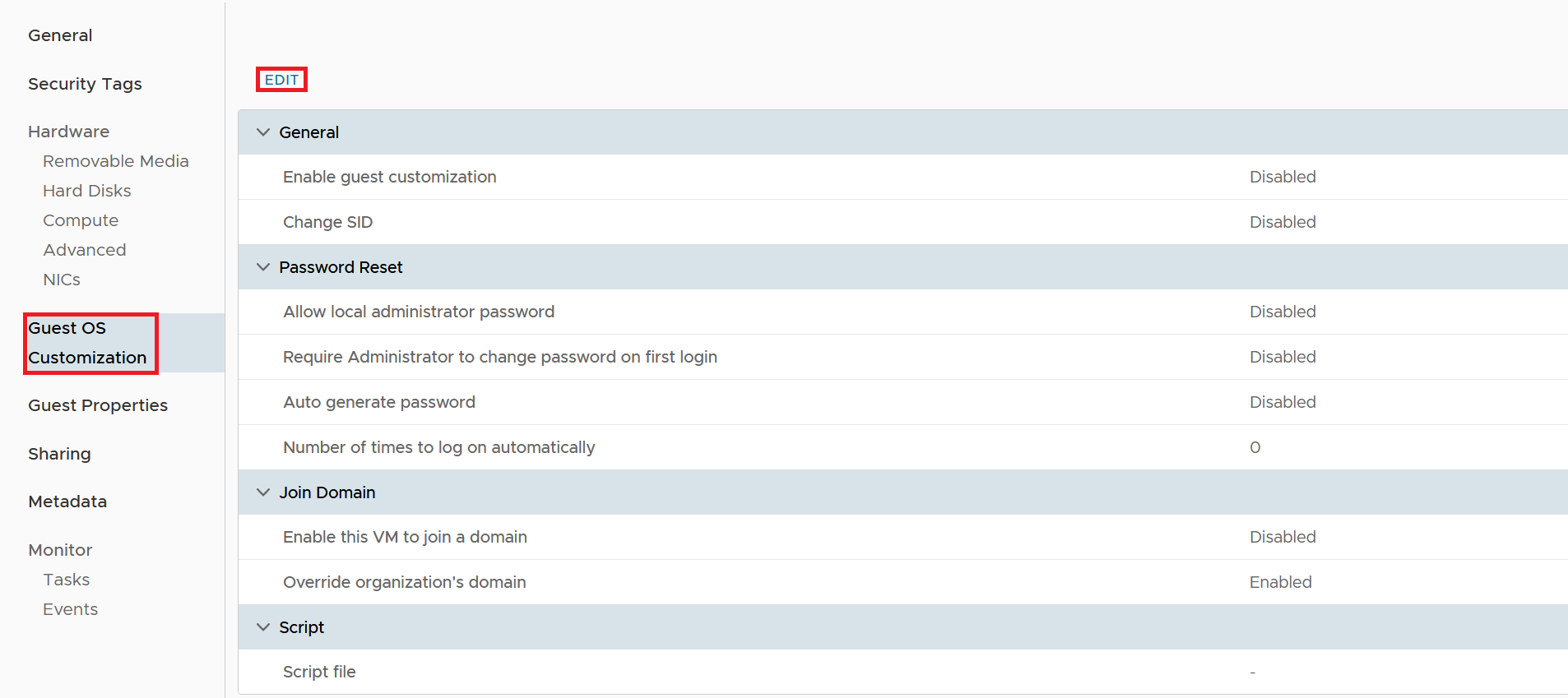
Check the Enable guest customization and the Allow local administrator password checkboxes, specify a password and click Save.
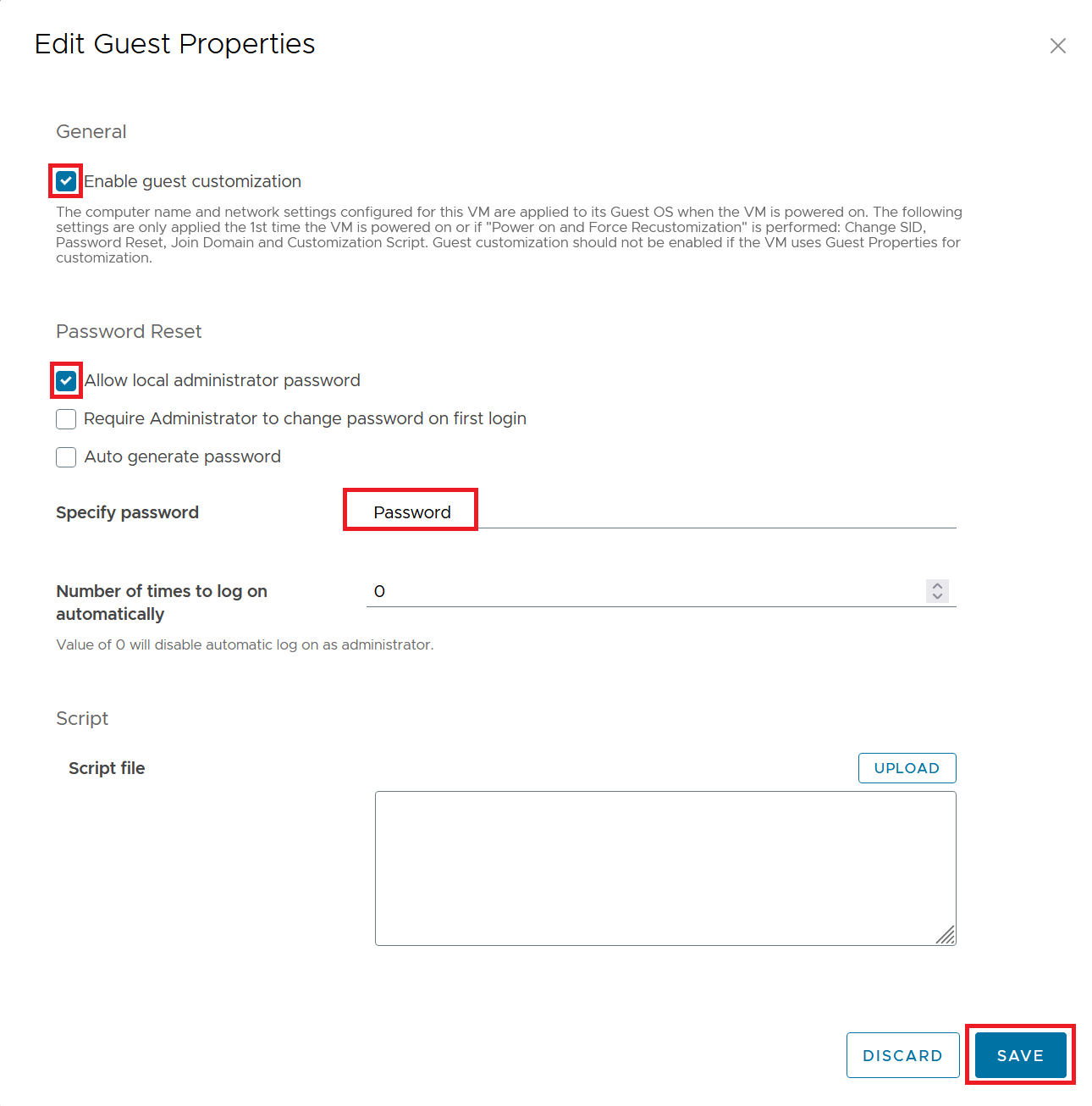
Click ALL ACTIONS → Power → Power On, Force Recustomization.