How to order Microsoft Azure
Summary
One of the products you can sell to your customers is Azure. This article describes how you can order Azure.
Prerequisites
An account on your Copaco Cloud Portal.
Getting Started
Login to your Copaco Cloud Portal.
Click SELECT ORGANIZATION in the top right of your screen and click the name of the customer.
Please note the customer needs the ‘Active’ status. Otherwise you won’t be able to purchase subscriptions.
Under CATALOG, click Microsoft Azure and click View offers under Azure Plan.
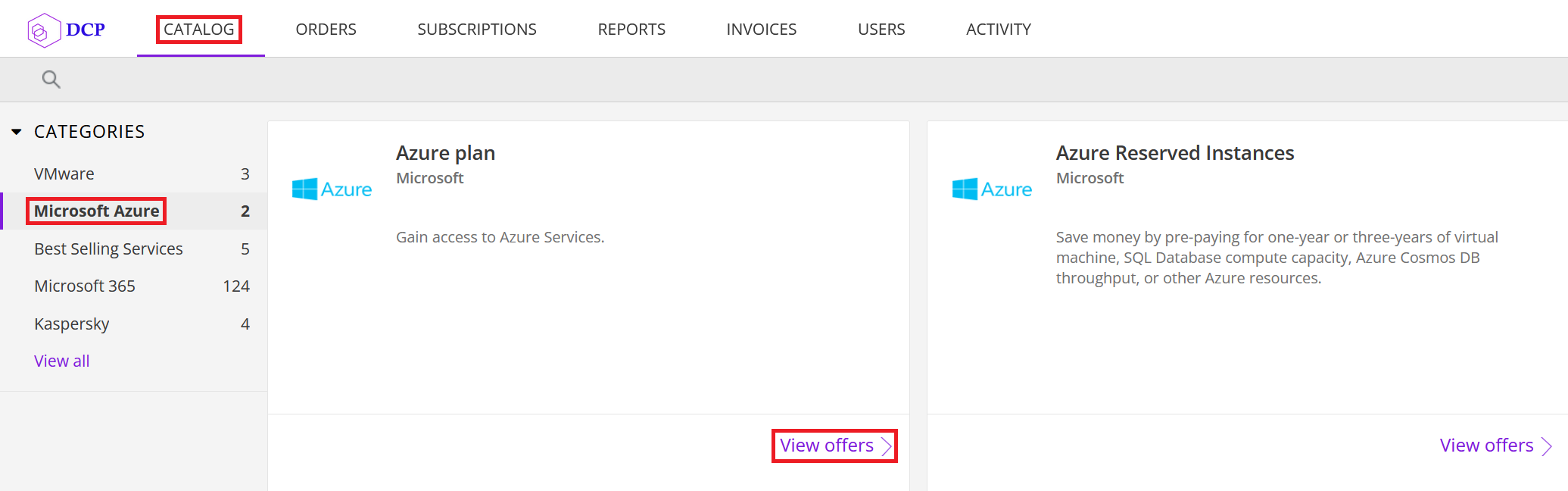
Click Buy now under the Azure plan option.
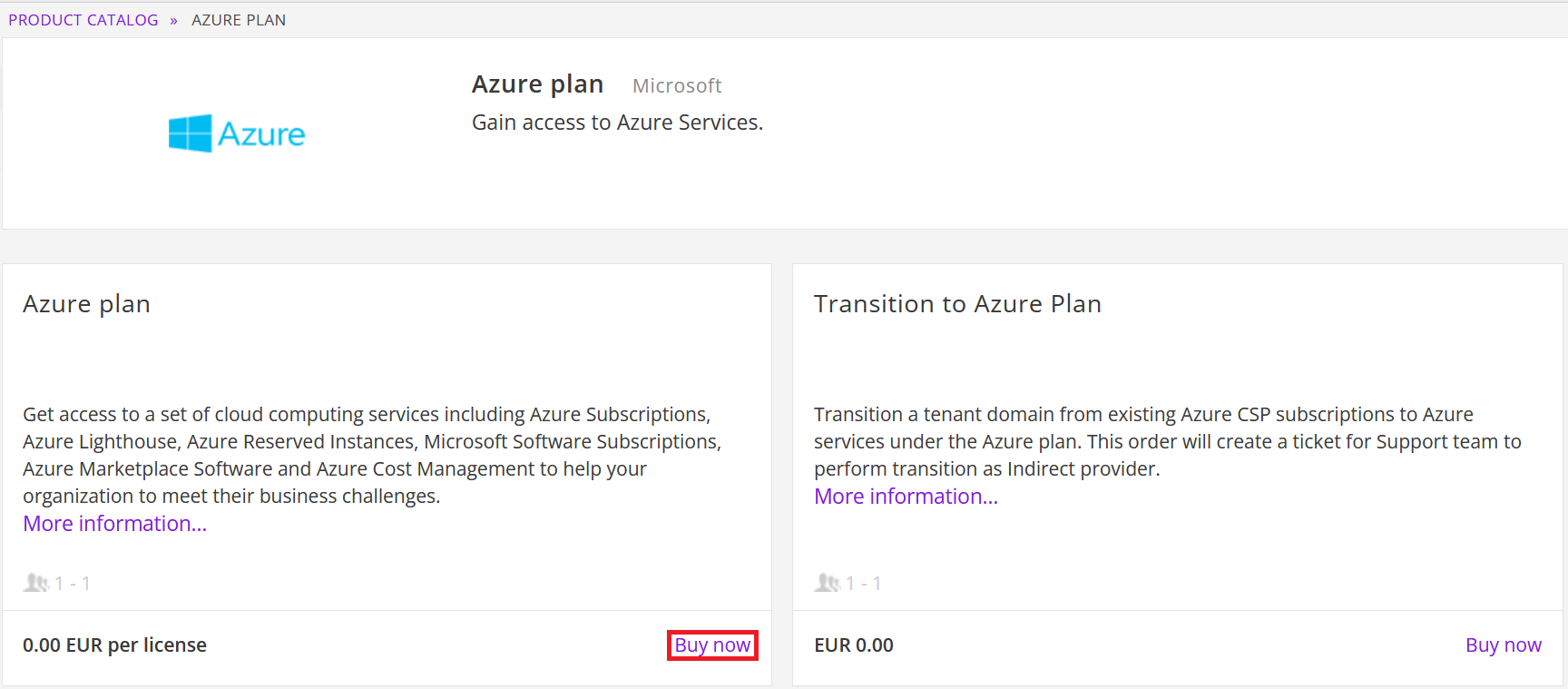
Check the tenant domain.
(Optional) Click CREATE NEW to create a new Microsoft tenant.
(Optional) Enter additional details.

Review the information and click Add to cart.

Finalize the order by clicking Place order in the shopping cart.
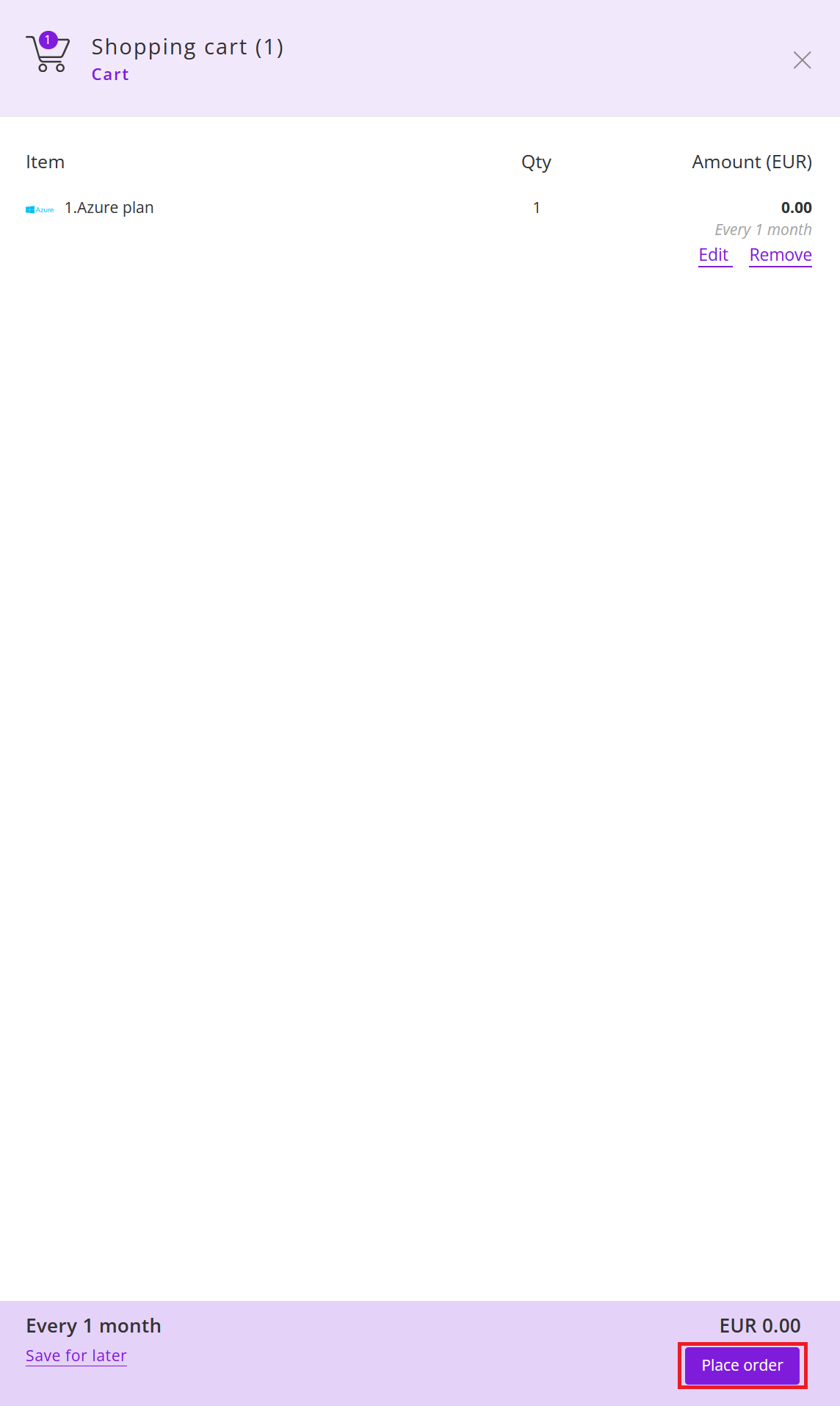
Agree to the Terms & Conditions by checking the checkbox and clicking I Agree.
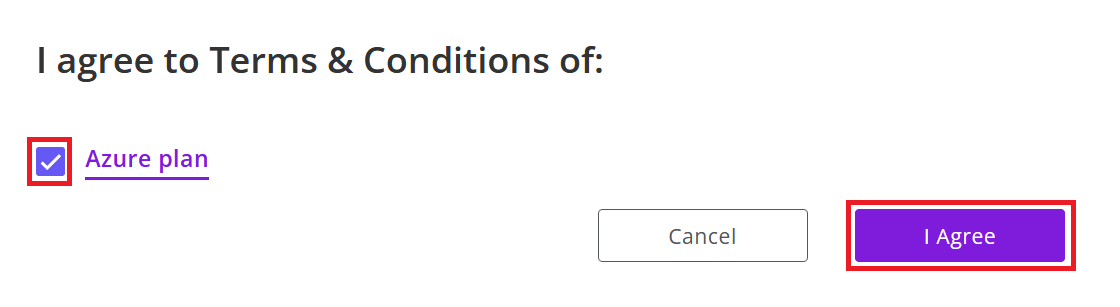
Your order has been placed.
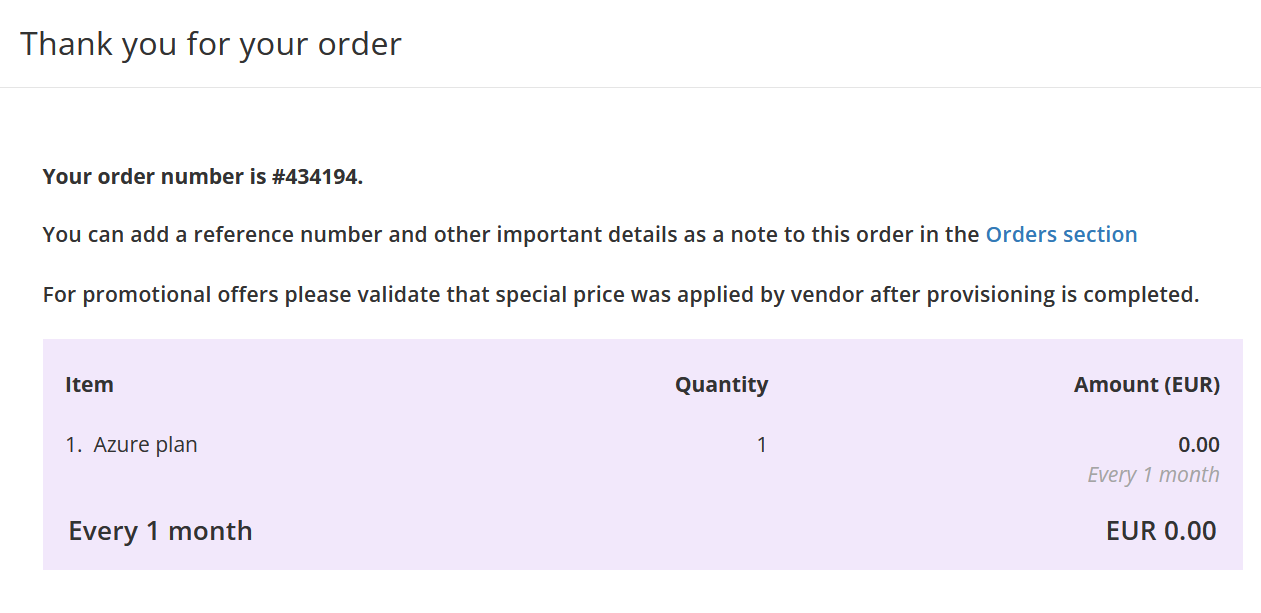
After the subscription has been purchased, you need to assign yourself permissions to see the Subscription within the Microsoft Azure portal. You can follow:https://learn.microsoft.com/en-us/azure/role-based-access-control/elevate-access-global-admin