Customers Report
Customer Report - the view will allow you to see a list of all Customers of all your Sellers.
Apply filters - Seller and/or Customer name, status and/or country.
Select Report View between Basic View, Vendor Information or Platform user view.
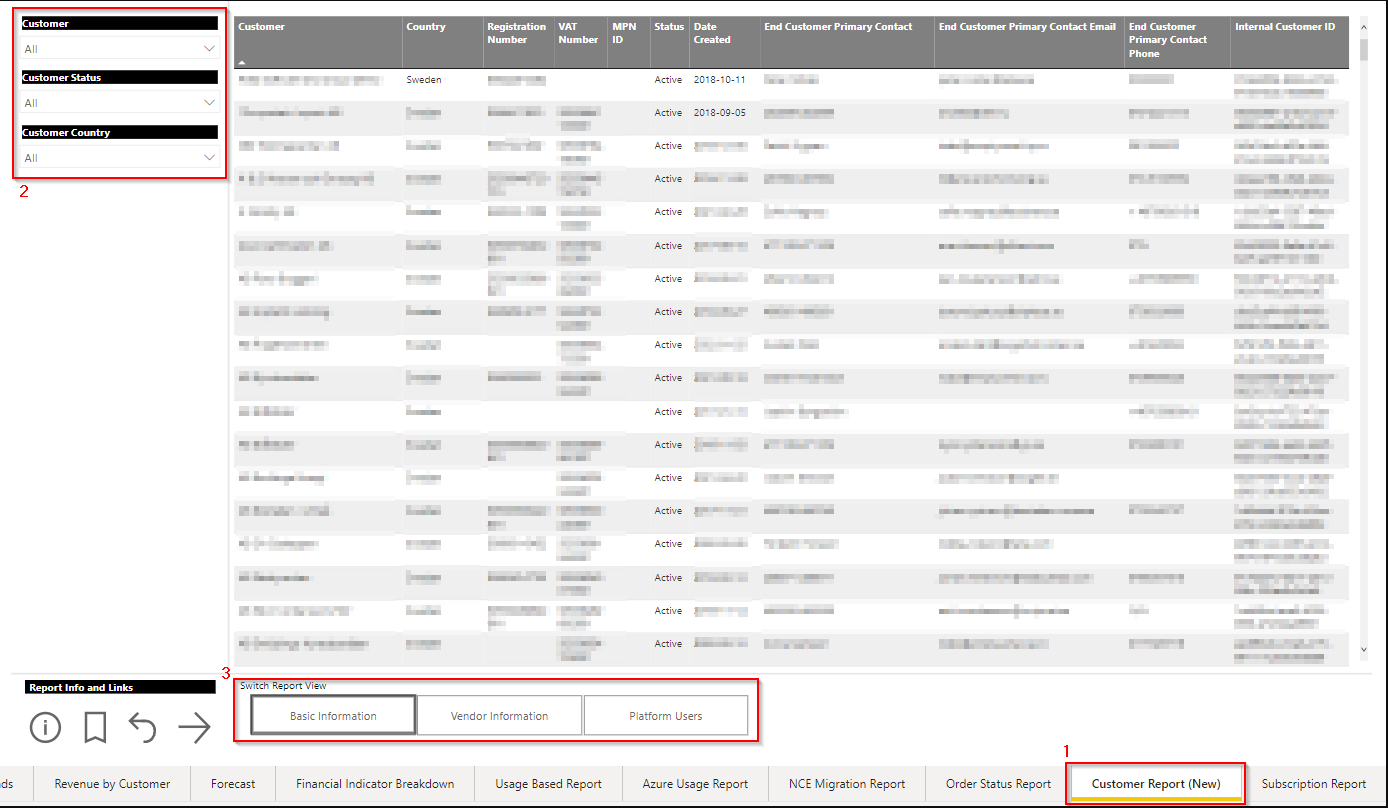
The following information about Customers can be seen/viewed in Basic View:

Customer
Country
Registration Number
VAT Number
MPN ID
Status
Date Created (Utc)
End-customer primary contact
End-customer primary contact email
End-customer primary contact phone
Internal Customer ID
The following information about Customers can be seen/viewed in Vendor Information view :
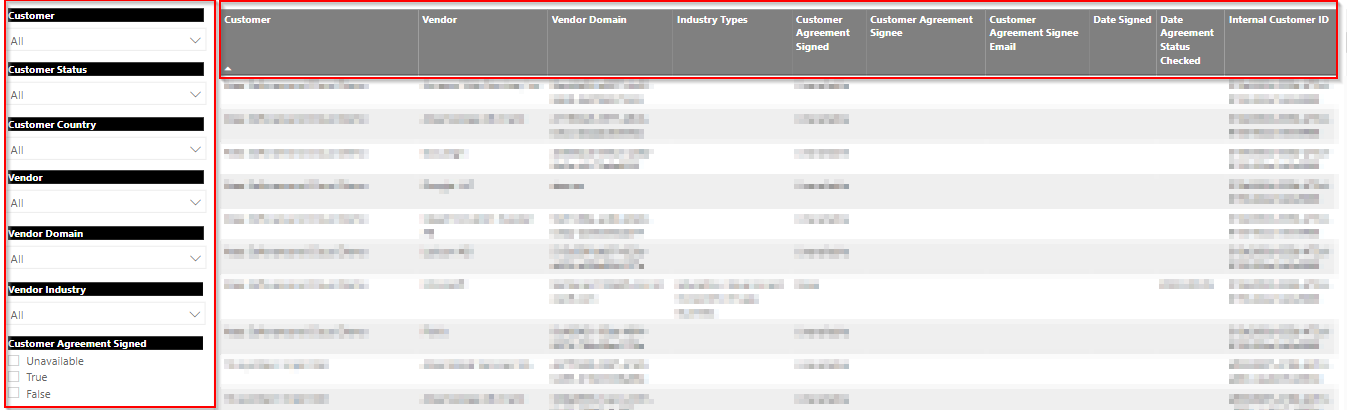
Customer
Vendor
Vendor Domain
Industry Types
Customer Agreement Signed (!Note this field retrieves information about Microsoft agreements only. You will see "True" for customers who have signed the agreement with Microsoft, "False" for those who have not, and "Unavailable" if it is about other vendors but Microsoft.)
Customer Agreement Signed Email
Date Signed
Agreement Status Checked
Internal Customer ID
Use the filter section to adjust the report by Customer name, Status, Country, Vendor, Vendor domain, Vendor Industry and Customer Agreement signage status.
The following information about Customers can be seen/viewed in Platform User view:
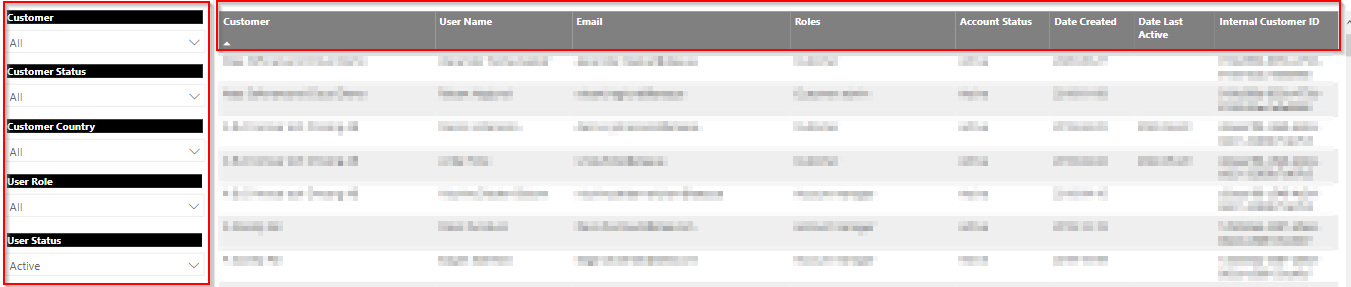
Customer
User Name
Email
Roles
Account status
Date Created
Date Last Active
Internal Customer ID
Use the filter section to adjust the report by Customer name, Customer status, country, User role and User status.