How to add a currency
Summary
By default the currency that you can use to sell products to your customers is set to EUR. If you want to sell products in a different currency you can add them. This article describes how you can do this.
Prerequisites
Make sure you have access to our Copaco Cloud Portal
Getting Started
When logged in click on “settings”.
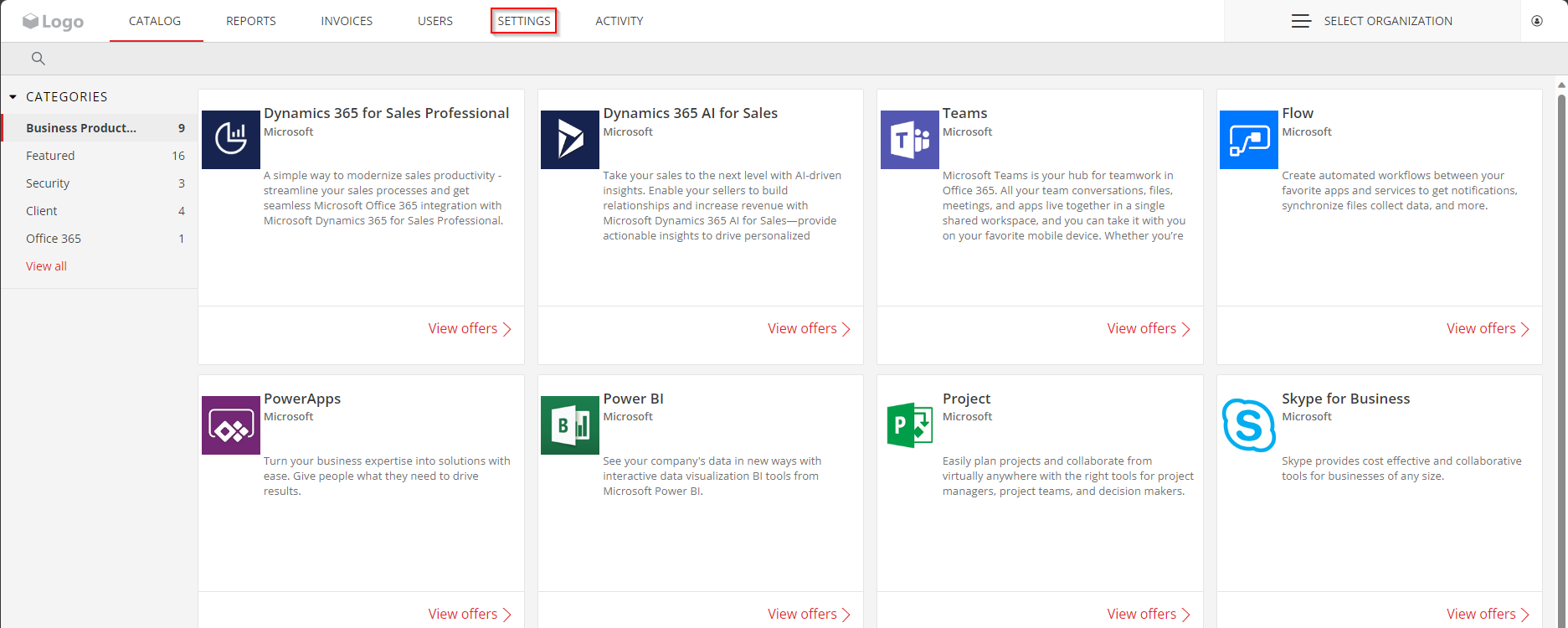
Go to “Currency & Payments” and click on “Currency”.

Here you can see that the default currency is set to “EUR”. In this example we are going to add USD. Click on “Add”.
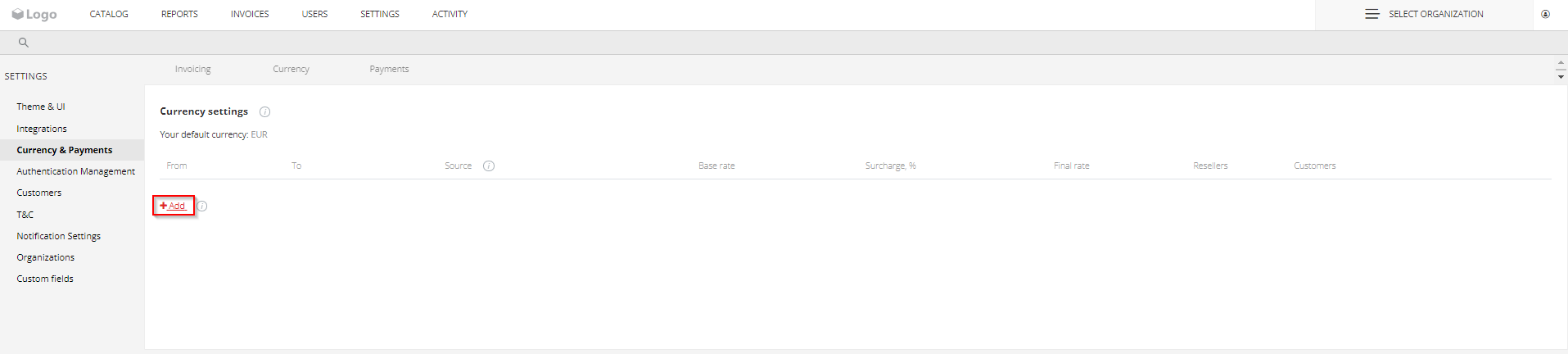
In the “from” culomn we select “USD”. In the “to” column we select “EUR” and we want to see the exchane value based on the ECB, so in “Source” column we select “ECB”. Click “Save”.

Now the currency is added.
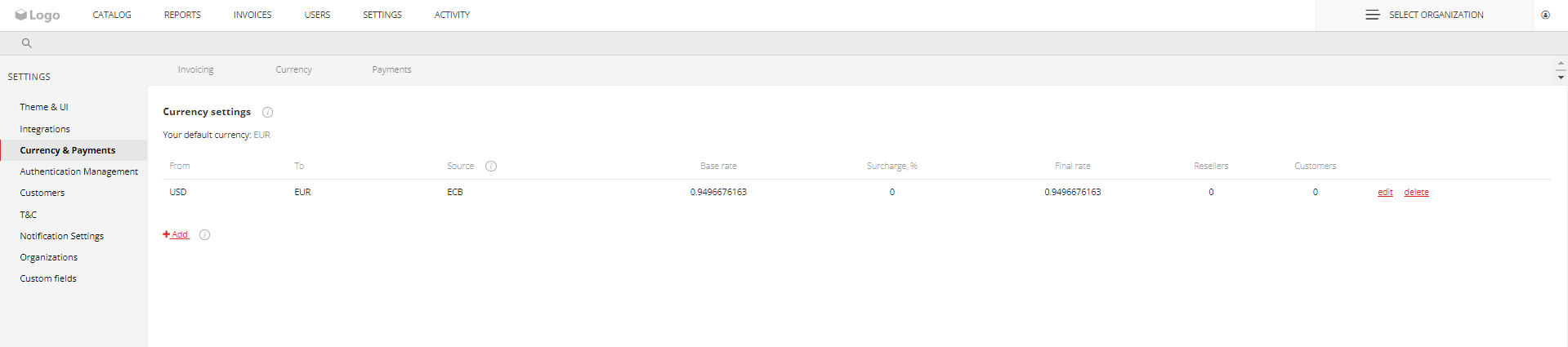
Now we can change the currency that we want to use for a specific customer” click on “Select organisation” in the right top corner.
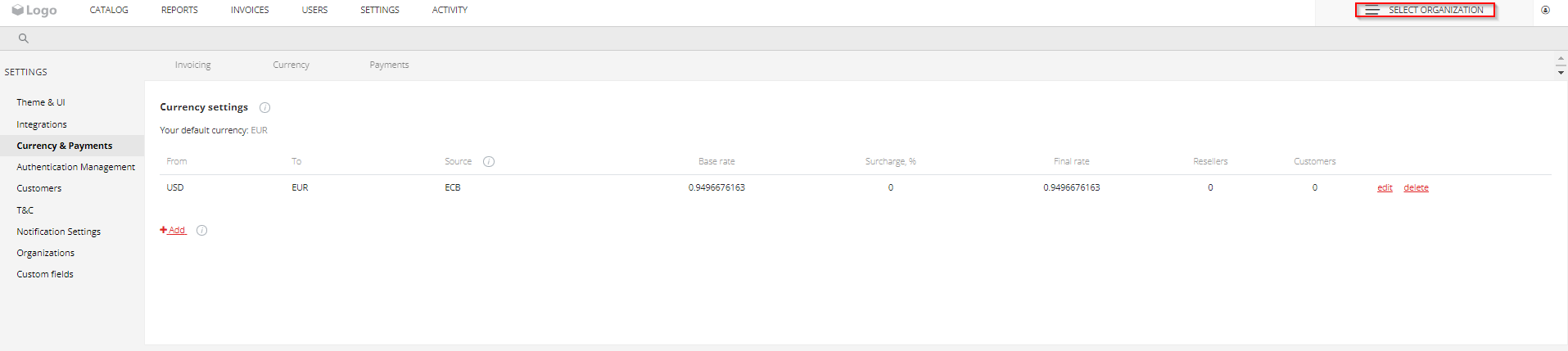
Click on “Customers name”.
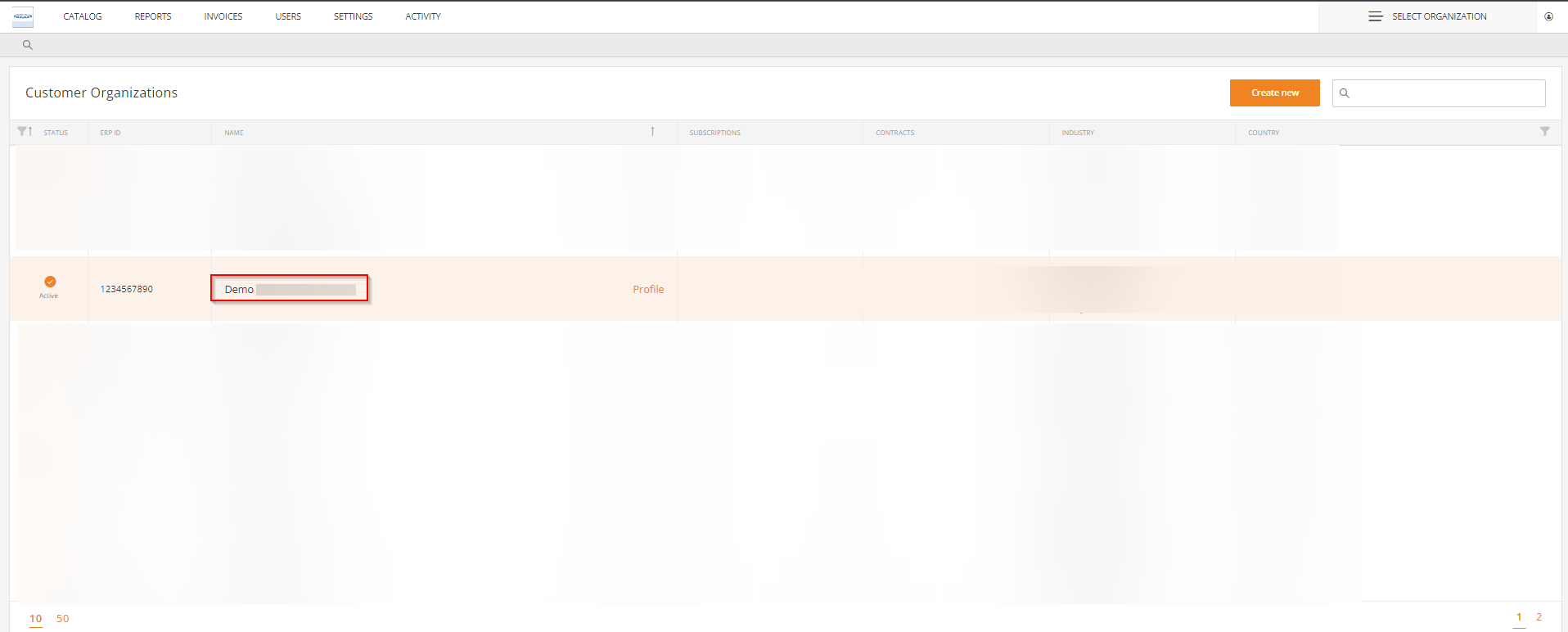
Click on “Customers name” in the right top corner to open customers profile.
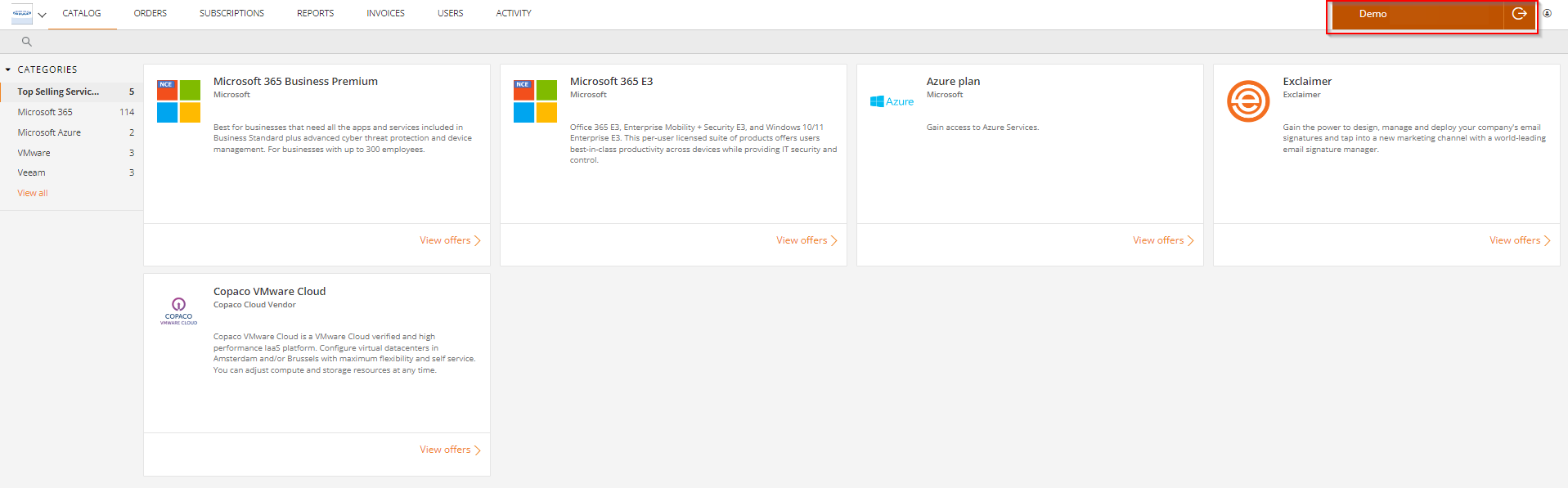
On “profile settings” scroll down to “Payments” and click on the pencil after “Preferred Currency”.
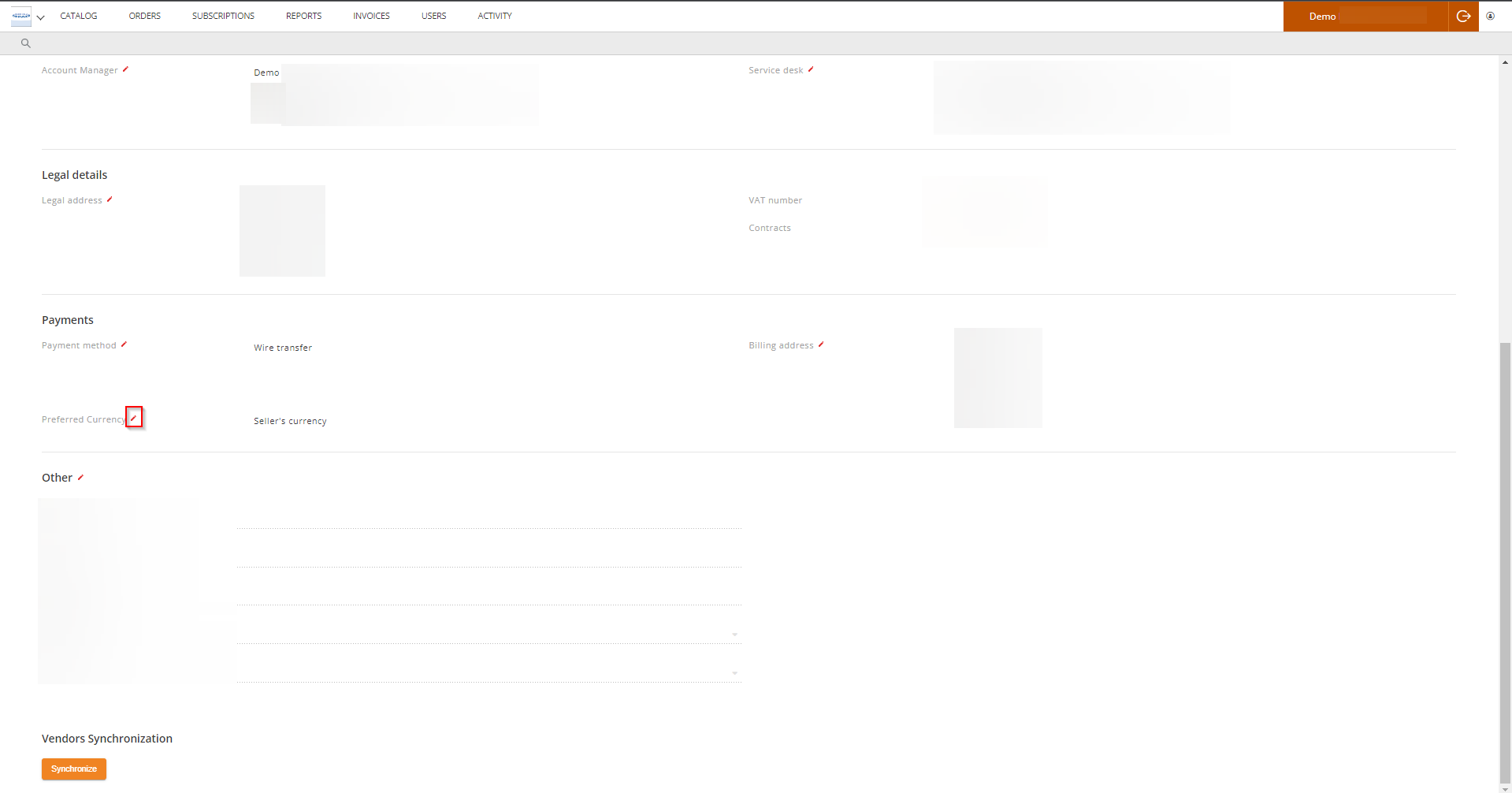
In the “Preferred Currency” menu you can now select “USD (US Dollar)”.
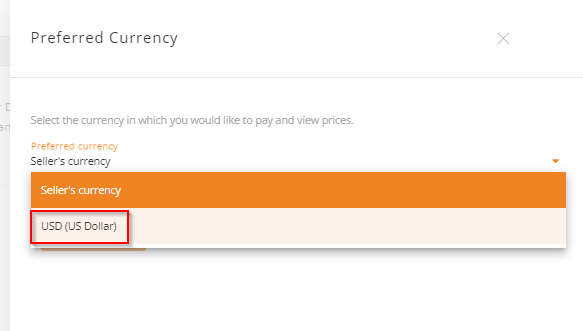
now click “Save”.
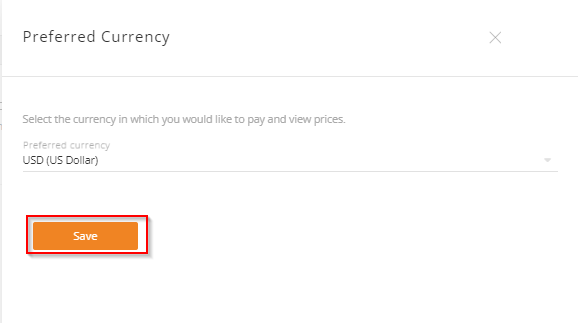
Click “Confirm”.
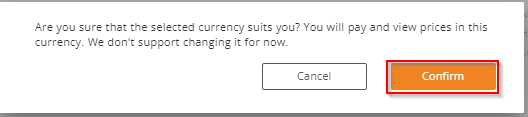
Now the currency is changed from “EUR” to “USD” for a specific customer.
