How to add custom fields
Summary
In our Copaco Cloud portal you have the possibility to add your own custom fields for customers, subscriptions or contracts. This acrticle describes how you can do this.
Prerequisites
Make sure you can login to our Copaco Cloud Portal
Getting started
When you are logged in to our Copaco Cloud Portal go to “settings”.
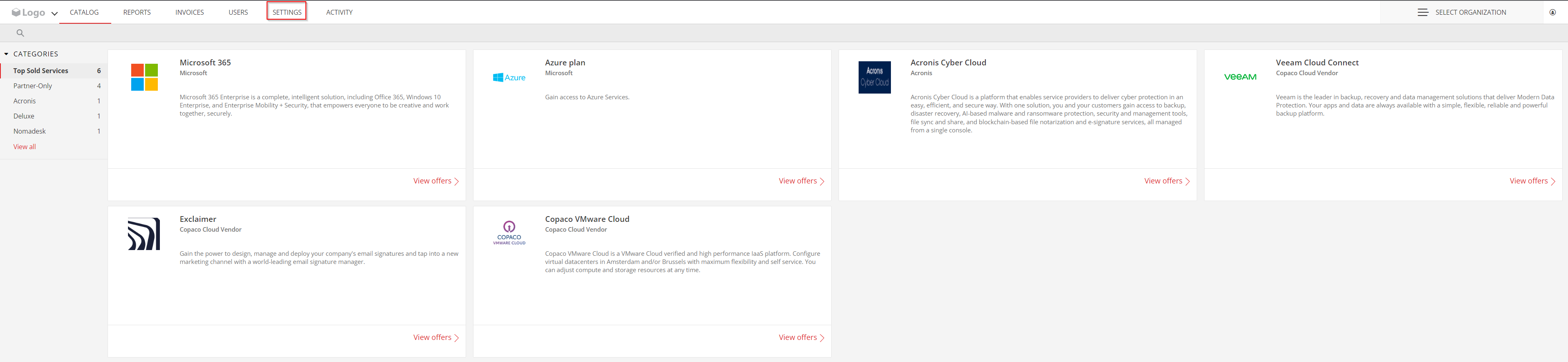
In the “Settings” menu click on “Custom fields”.
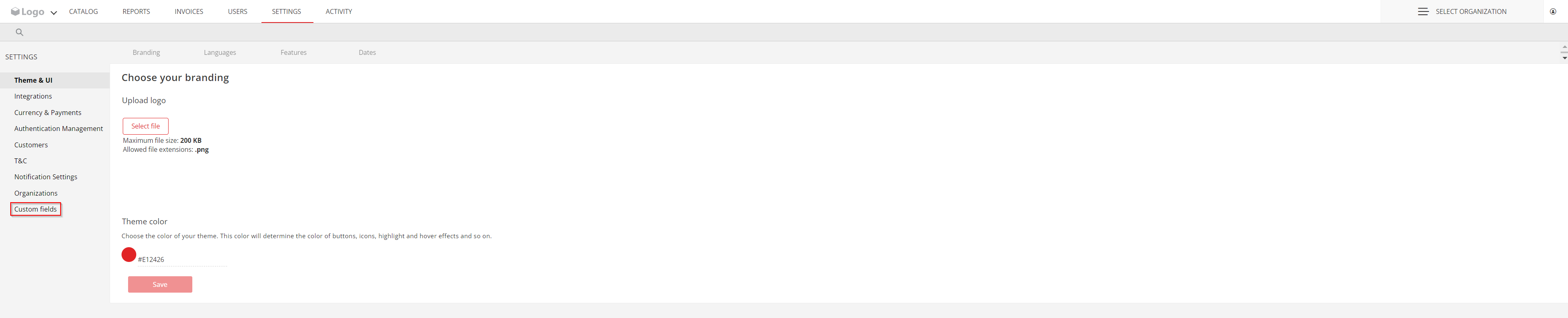
Click “+Add new”

Here you can specofy the following settings
- Name: Enter the name of your custom fiekd
- Entity: For which entity you want to create the field. (Organisation, Subscription and Contract)
- Type: Which field type you want to create. (Text, Number, Checkbox, Single-select dropdown and Multiple-select dropdown)
- Is required: You can enable this if you want to make it a required field.
- Only allow to set value once: If you enable this option for your custom field you can just once set the vaulue
- Available to organisation: Here you can specify which organisations can see the created custom field. (only me (reseller), me (reseller) and partners, only partners)
- Available to roles: which user roles can see your custom field (Seller admin, Product manager, Account manager, Support agent, Seller billing admin, Subscription manager, Customer admin, Customer billing admin, Customer)In this example we going to create a field for an internal SAP ID which is only visible for our reseller organisation,partners and the Seller admin
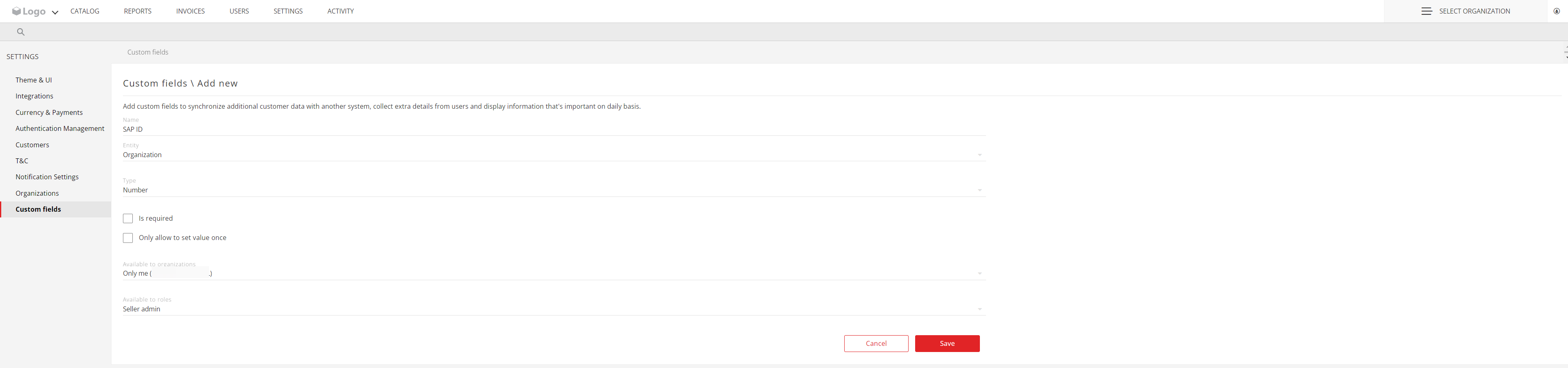
Click “Save”
The custom field is created