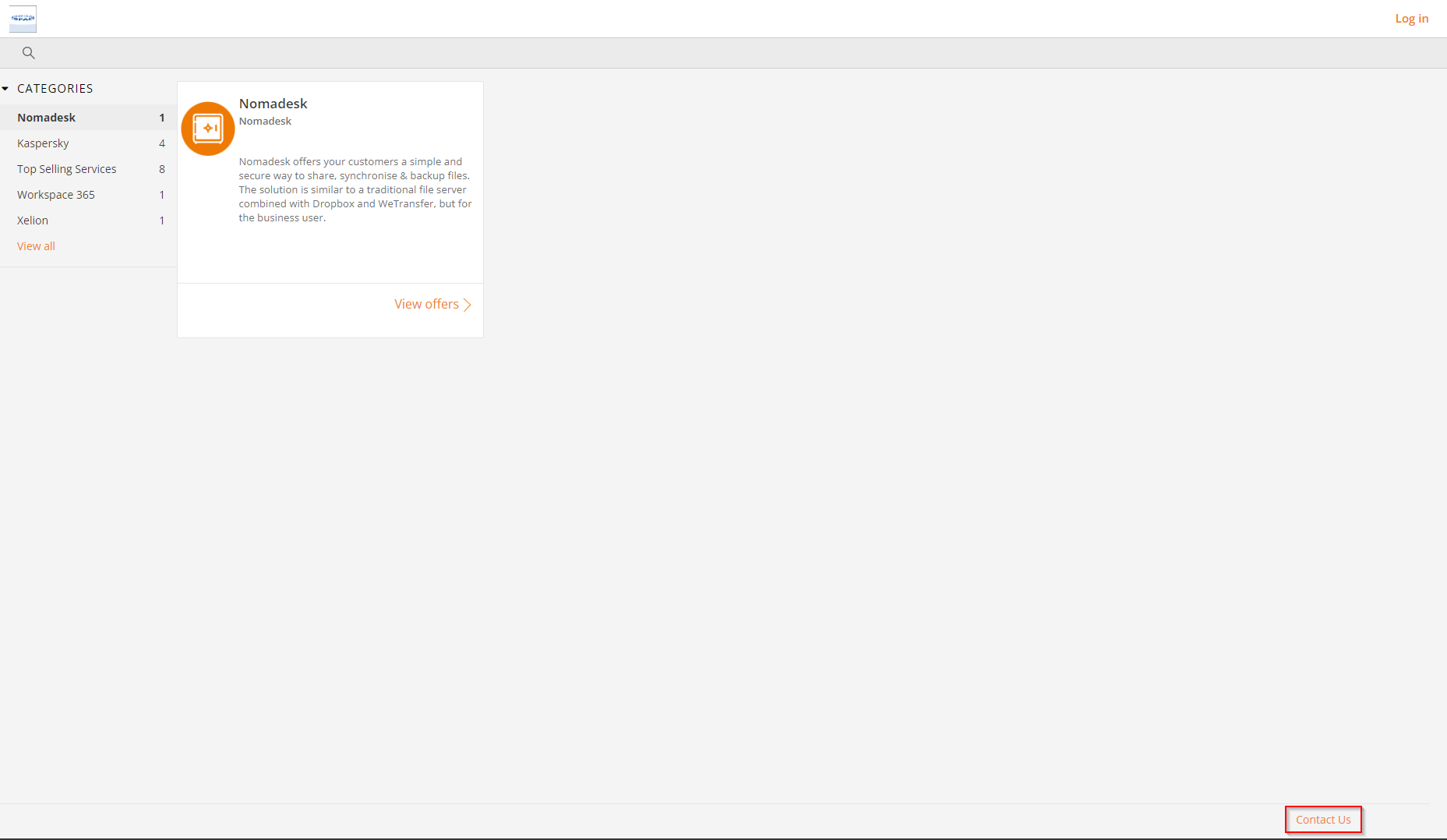How to add your company information to the Copaco Cloud Portal
Summary
We offer serveral options for customizing your Copaco Cloud Portal. You can add for example your links to a footer on the bottom of your Copaco Cloud Portal. Or you can add your support email address to the login page so you customers can contact you if you experiencing any problems. This article describes how you can do that.
Prerequisites
Make sure you can login to our Copaco Cloud Portal
Getting Started
When logged in to our Copaco Cloud Portal click on “Settings”
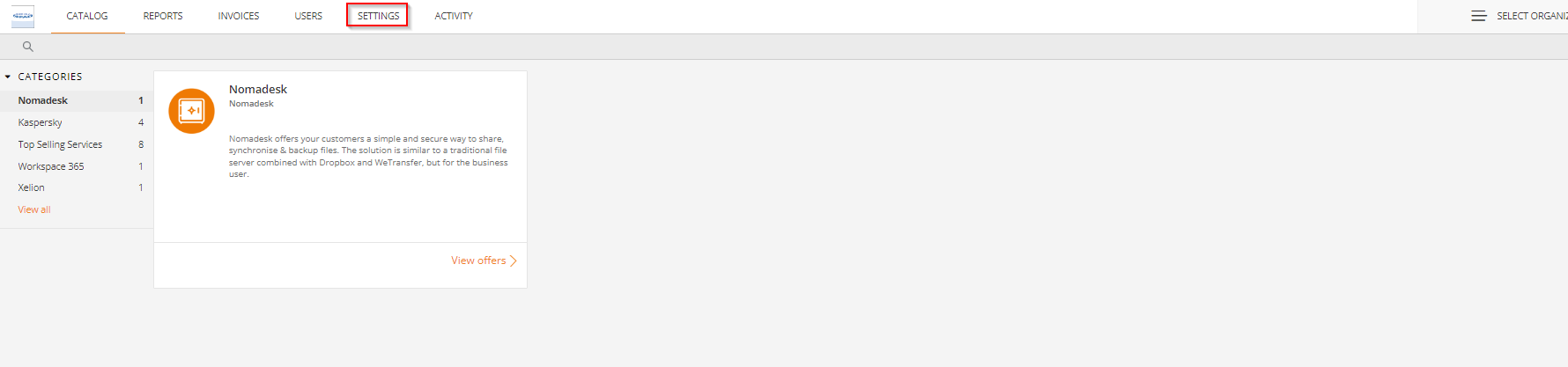
Go to “Theme & UI” and click on “Features”
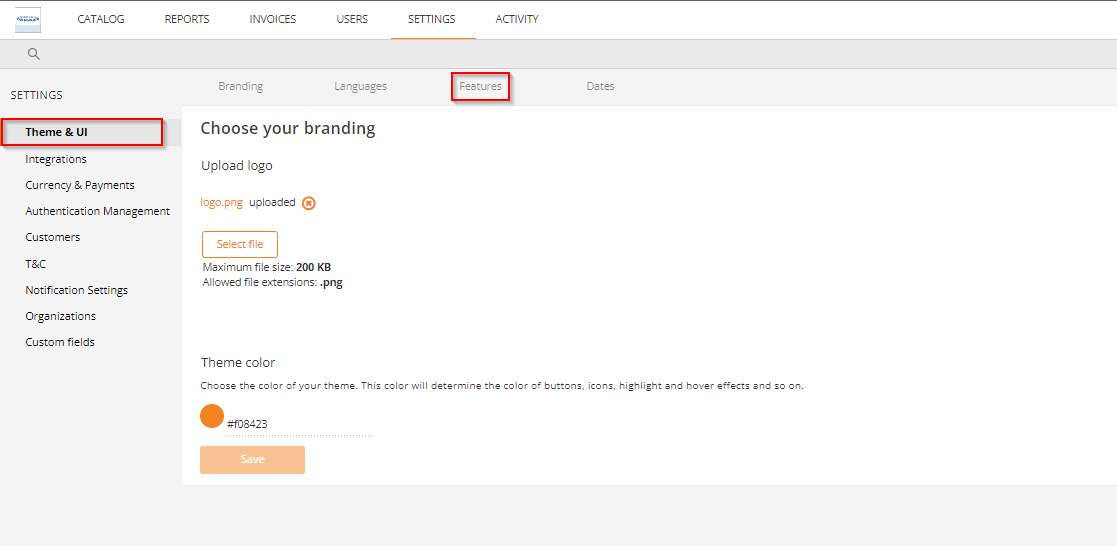
Here you have the option to enable “Support Contacts on login page”. In this example we are going to add support@copaco.cloud to our customer login page. Check the box “Support Contacts on login page” and enter an email address. (syntax mailto: email address)
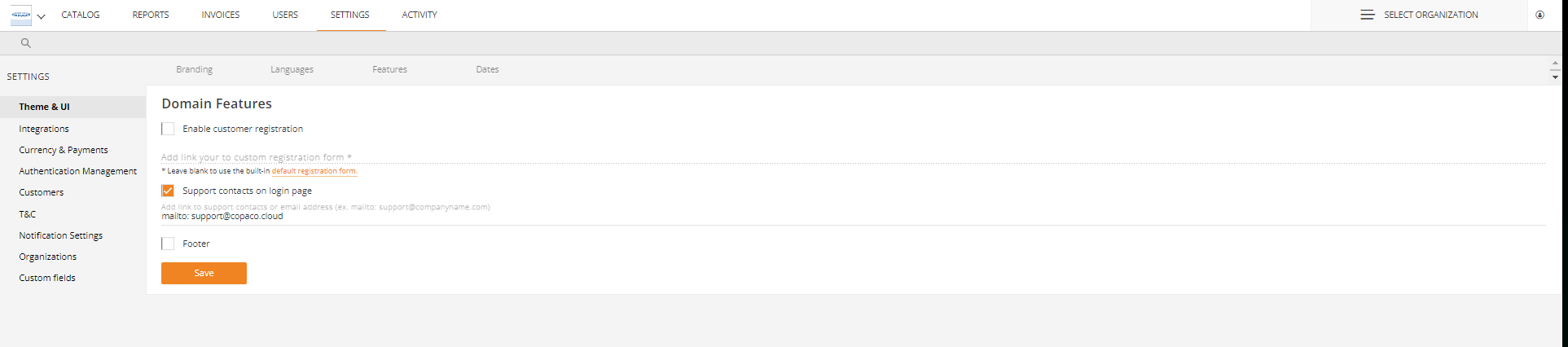
You can also Footers to the buttom of the Copaco Cloud Portal. Check the “Footer” box and click “Save”.
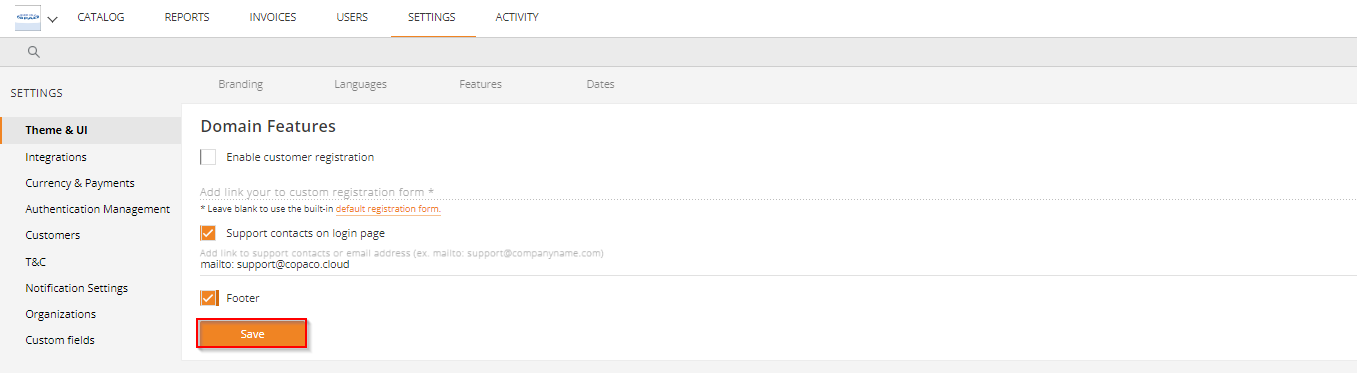
Now the “Footer Links” appear in the menu. Click on “Footer Links”.
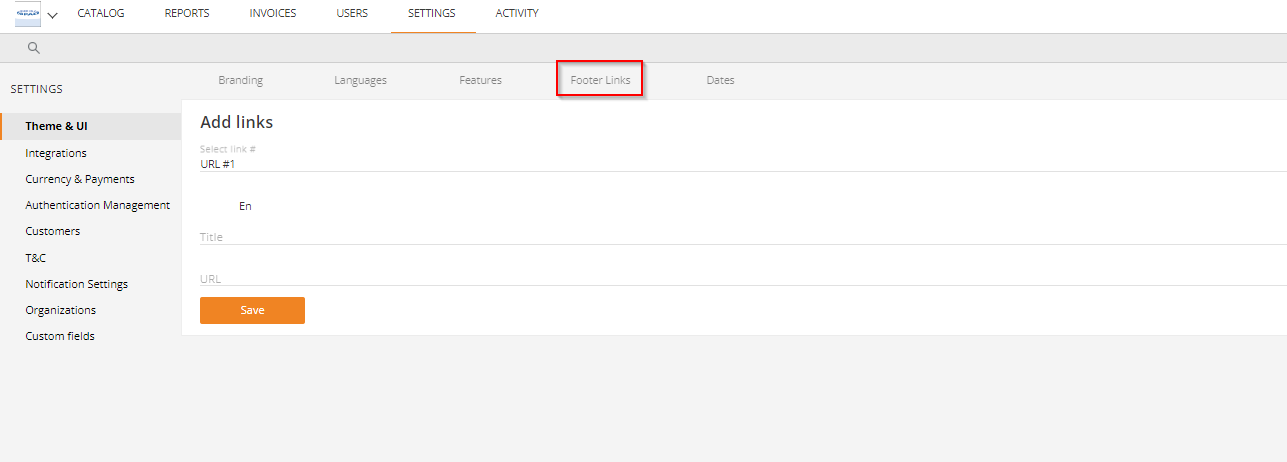
If you like you can add up to 5 footer links. In this example we are going to add just one URL with the name “contact us” which points to copaco.com. Select “URL#1” and give it a name and enter the url. and click “save”.
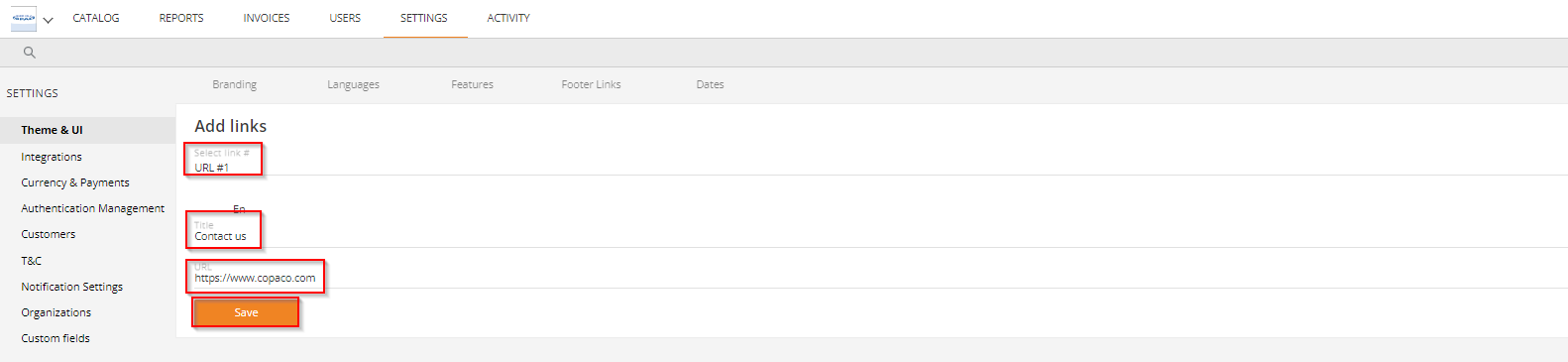
Now log out and go back to the login page of your Copaco Cloud Portal. Here you can see that the support contact option is added.
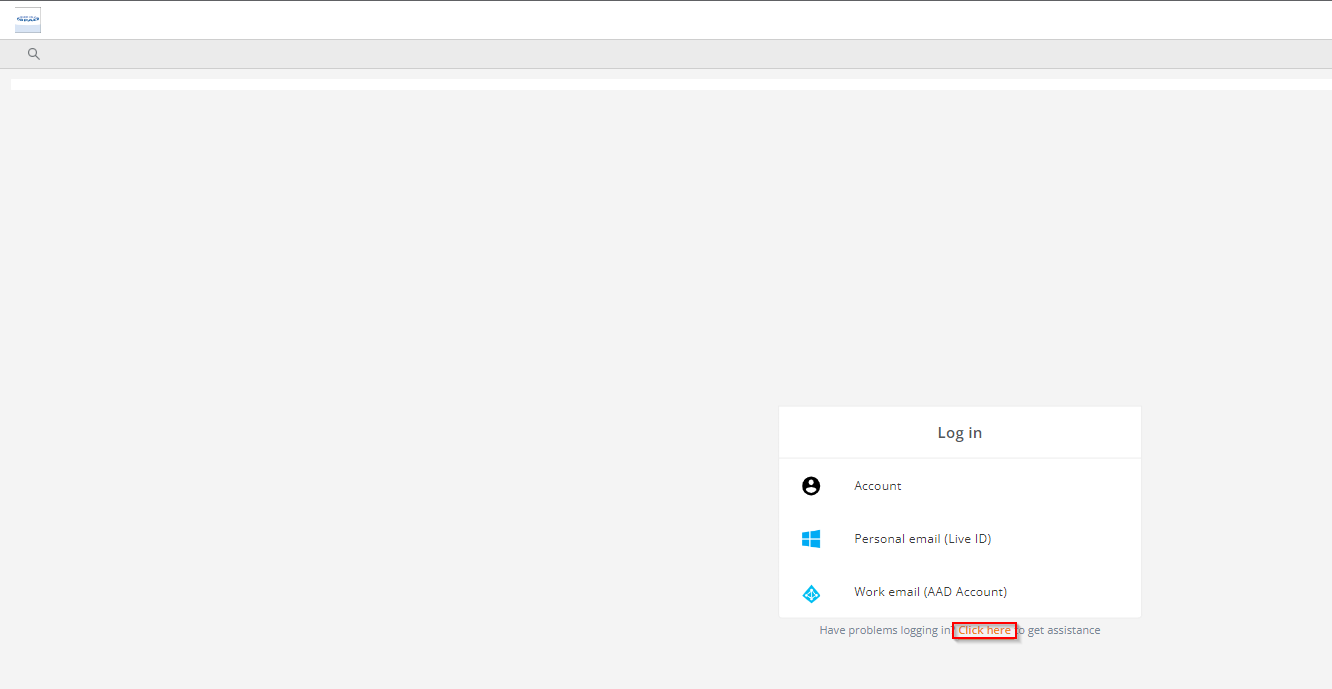
Also you me notice that the “Contact us” footer link is added to the bottom of the Copaco Cloud Portal.