How to cancel a Microsoft 365 subscription
Summary
In case want to cancel all the licenses from a subscription, you need to place a cancellation order. This article describes how you can do this.
Microsoft 365 subscriptions can only be cancelled in the first 7 days of the new subscription period.
If a customer has a legacy subscription, the subscription can be cancelled at any time by clicking Edit and unchecking the Status checkbox. The subscription will be cancelled immediately.
Prerequisites
An account on your Copaco Cloud Portal;
An active Microsoft 365 subscription.
Getting Started
Login to your Copaco Cloud Portal.
Click SELECT ORGANIZATION in the top right of your screen and click the name of the customer.

Under SUBSCRIPTIONS, click the subscription you wish to cancel.
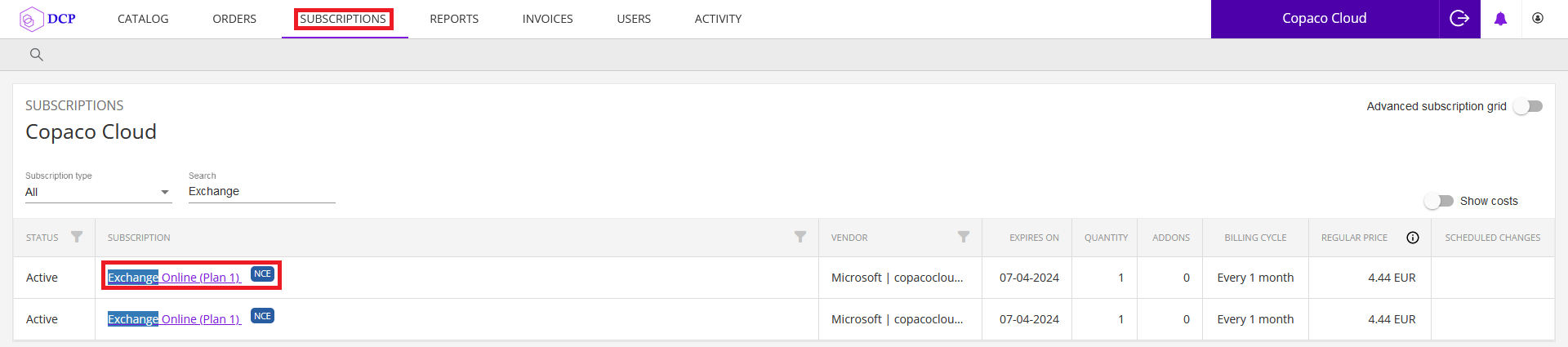
Click Cancel in the Cancellation Policy window.
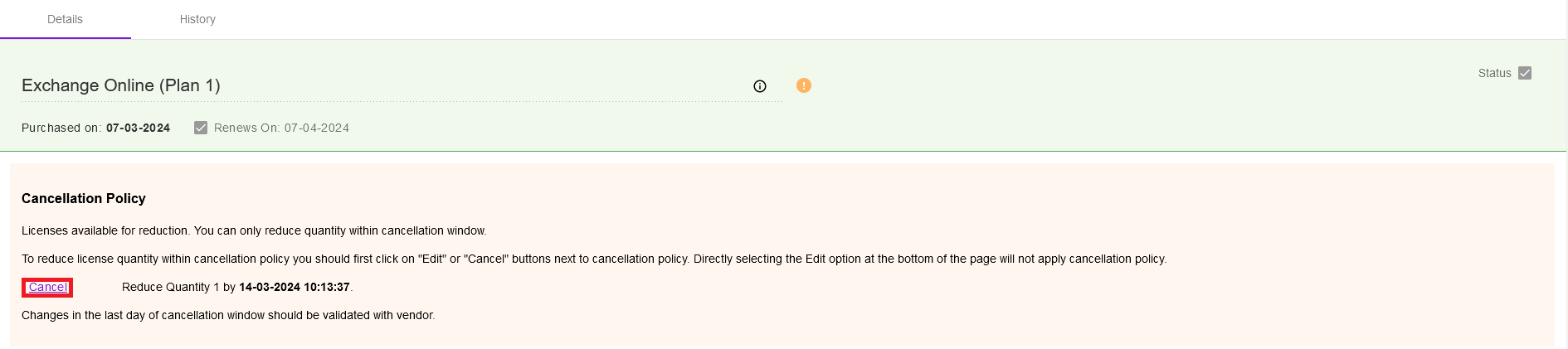
Confirm the cancellation order by clicking Confirm.
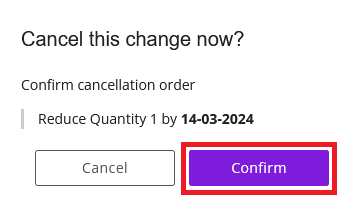
Your order has been placed.