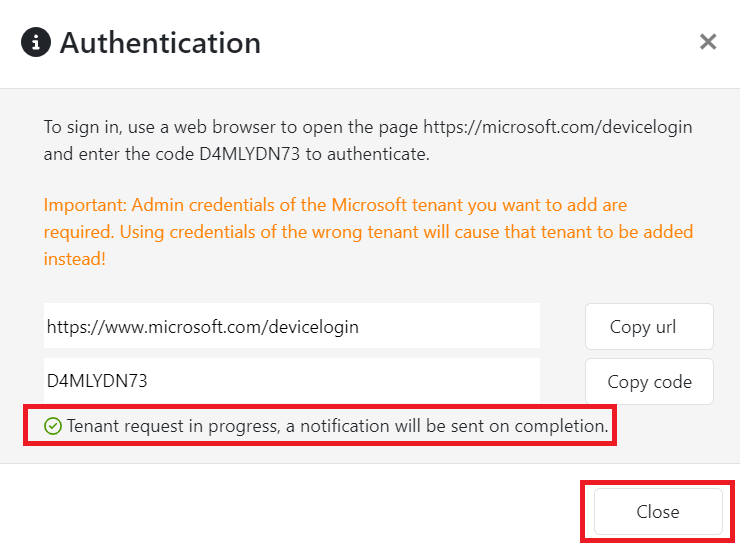How to configure your customer Tenant account with Microsoft 365
Summary
Before you can use Veeam Backup for Microsoft 365, you have to configure the tenant account from your customer. This article will describe how to do this.
Prerequisites
An active Veeam Backup for Microsoft 365 subscription;
An account to login to our Veeam Backup for Microsoft 365 portal.
Getting Started
When you first login on our Veeam Backup for Microsoft 365 portal, you will be prompted with a pop-up.
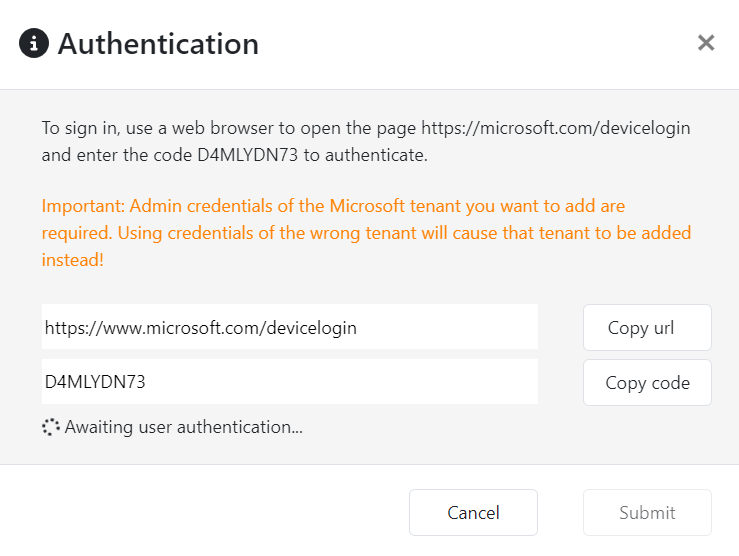
Open a new browser window and browse to the location: http://microsoft.com/devicelogin.
Enter the code which was generated by the platform and click Next.
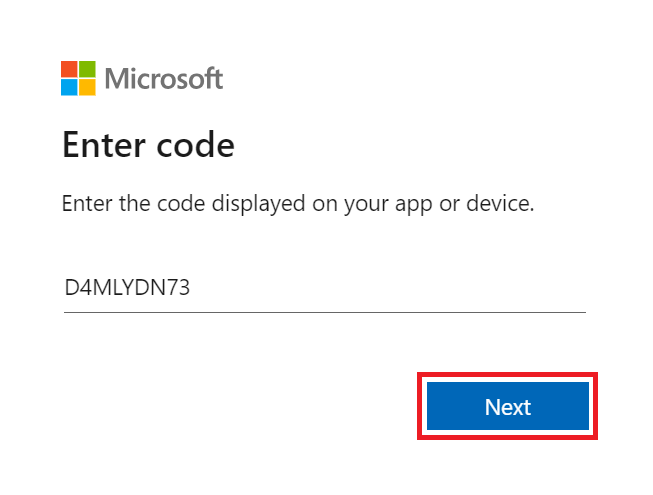
Enter the email address from a user that has sufficient rights to register the backup application. Typical this is the tenant admin account and click Next.
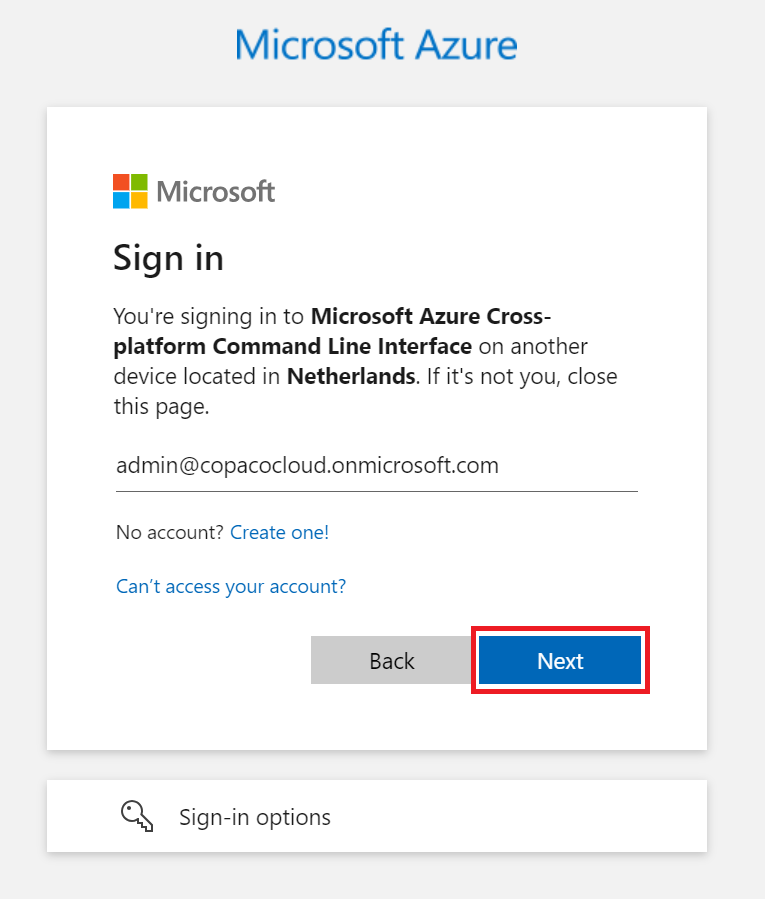
Proceed logging on by entering the username and click Sign in
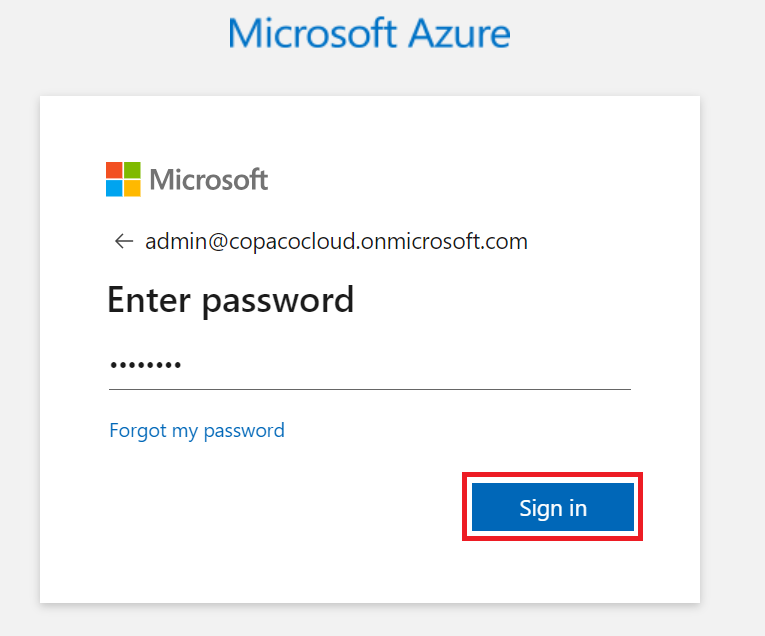
Confirm the message by clicking Continue.
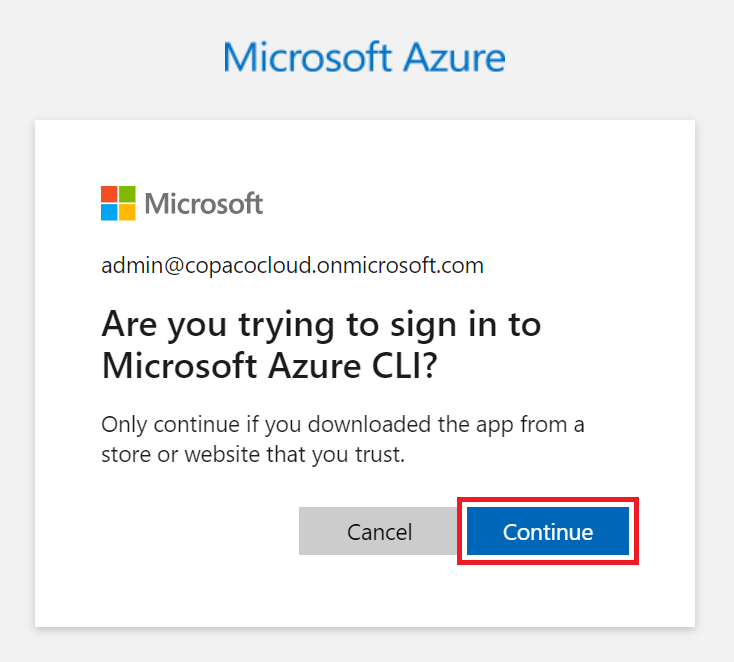
Signing in to the Microsoft Azure CLI now has been completed. The window can be closed.

Once the connection is made, click Submit.
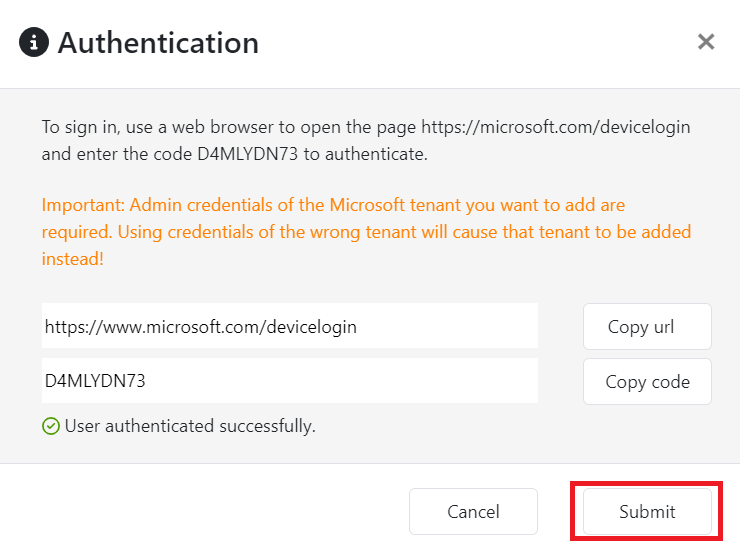
Click Close.