How to create a catalog
Summary
A catalog is a container for vApp templates and media files in an organization. Organization administrators and catalog authors can create catalogs in an organization. Catalog contents can be shared with other users or organizations in the VMware Cloud Director installation or published externally for access by organizations outside the VMware Cloud Director installation. This article describes how you can create a catalog.
Prerequisites
An active Copaco VMware Cloud subscription;
An account with administrator permissions on the Copaco VMware Cloud environment.
Getting Started
Login to the customer tenant environment from Copaco VMware Cloud.
Go to Libraries, click Catalogs in the left panel of your screen and click NEW.
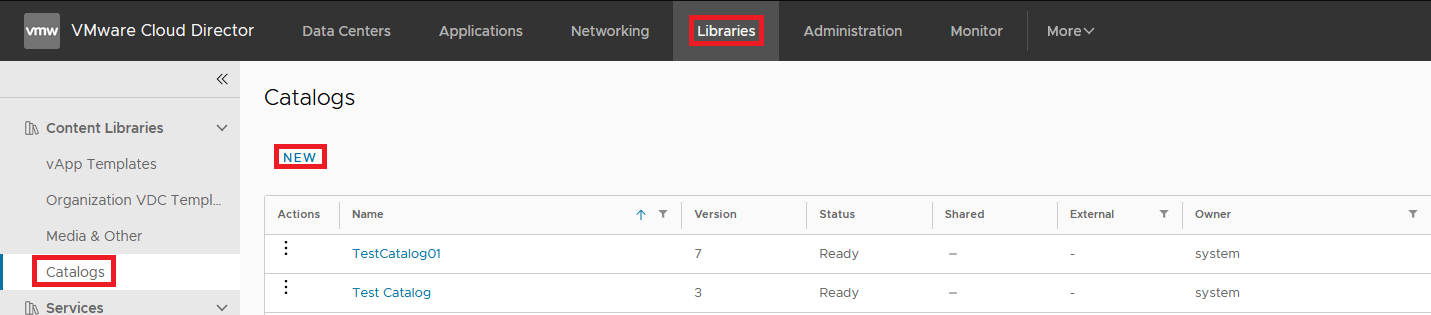
Enter the name and, optionally, a description of the catalog and click OK.
(Optional) Select whether you want to assign a storage policy to the catalog, and select a storage policy.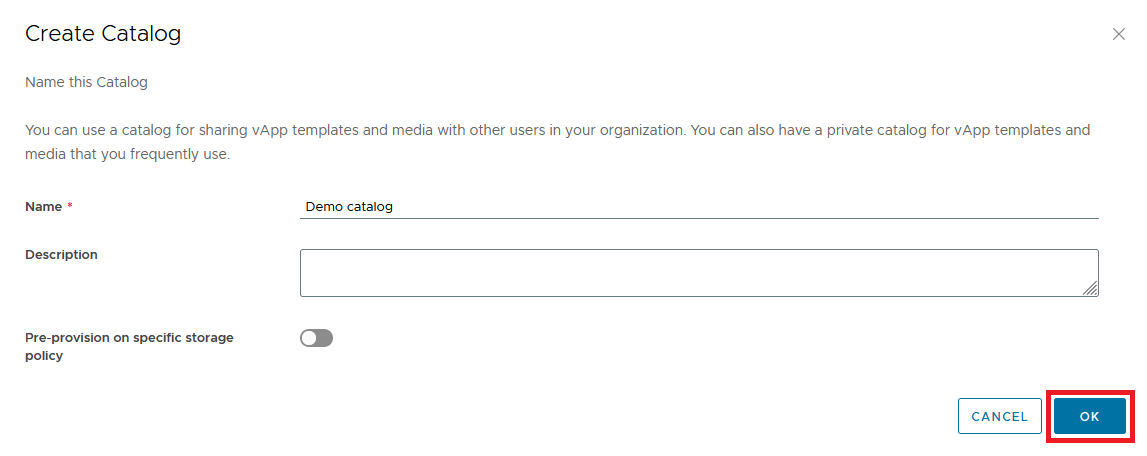
This Article describes how to create a catalog and upload your media.
When you want to use your own media within vCloud Director you can create a catalog where you can upload your media to.
When you are logged in to vCloud Director go to setting in the menu and choose 'Libraries'
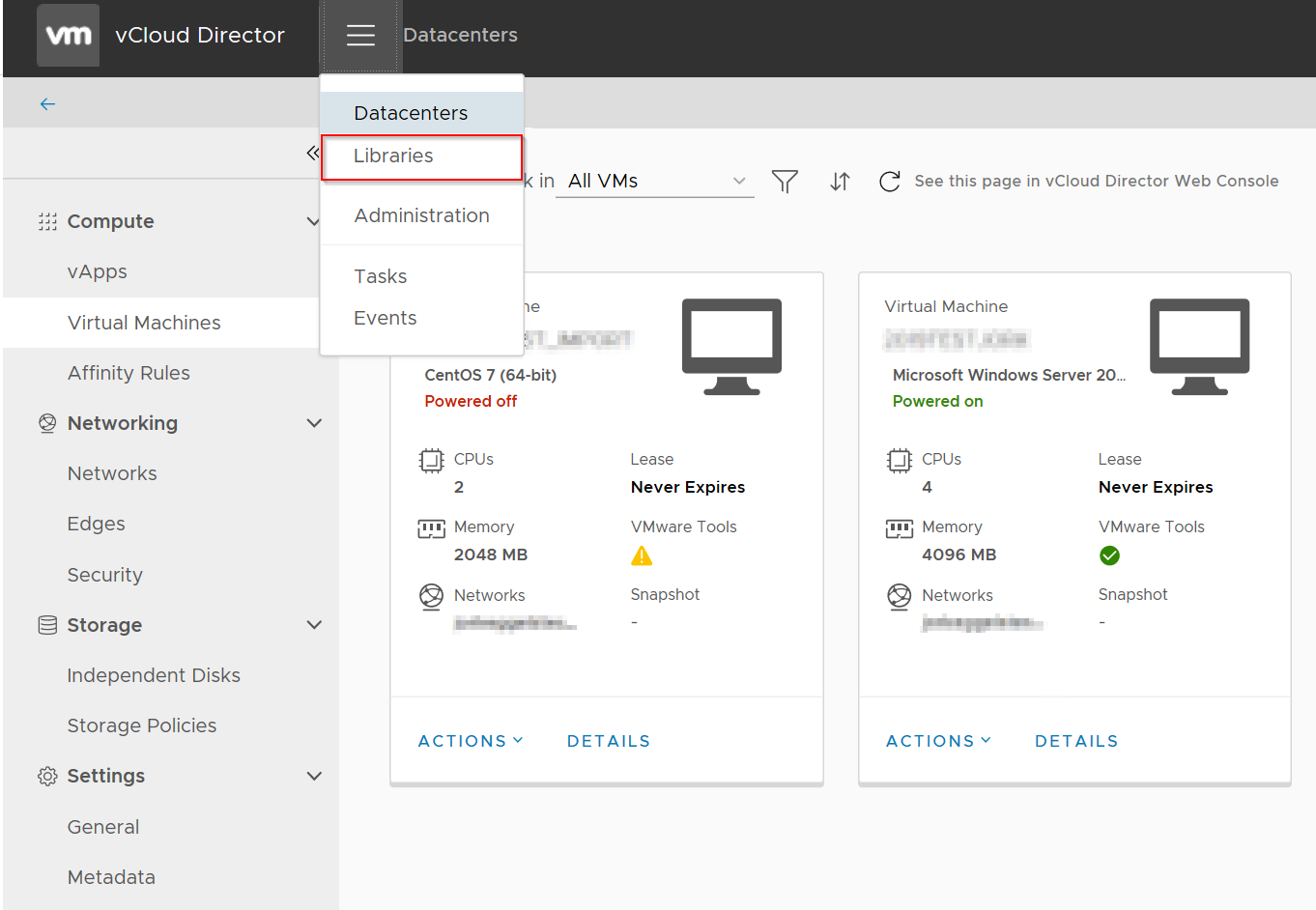
Here you see an overview of all the existing catalogs. Use the New button to create a new catalog
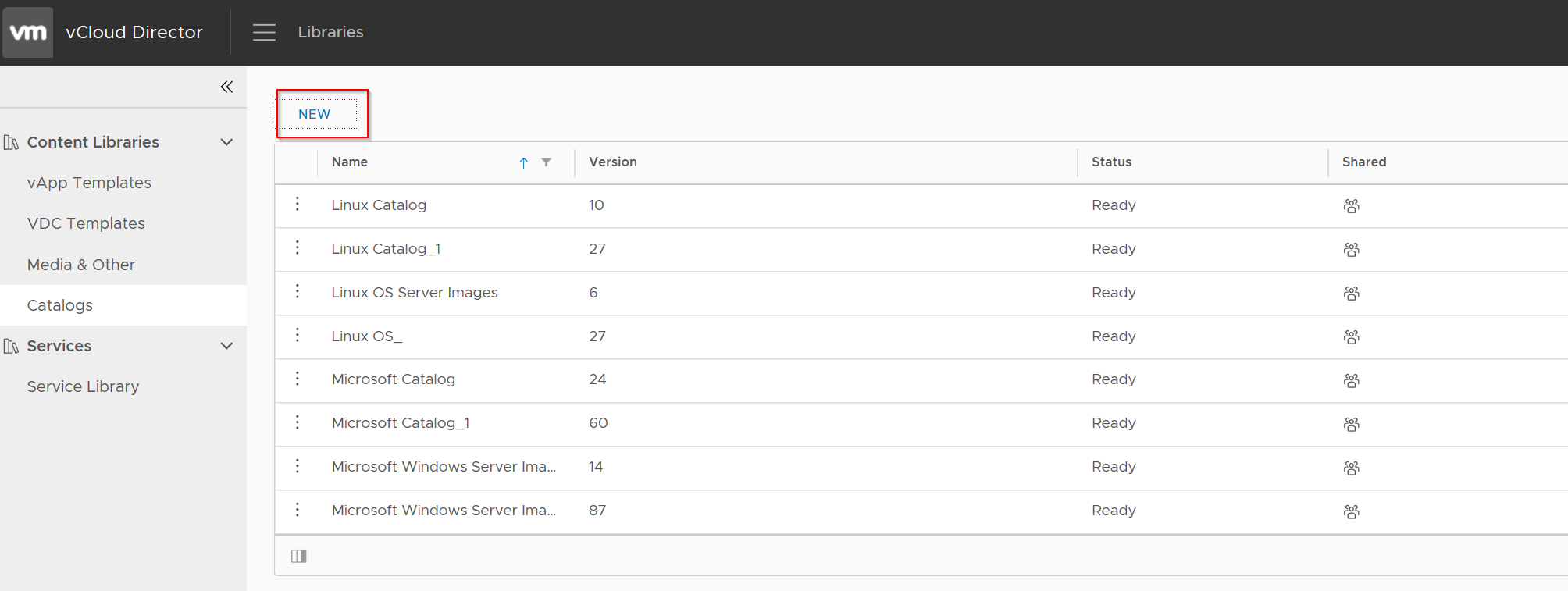
Now you have to give the catalog a name and specify the storage location for your catalog
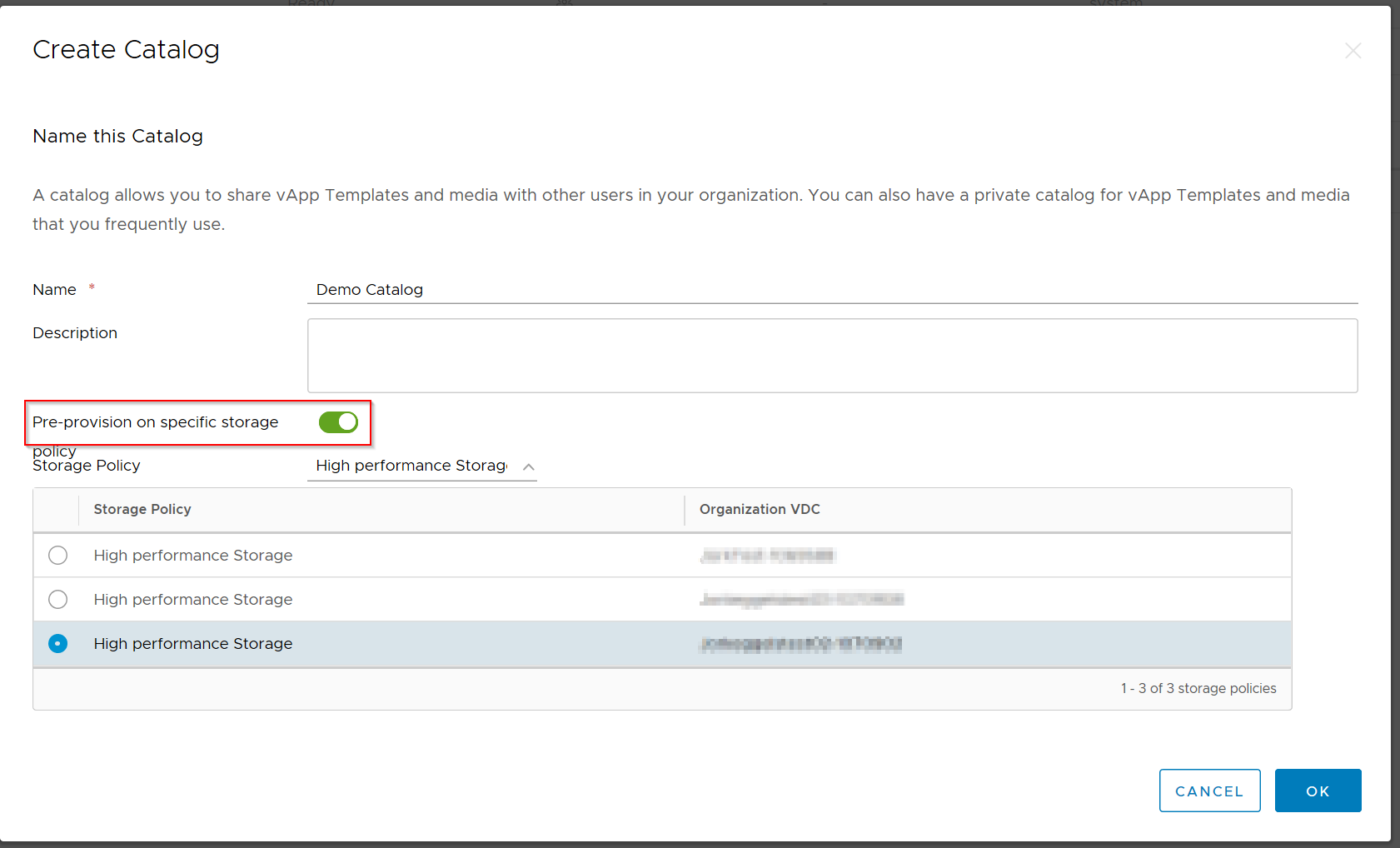
After you have pressed the OK button you can see that the catalog is created

Now you have created the catalog you can upload your media to it. Go to Media & Other and click the add button
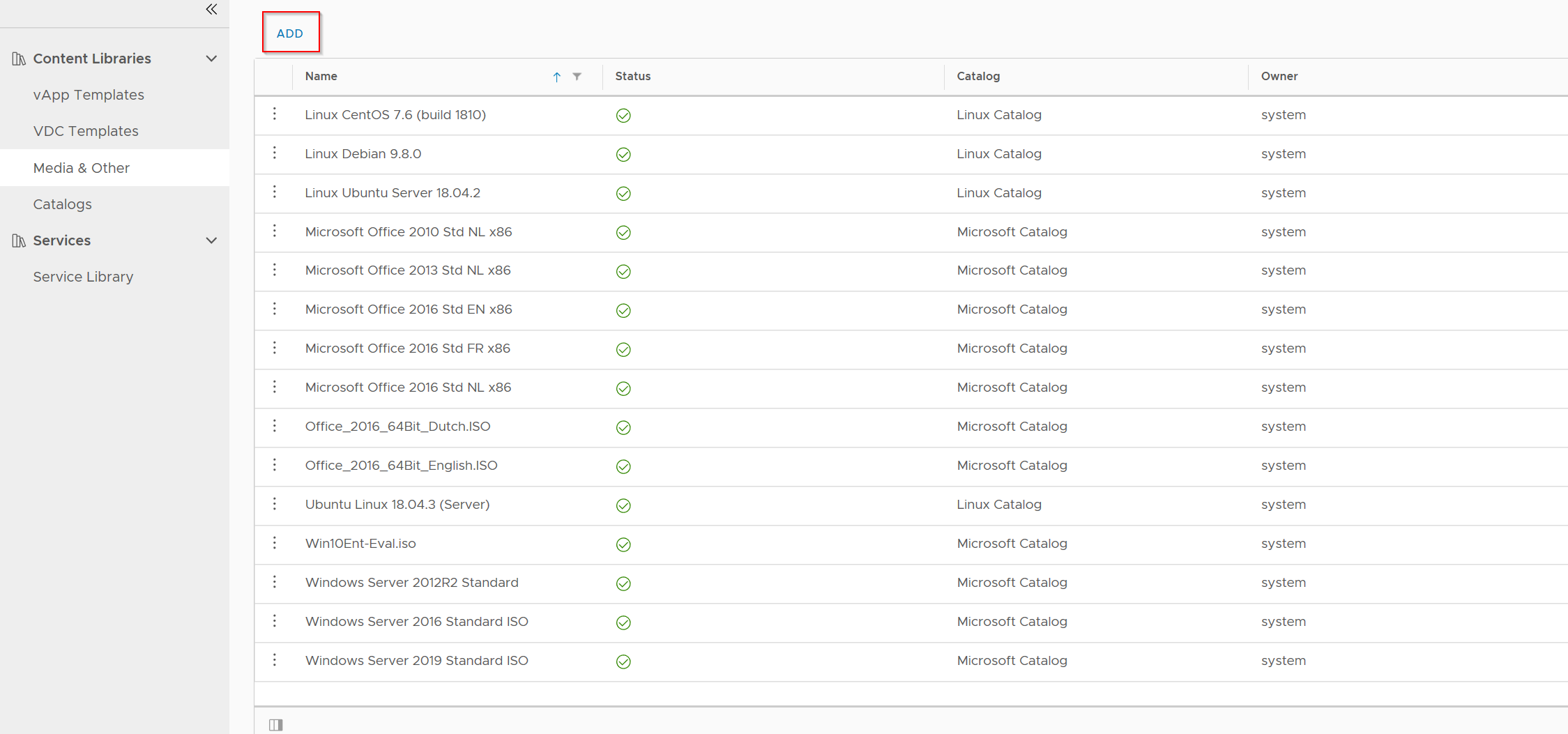
Here you have to select the catalog you have created and click on the upload button to browse for the file that you want to upload.
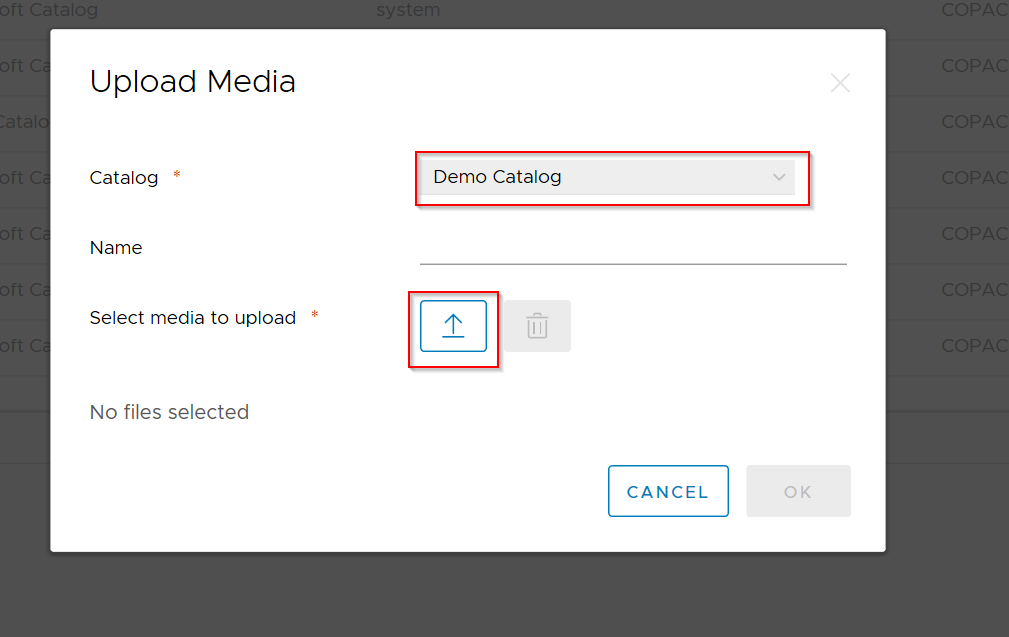
After you have uploaded you media you can attach your media to your VMs you have deployed.