How to create a DNAT rule to allow inbound traffic
Summary
To allow inbound traffic create a DNAT rule. This article describes how you can do this.
Prerequisites
An active Copaco VMware Cloud subscription;
An account with administrator permissions on the Copaco VMware Cloud environment;
An an Organization Network.
Getting Started
Login to the customer tenant environment from Copaco VMware Cloud.
Click Edges, select the Edge gateway rule and click Services.

Go to the NAT tab and click + DNAT RULE.

Fill in the fields, and click Keep to continue.
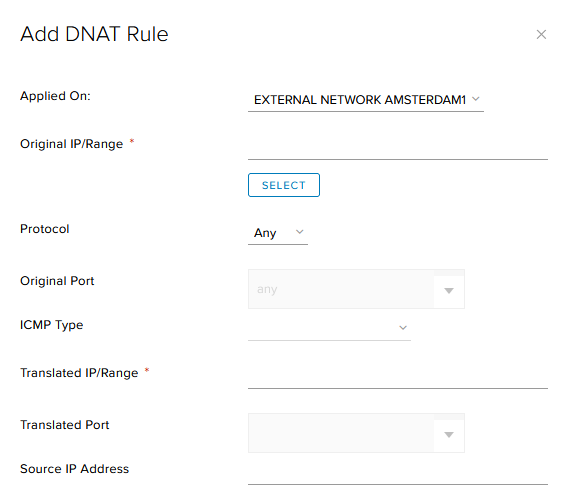
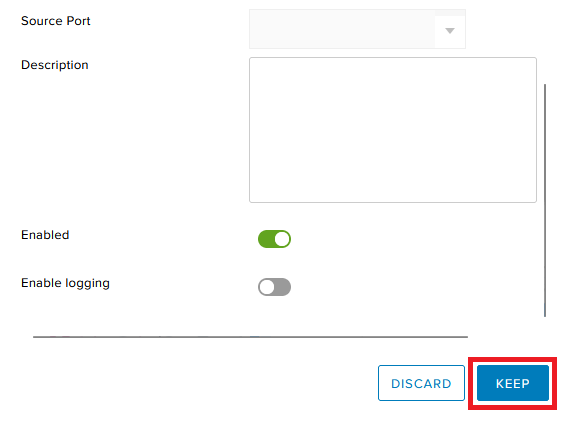
Original IP/Range: Enter the Public IP address
Protocol: Choose the desired protocol
Original Port: choose the desired port
Translated IP/Range: Enter the IP address of the VM
Translated Port: choose the desired port on VMSave the DNAT rule by clicking Save changes.

