How to create a NAT rule to allow outbound traffic to the internet
Summary
To allow outbound traffic to the internet you need to create a NAT and Firewall rule. This article describes how you can do this.
Prerequisites
An active Copaco VMware Cloud subscription;
An account with administrator permissions on the Copaco VMware Cloud environment;
An an Organization Network.
Getting Started
Login to the customer tenant environment from Copaco VMware Cloud.
Click Edges, select the Edge gateway rule and click Services.

Go to the NAT tab and click + SNAT RULE.

Fill in the fields and click Keep.
Original Source IP/Range: Enter the subnet IP from the Organization Network.
Translated Source IP/Range: Enter the Public IP address from the Edge gateway.
Leave the other fields default.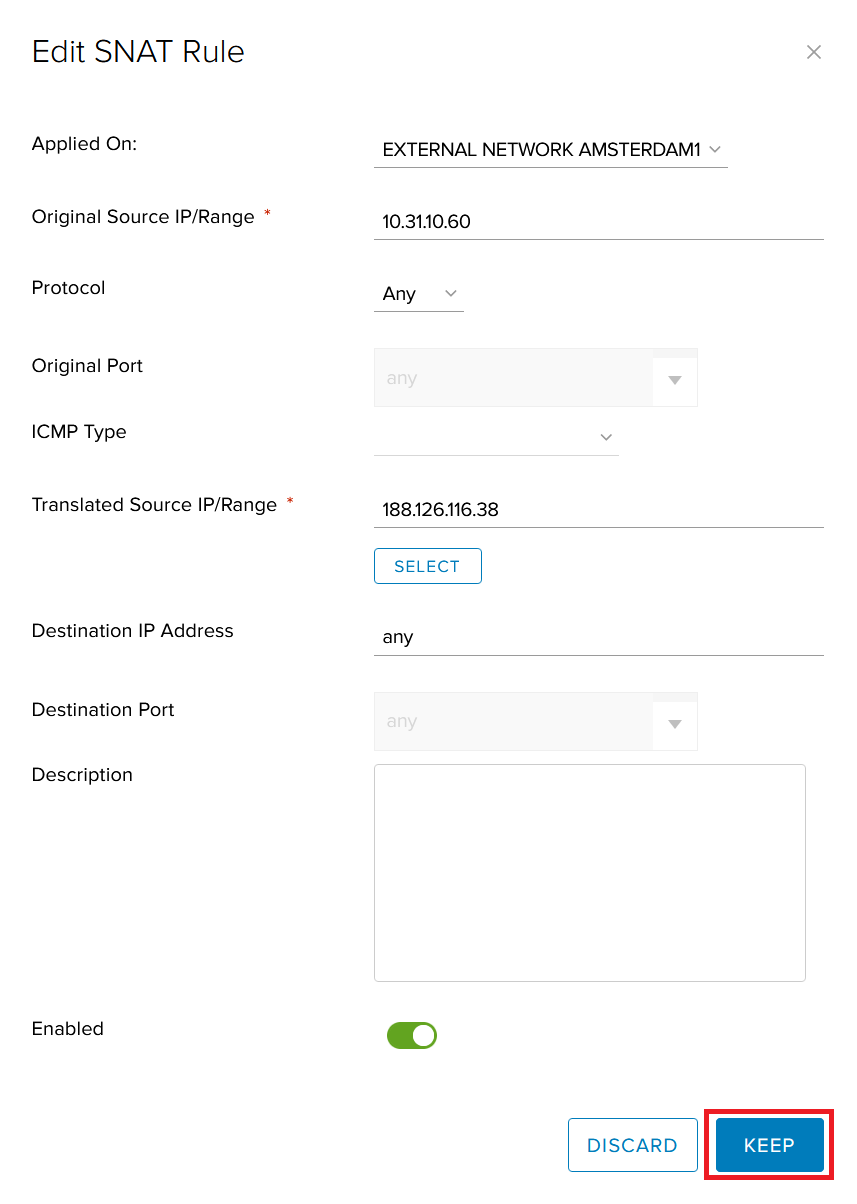
Save the SNAT rule by clicking Save changes.

Go to the Firewall tab and click the + icon.

A new rule is created. Double click the text “New Rule” and enter a preferred name. In this case I’ll name it Allow outbound traffic.

Hover your mouse to the Source field and click the + button.

Select the Organization Network and press the → button to add this network.
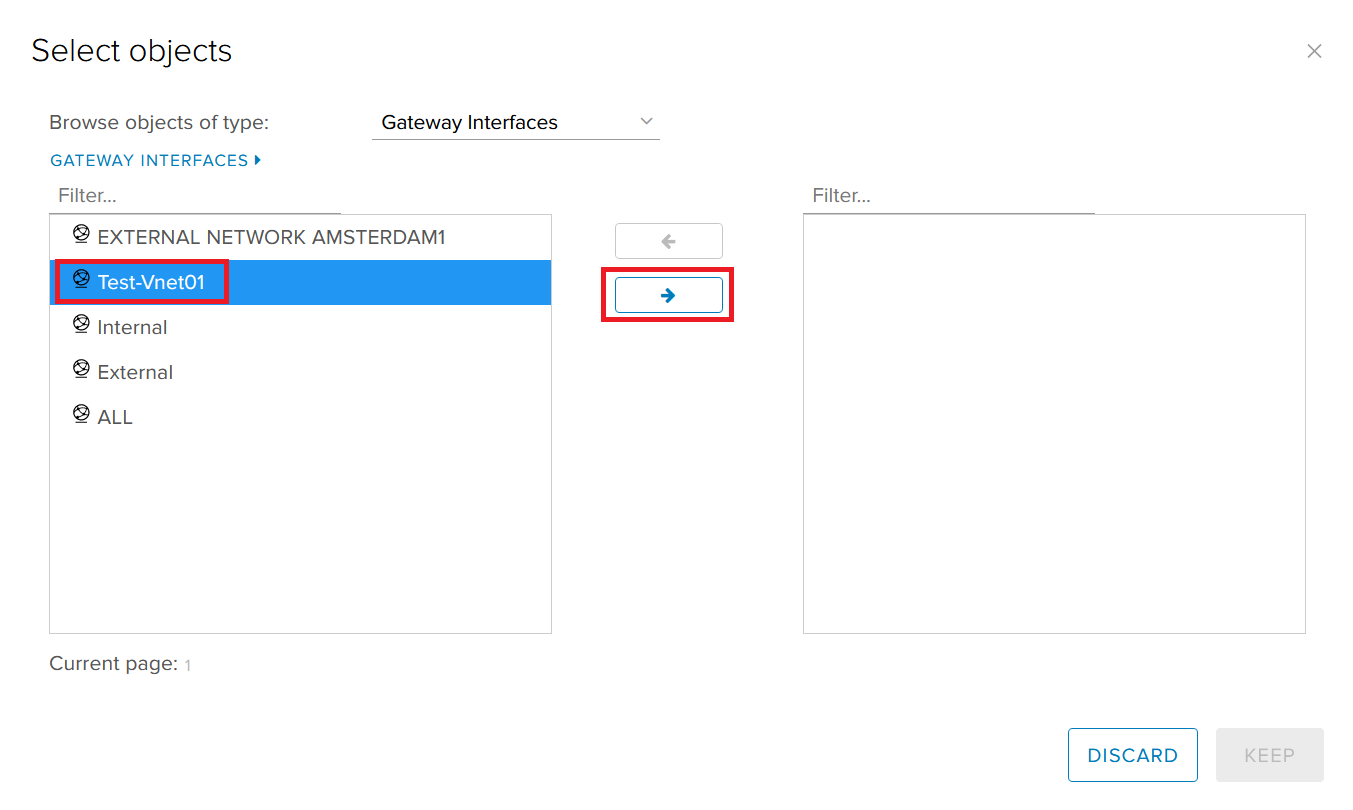
Click Keep.
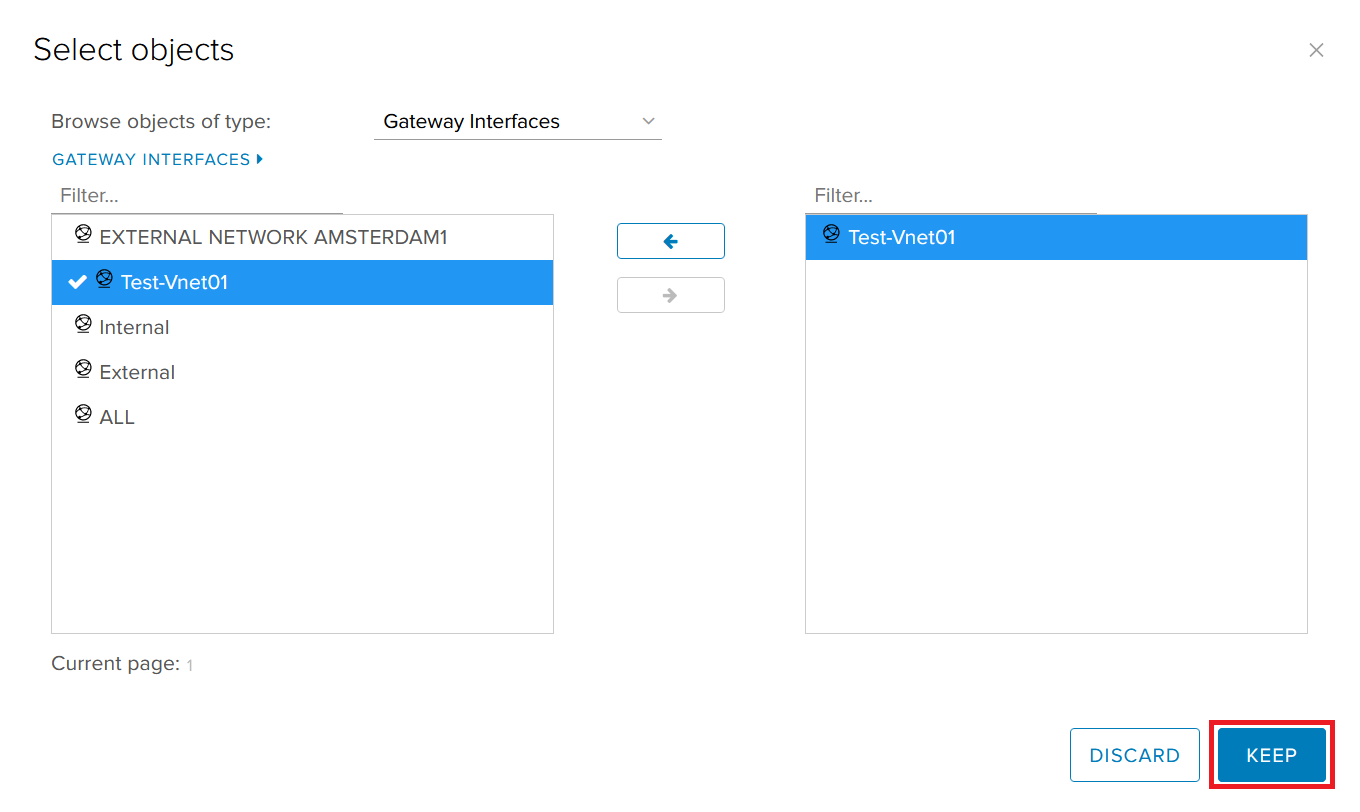
Leave the other fields as default and click Save changes.