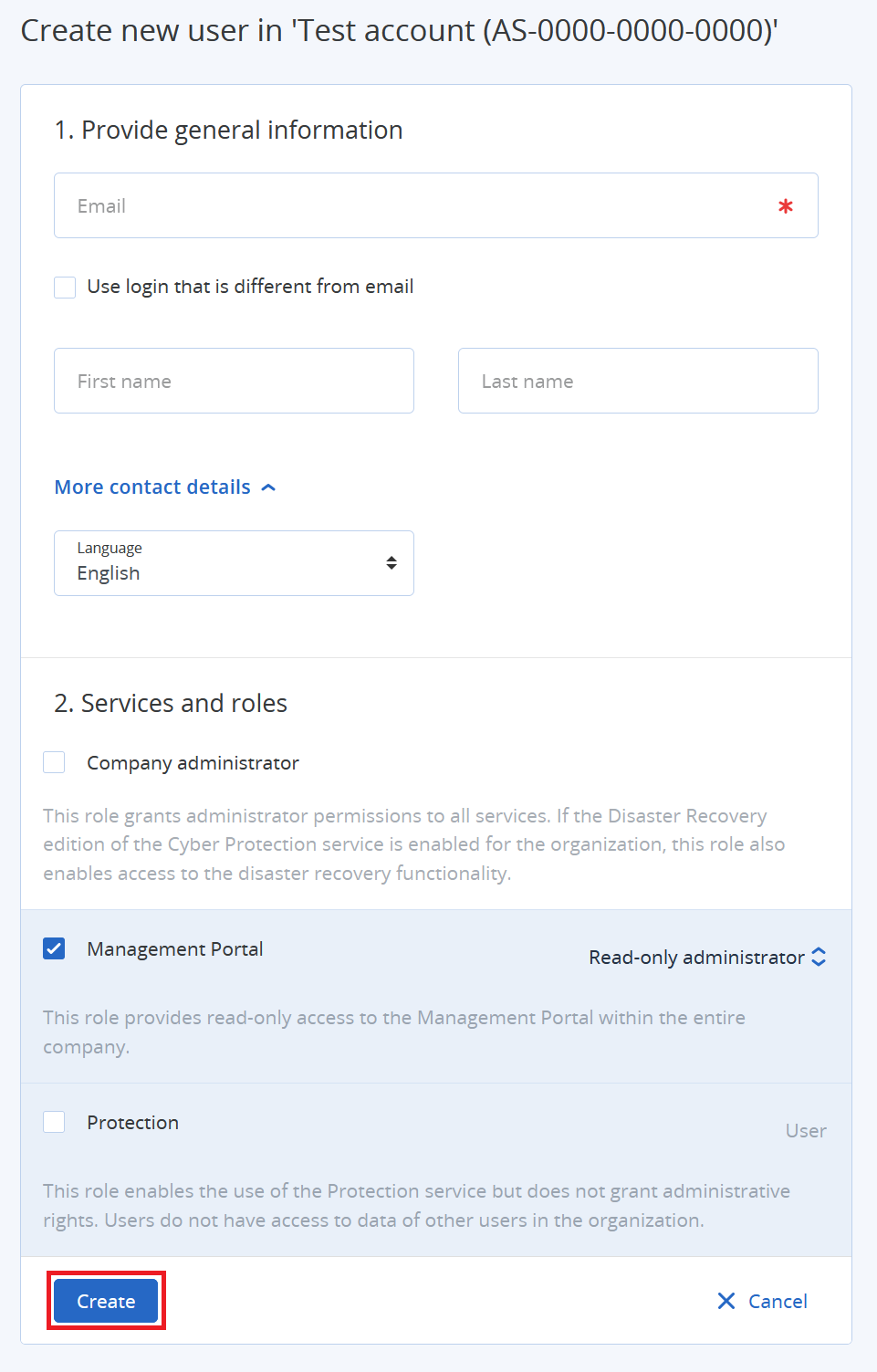How to create additional Acronis users
Summary
Acronis is provisioned with one generic administrator account which can be used to configure the environment and create and manage backup plans. It is possible to add additional users. This article describes how you can do this.
Requirements
An active Acronis Cyber Protection Cloud subscription;
An account on the Acronis management portal.
Getting started
Login to the Acronis management portal.
On the Acronis overview page, click Manage account.
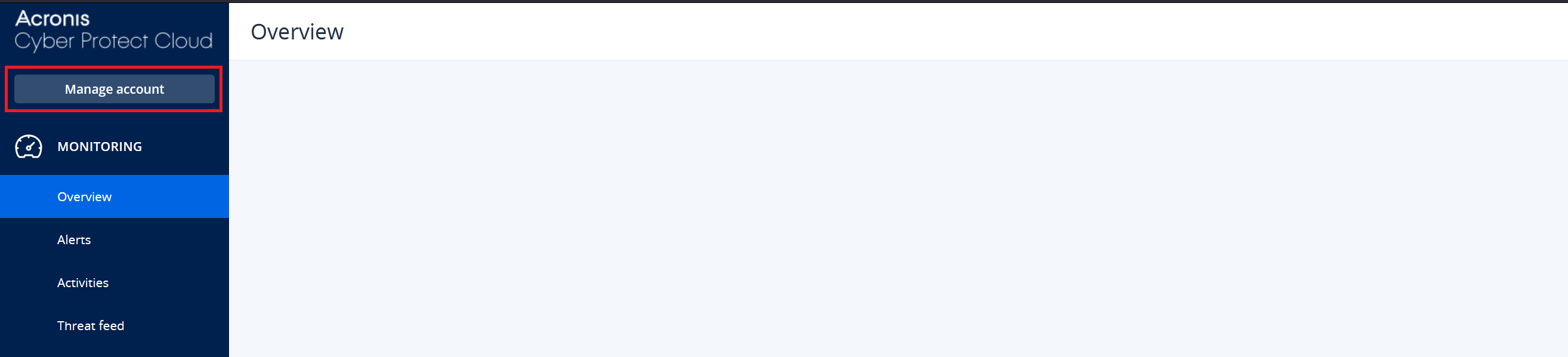
Click COMPANY MANAGEMENT.
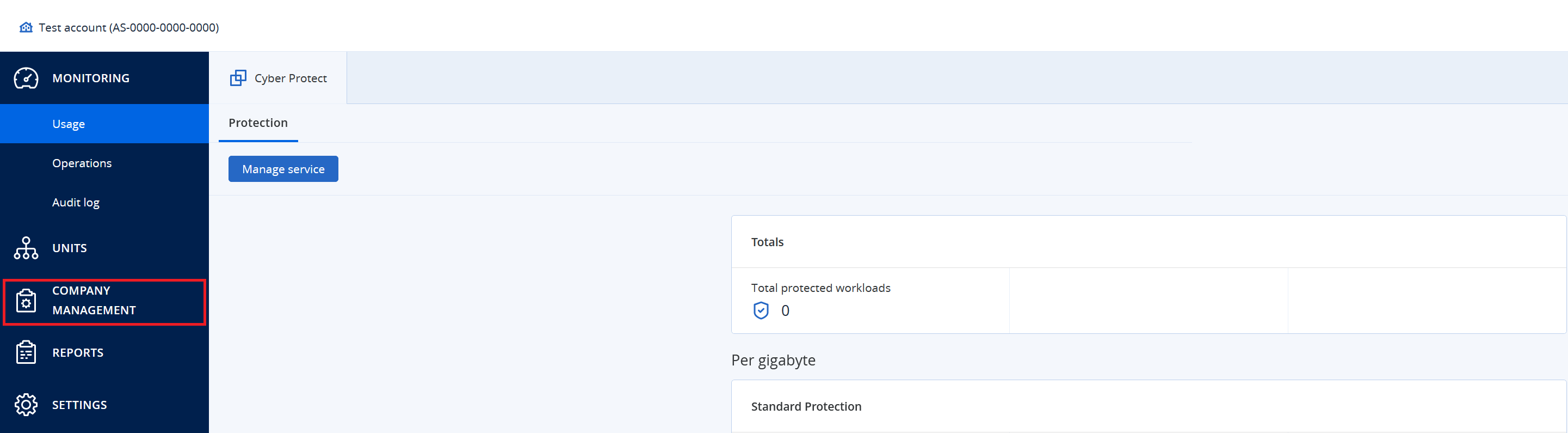
Click NEW and choose User.

Fill in the required information, select a role and click Create.