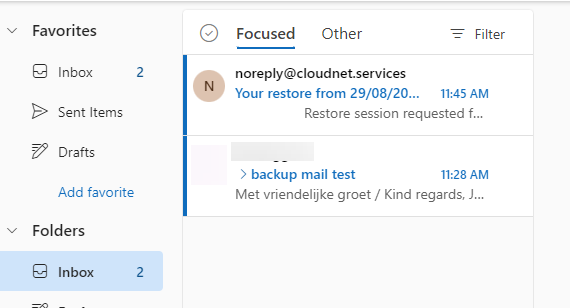How to enable Veeam Backup for M365 restore portal
Summary
This article describes how to enable the Veeam Backup for M365 restore portal and how an end users can restore their own items.
Prerequisites
An active Veeam Backup for Microsoft 365 subscription;
An account to login to our Veeam Backup for Microsoft 365 portal.
Getting Started
Login to our Veeam Backup for Microsoft 365 portal using your reseller credentials.
Click the tenant name for which you want to enable the restore portal.
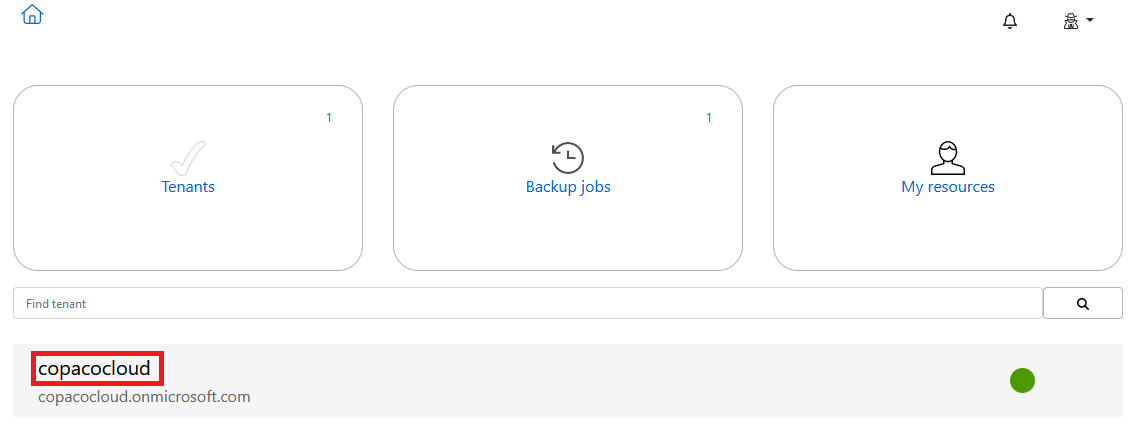
Enable the End user portal and copy the end user tenant key.
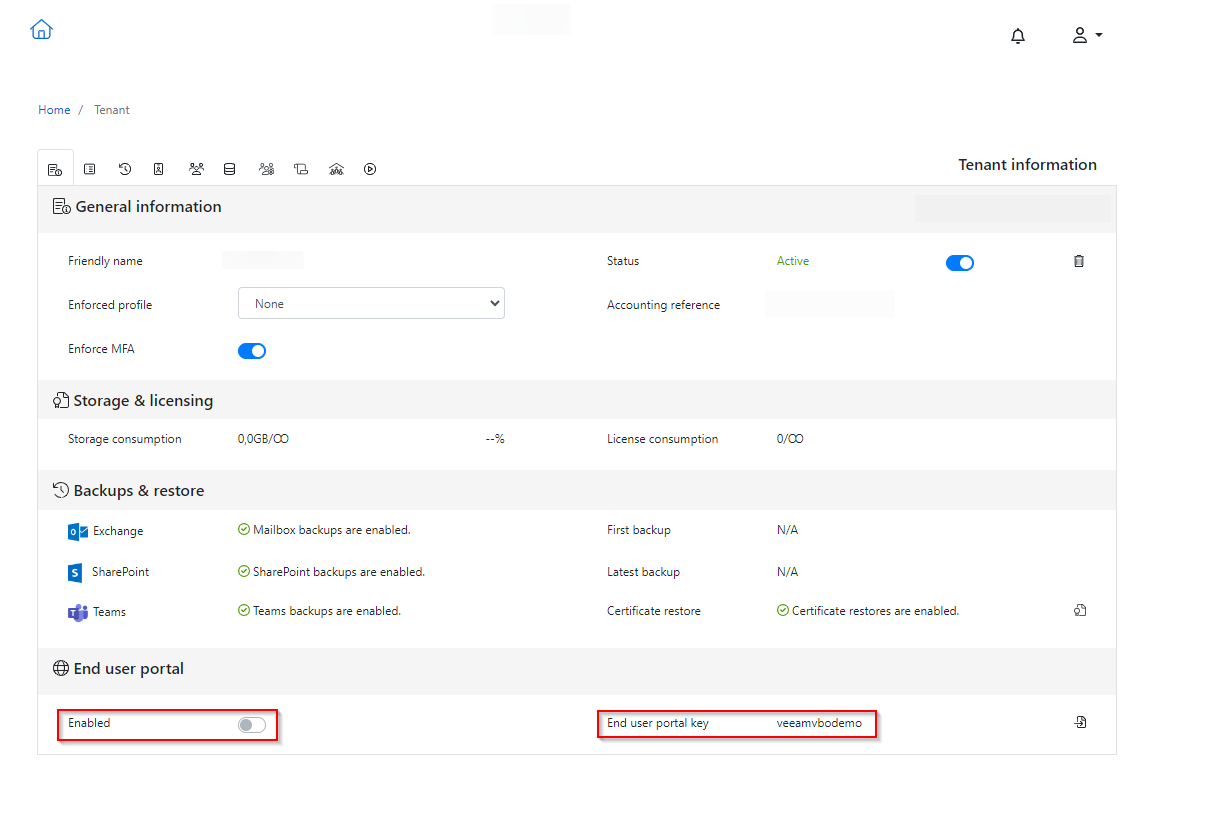
Go to Veeam Backup M365 Restore Portal and enter the End user tenant key and click Login.
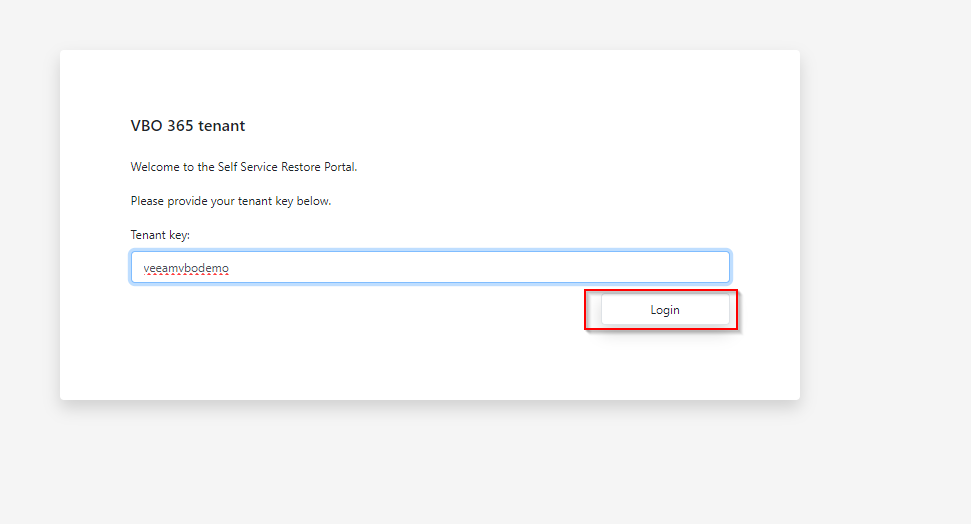
Now you need to connect to the tenant, follow the instructions and enter the code.
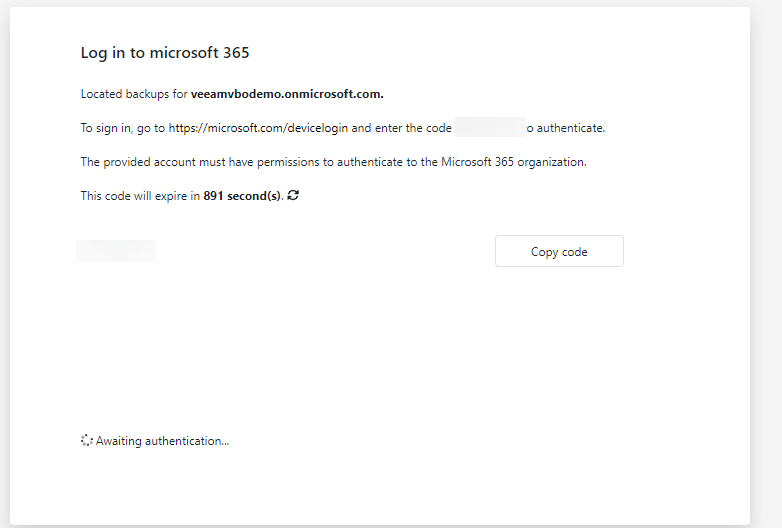
Click “Next”
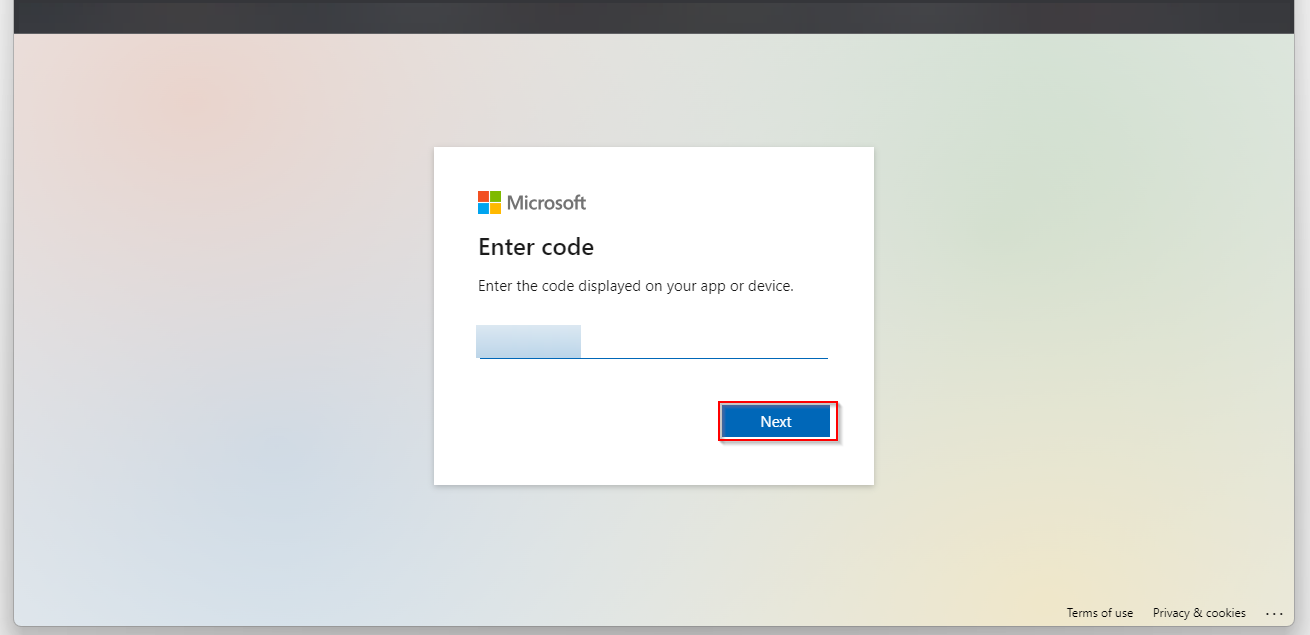
Now enter the email address of an M365 tenant user with permissions for the items you want to restore.
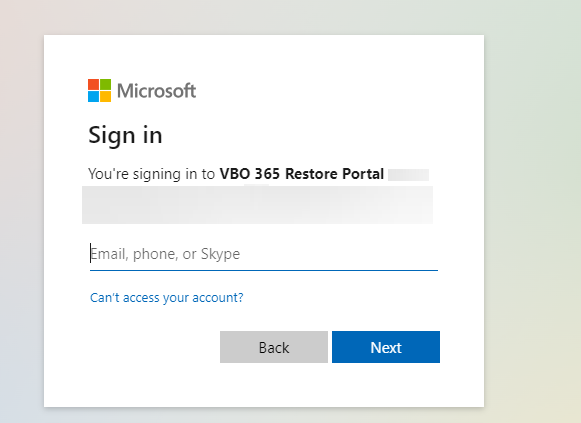
Click “Continue”
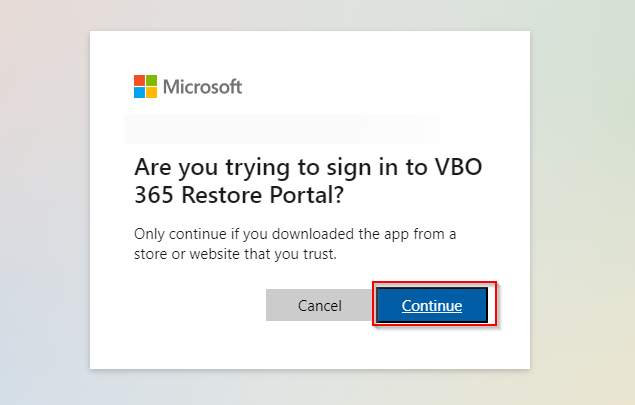
Now you can close the Microsoft window and go back to the Veeam Backup M365 restore portal
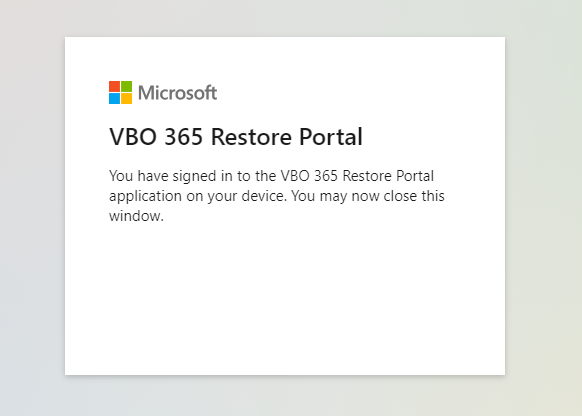
Here you can choose which type of backup you want to restore and click “start”
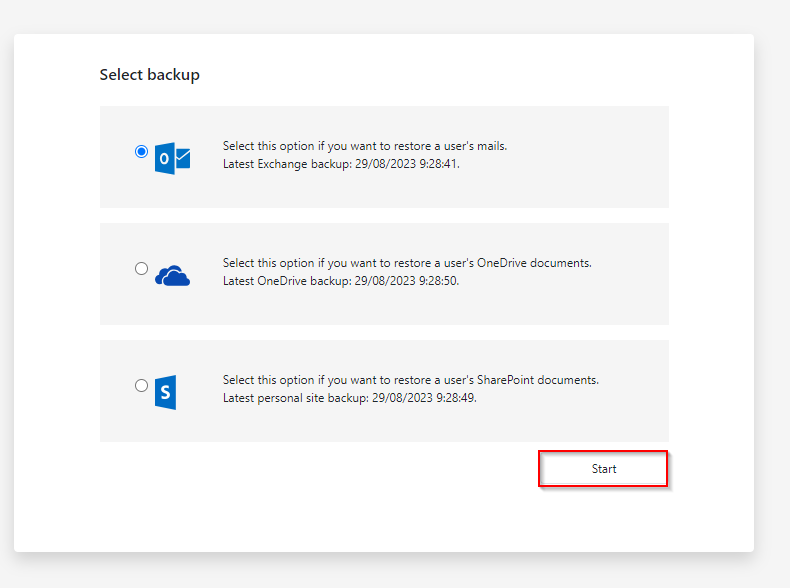
Here we select for example an email from our own mailbox to restore. Click “Restore”.
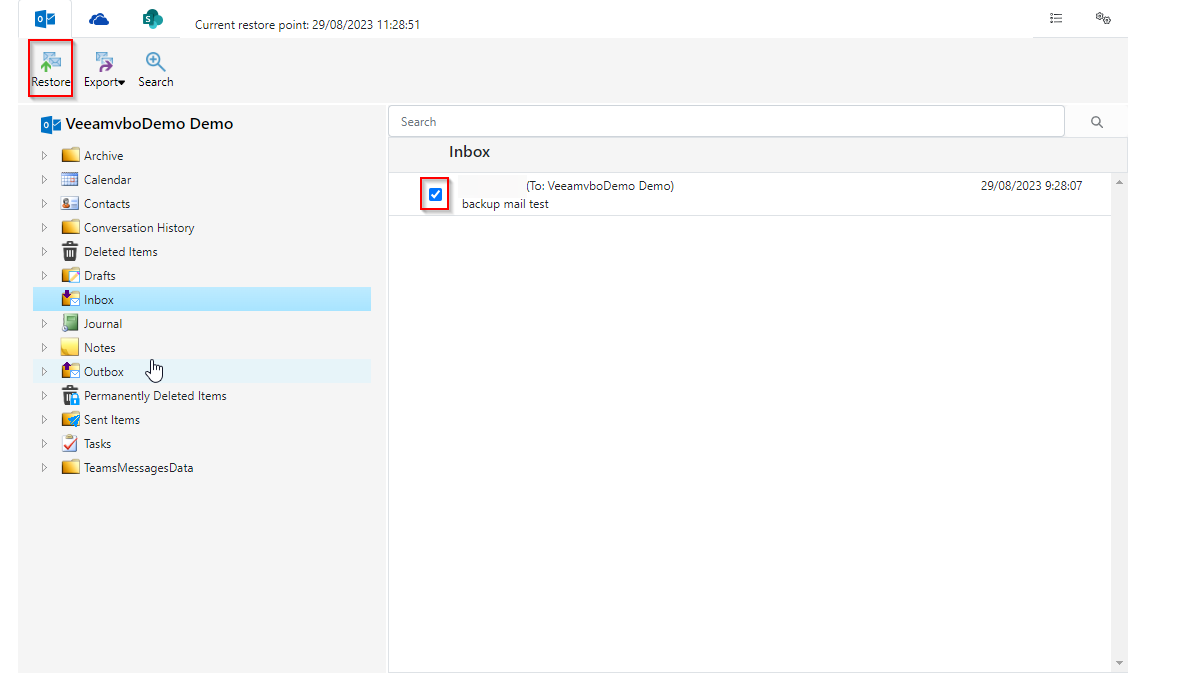
Click “Restore”
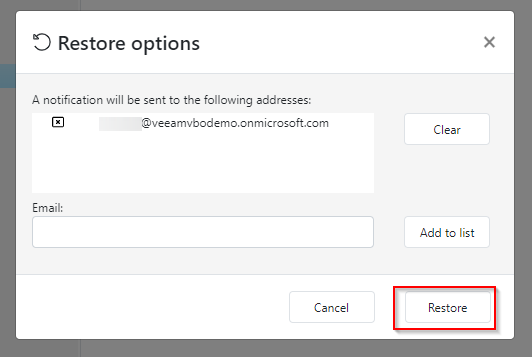
As you can see the email is now restored.