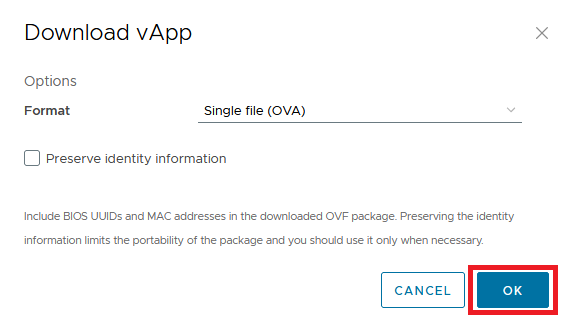How to export VM to OVF/OVA file
Summary
If you want to export a VMware VM to a local file as a backup or to move it to another platform you first have to convert it to a Vapp. This article describes how you can do this.
Prerequisites
An active Copaco VMware Cloud subscription;
An account with administrator permissions on the Copaco VMware Cloud environment.
Getting Started
Login to the customer tenant environment from Copaco VMware Cloud.
Click on Virtual Machines, click Actions on the VM you wish to convert and click Convert to vApp.
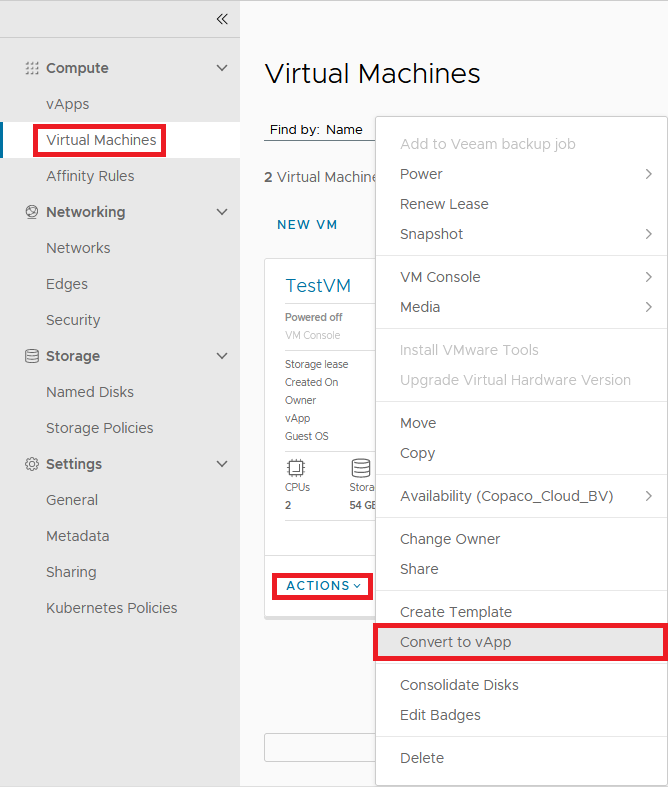
Click Save.
(Optional) Change the name and description.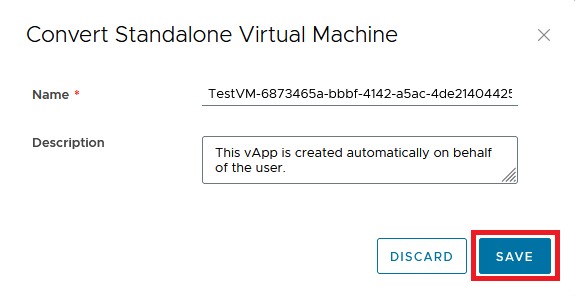
Wait for the task to be completed. You can see the status in the bottom of the screen.

Go to the vApps tab and the Virtual Machine you converted is now visible. Click the name of the vApp.
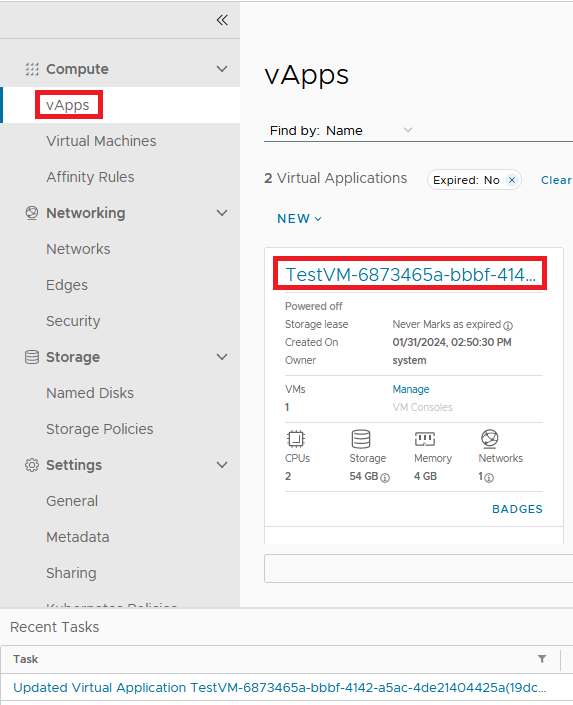
Click ALL ACTIONS and click Download to download the vApp.
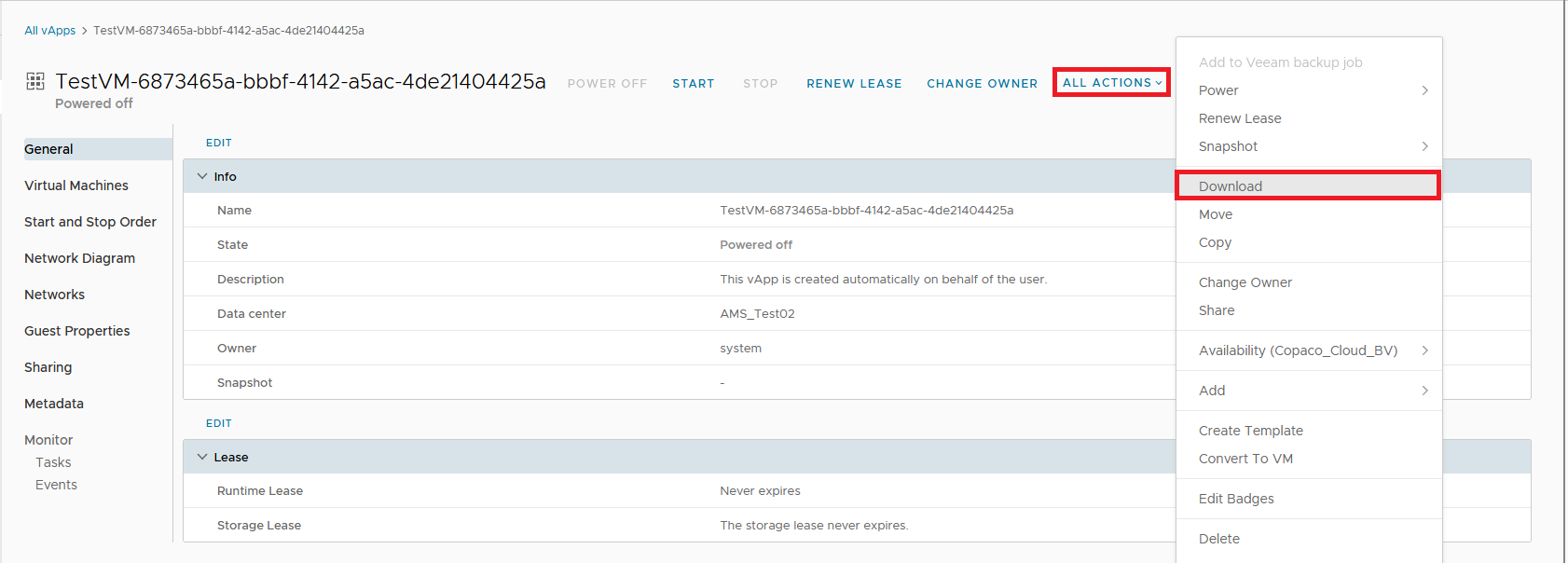
Click OK.
(Optional) Select Preserve identity information to include the UUIDs and the MAC addresses of the virtual machines that reside in the vApp in the downloaded OVA.