How to install a SSL certificate on the Deluxe Web Hosting
Summary
If you want to secure your website, you can use an SSL certificate. This article will describe how you can upload a certificate.
Prerequisites
An active Web Hosting subscription;
A valid SSL certificate.
Getting started
Login to the customer tenant environment via https://webhosting.cloudnet.services/portal/
Click the Web Apps tile.

Expand Security and click SSL Manager.
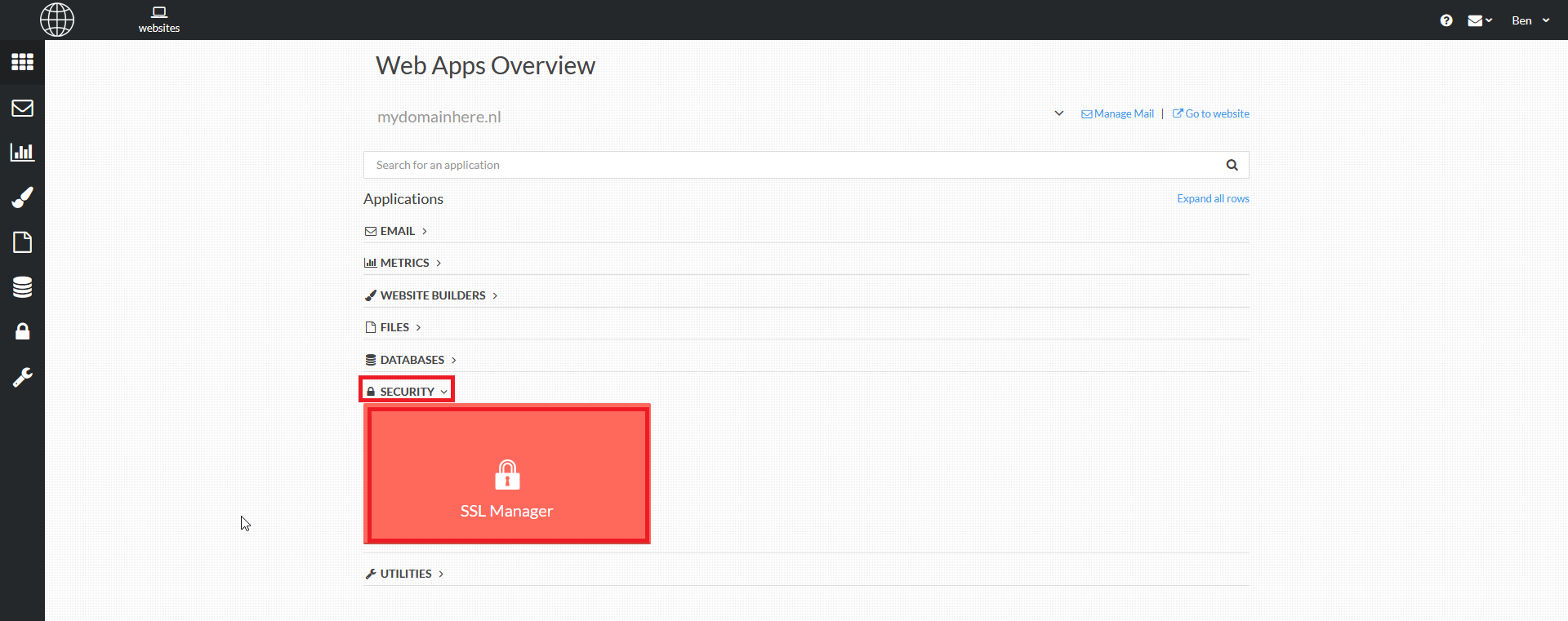
Click Install next to the domain name you wish to add a SSL Certificate for.
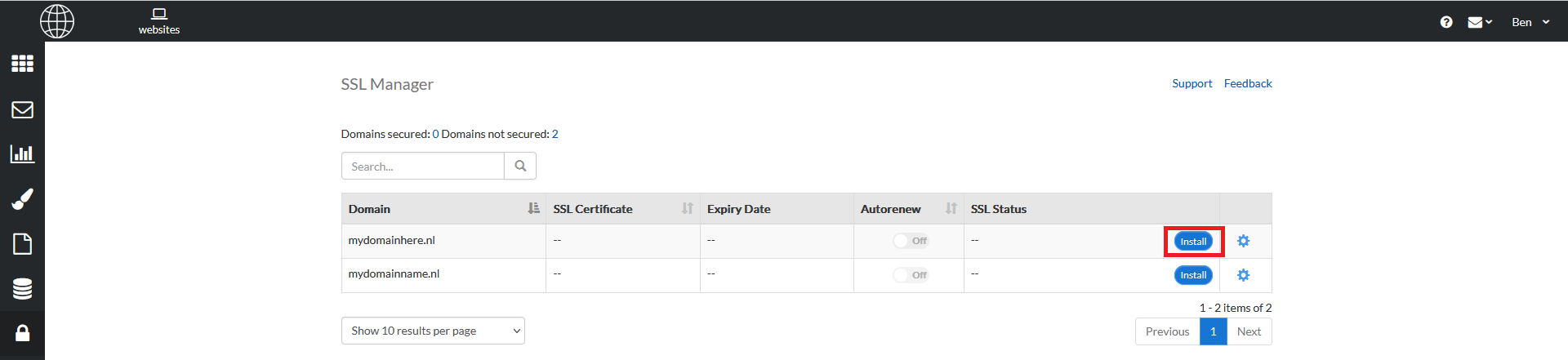
Choose what kind of certificate you wish to use and click Next.
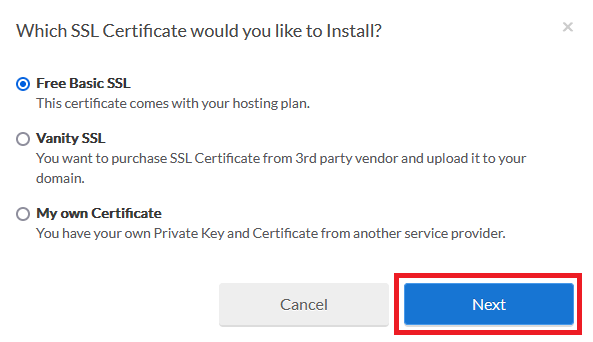
Free Basic SSL is a certificate provided by Deluxe. It only secures one domain. If you choose this certificate you can only choose between “www” and “non-www”.
Vanity SSL is an option to purchase and install a certificate from a 3rd party vendor.
My Own Certificate is an option to install your own certificate if you have a certificate with matching private key.
Follow the wizard to complete the installation.
Note: It may take up to 24 hours before a Free Basic SSL Certificate is active. In our experiences it usually is active within 3 hours. If you use the My Own Certificate option it should be active immediately.