How to manage PTR records
The PTR for our subnets are delegated to Microsoft Azure, this also includes VMware Cloud Director subnets
Summary
After purchasing VMware Cloud Director subscription, you can create, modify and delete DNS records for your domain. This article describes how you can do this.
Prerequisites
Permissions for the Copaco Cloud B.V. Azure tenant
Check if the partner “owns” the ip address of the required ptr-record (Check in VMware Cloud Director)
Getting Started
Click on your account in the upper right corner Switch directory
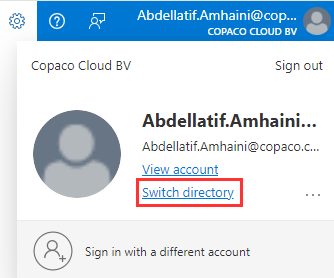
Select the Copaco Cloud B.V. tenant

If the Company B.V. tenant is not available, you will lack permissions.
Click on Microsoft Azure
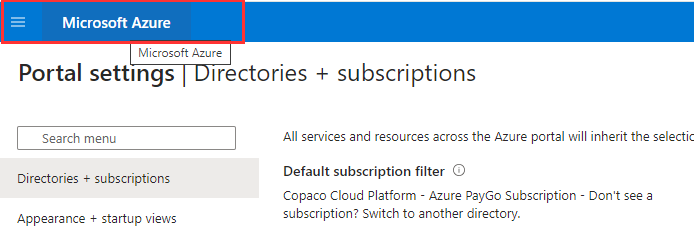
Click DNS zones
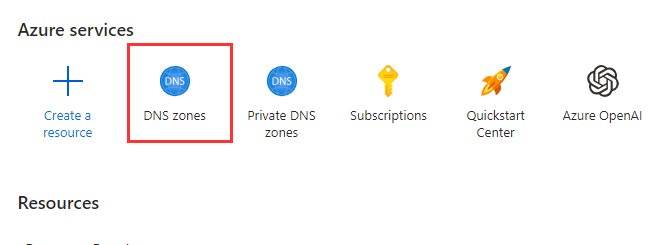
Search for the required subnet, in this case 116
Click on the record
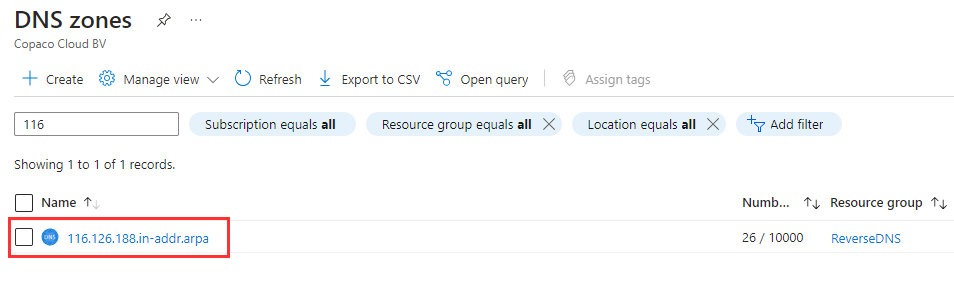
Click on Record set
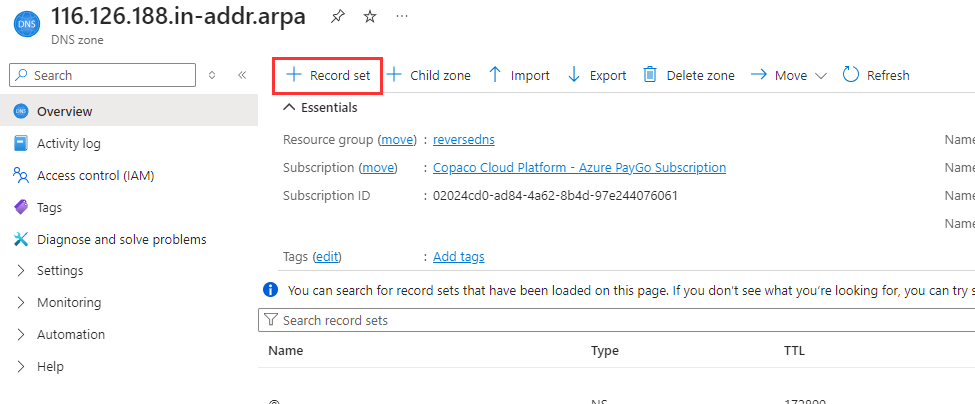
Choose Type: PTR and fill-in the ip and domain name
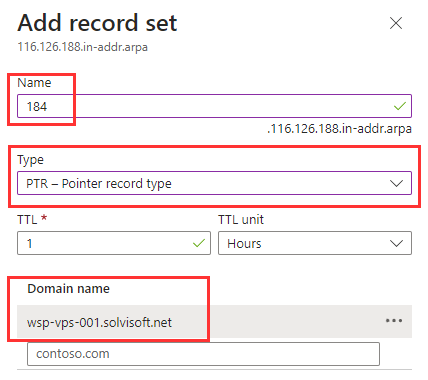
Search for “184” octet under name to verify that it’s created
Check with nslookup
CODE> set q=ptr > 188.126.116.184 Server: [8.8.8.8] Address: 8.8.8.8 Non-authoritative answer: 184.116.126.188.in-addr.arpa name = wsp-vps-001.solvisoft.net
