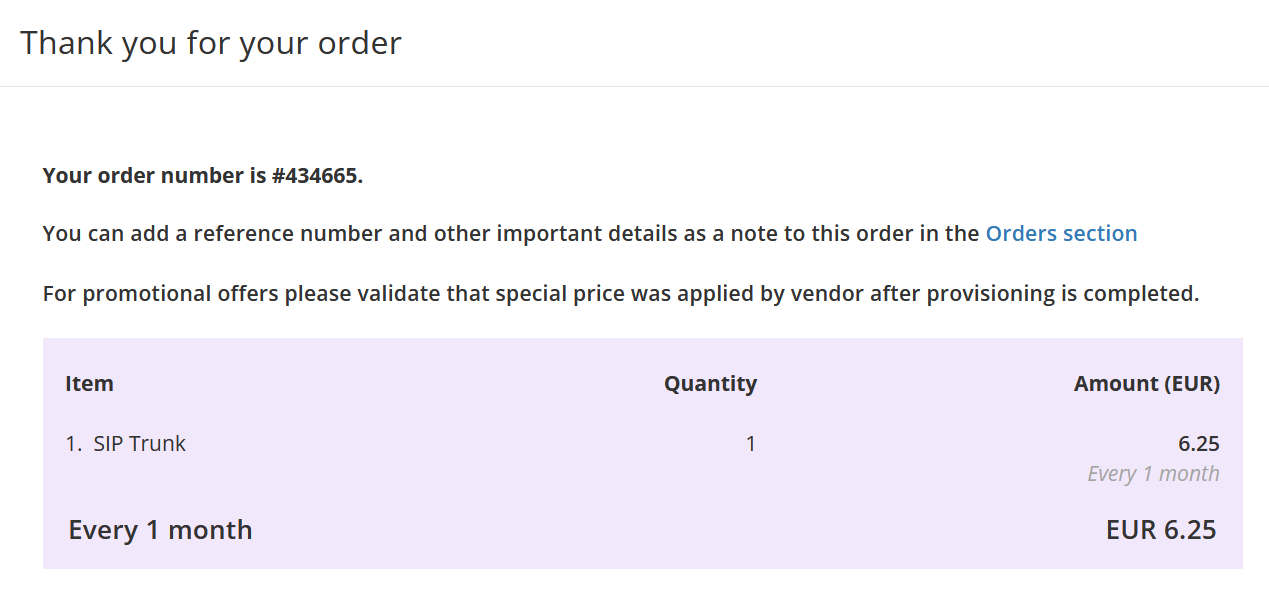How to order a SIP Trunk
Summary
One of the products you can sell to your customers is a SIP Trunk. This article describes how you can order a SIP Trunk.
Prerequisites
An account on your Copaco Cloud Portal.
Getting Started
Login to your Copaco Cloud Portal.
Click SELECT ORGANIZATION in the top right of your screen and click the name of the customer.
Please note the customer needs the ‘Active’ status. Otherwise you won’t be able to purchase subscriptions.
Under CATALOG, click Xelion and click View offers under SIP Trunk.
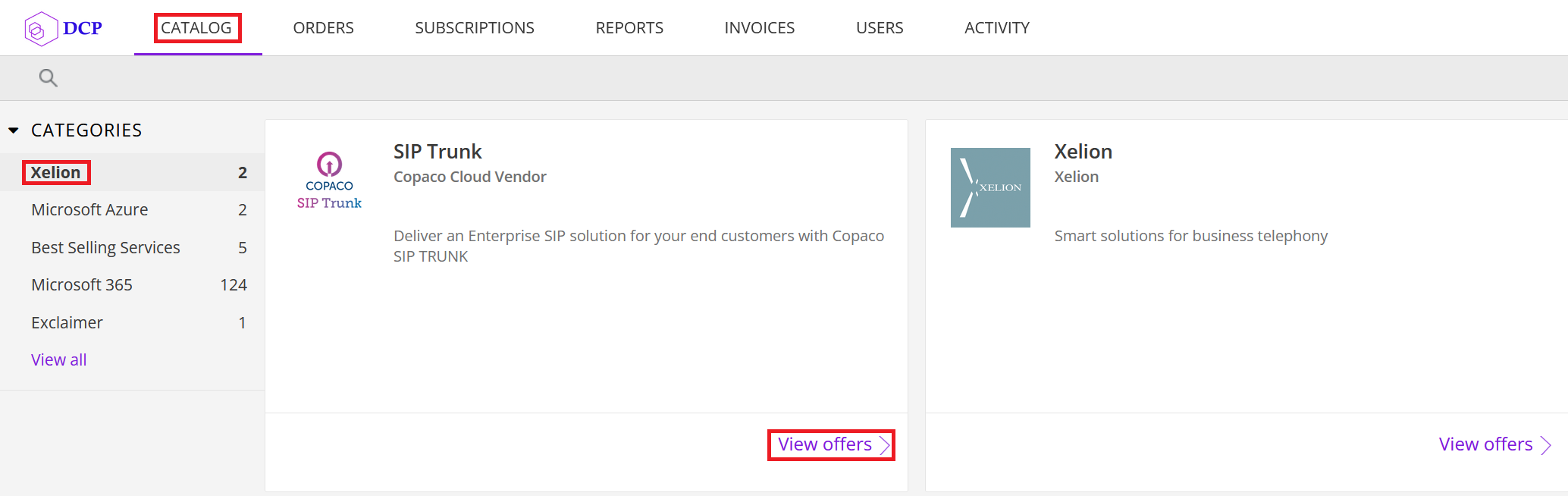
Click Buy now.
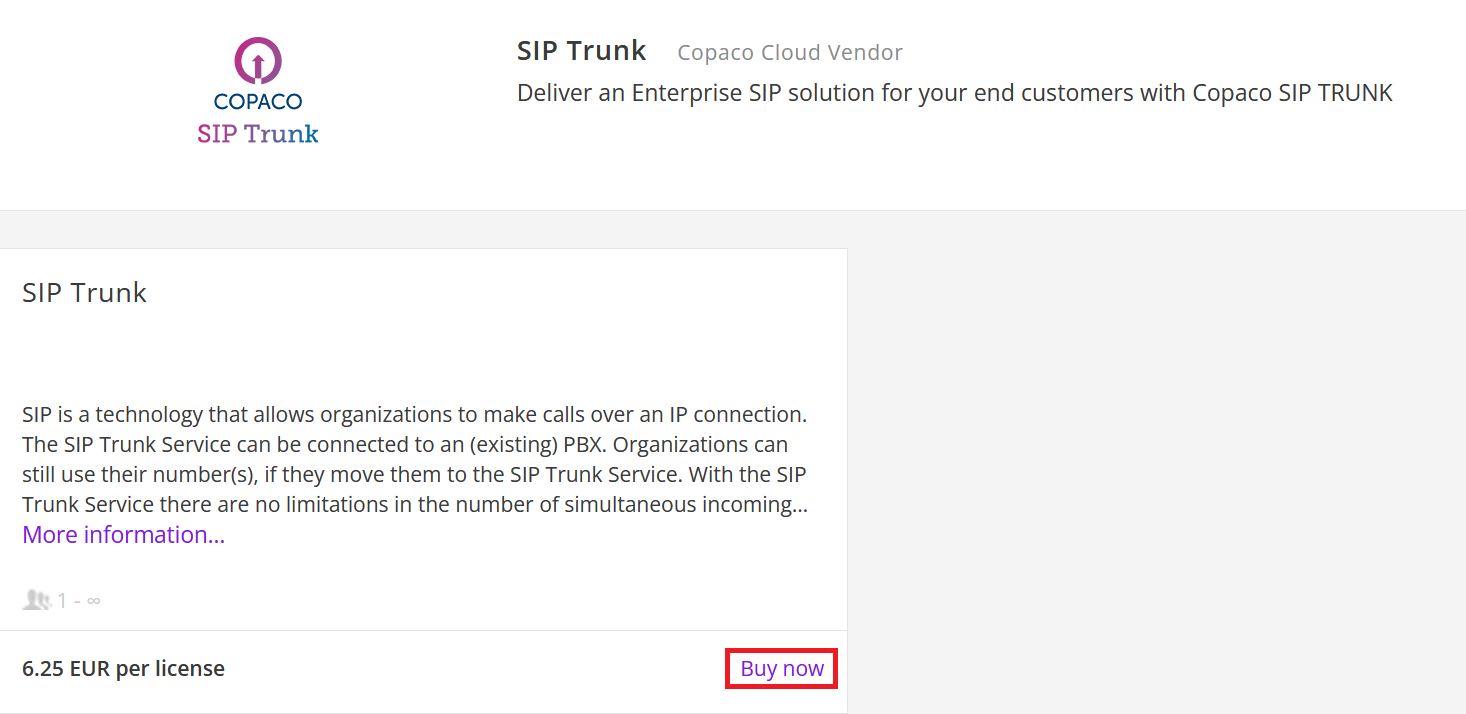
Adjust the values as desired.
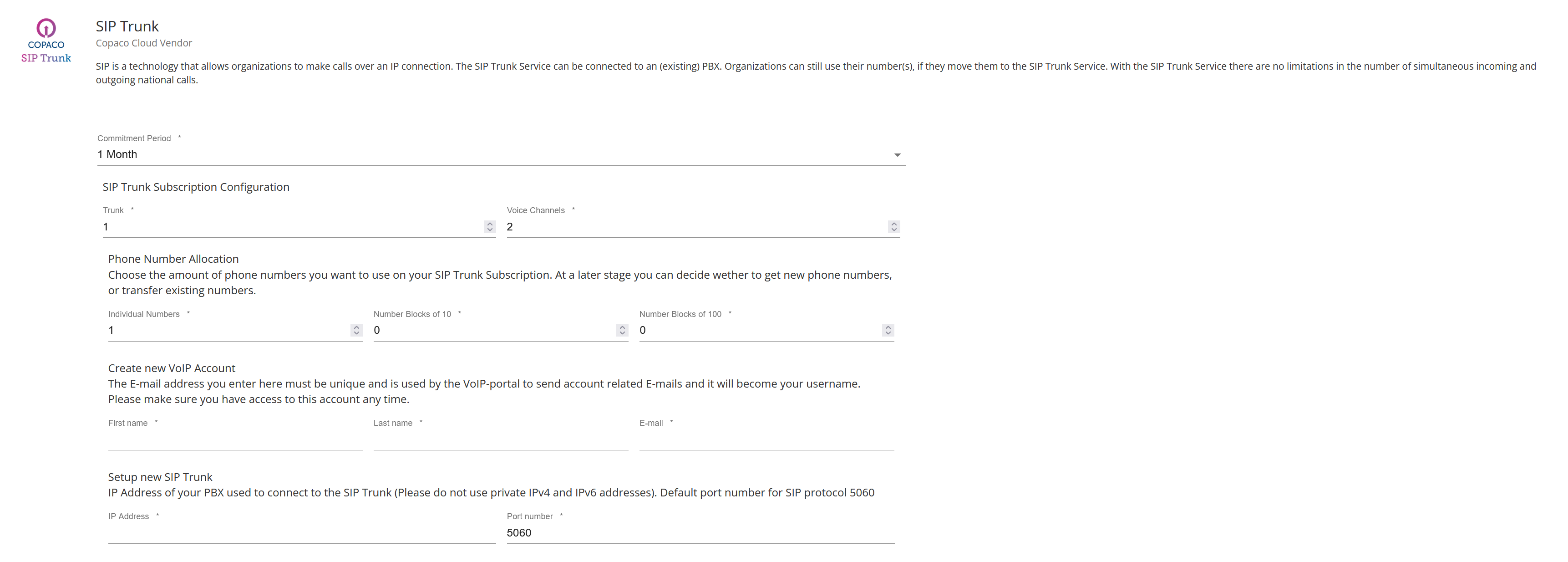
Voice Channels = Amount of concurrent calls you wish to purchase;
Individual number = Amount of individual numbers you wish to purchase;
Number Blocks of 10 = Amount of Number Blocks (10) you wish to purchase;
Number Blocks of 100 = Amount of Number Blocks (100) you wish to purchase;
First name = First name of the contact person;
Last name = Last name of the contact person;
E-mail = E-mail address that will become the username and contact e-mail;
IP address = IP address of the PBX where the trunk should deliver calls to;
Port number = Port number of the PBX. By default this is 5060.
(Optional) Enter additional details.

Review the information and click Add to cart.
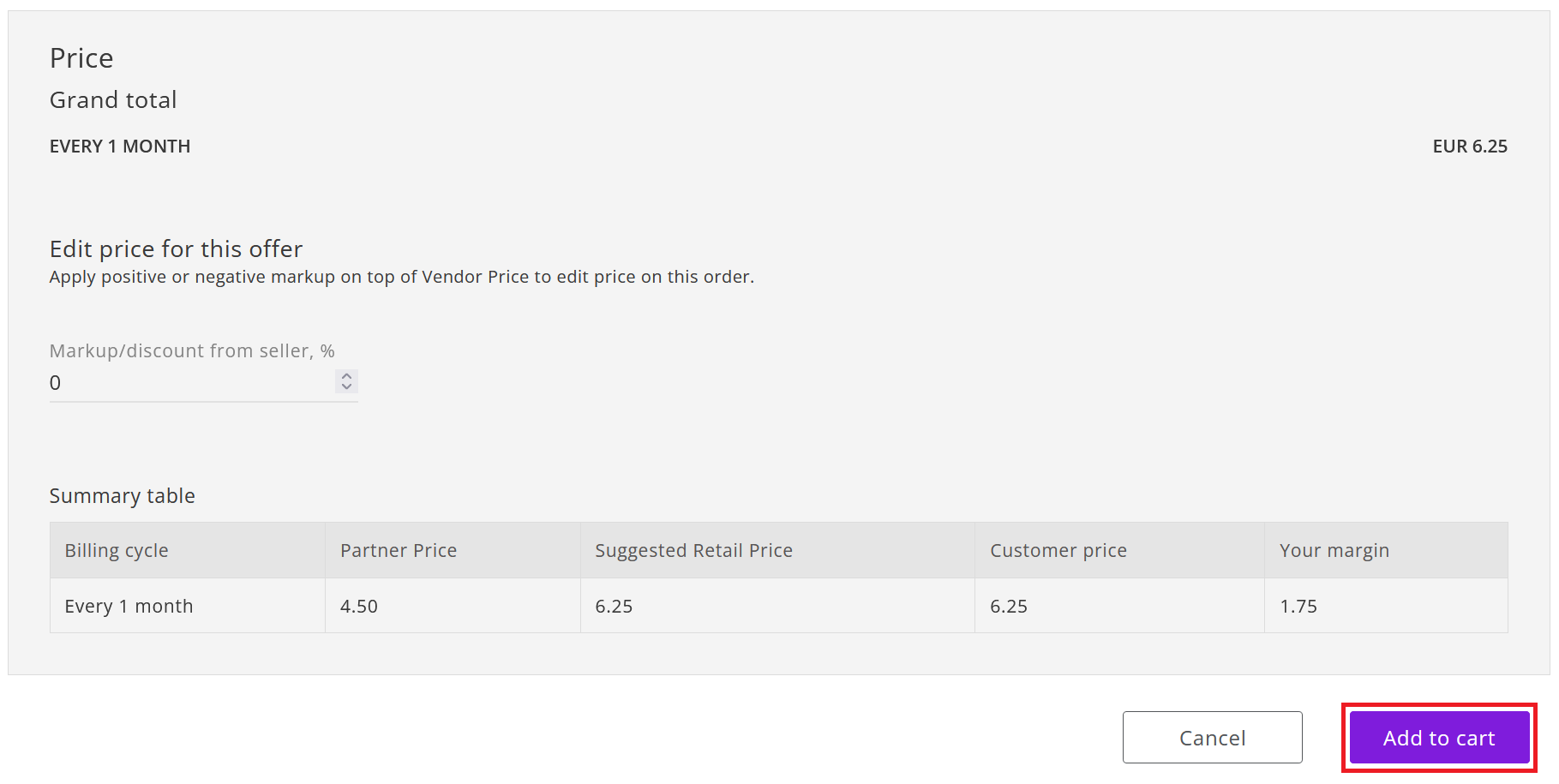
Click Confirm to confirm to the commitment period.
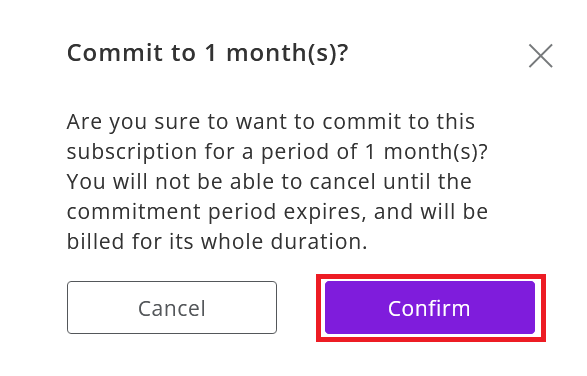
Finalize the order by clicking Place order in the shopping cart.
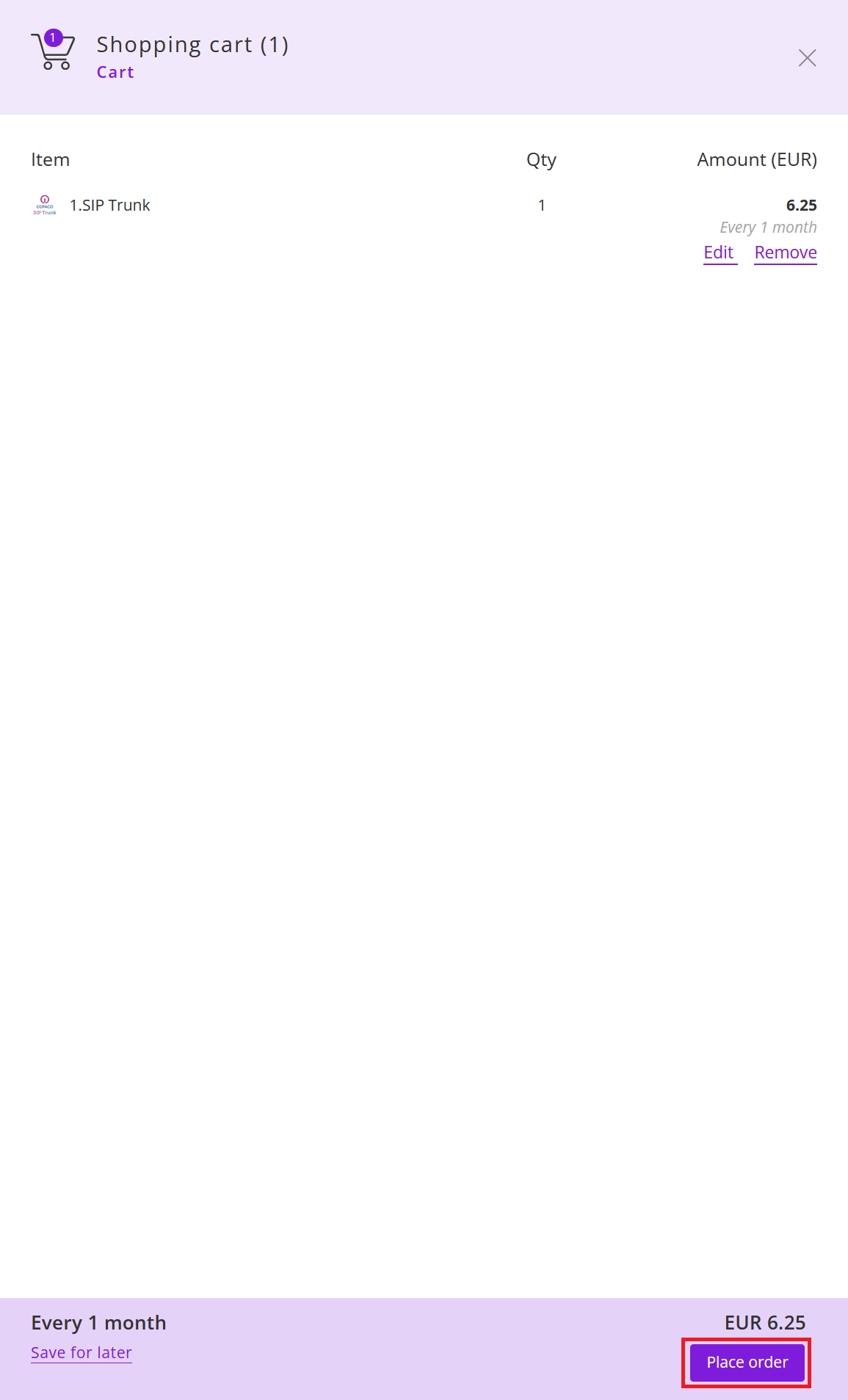
Agree to the Terms & Conditions by checking the checkbox and clicking I Agree.
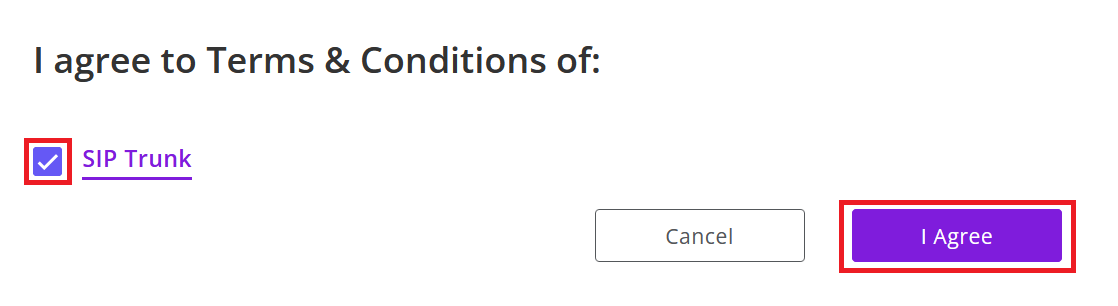
Your order has been placed.