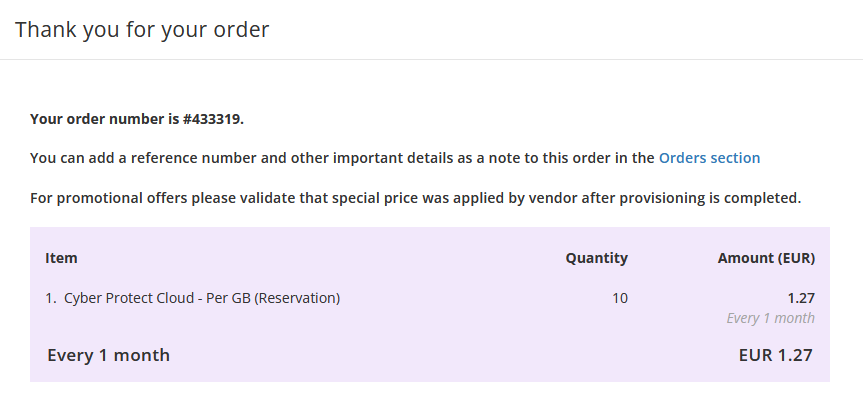How to order Acronis Cyber Protect Cloud
Summary
One of the products you can sell to your customers is Acronis. This article describes how you can order Acronis.
Prerequisites
An account on your Copaco Cloud Portal.
Getting Started
Login to your Copaco Cloud Portal.
Click SELECT ORGANIZATION in the top right of your screen and click the name of the customer.
Please note the customer needs the ‘Active’ status. Otherwise you won’t be able to purchase subscriptions.
Under CATALOG, click Acronis and click View offers under Acronis Cyber Protect Cloud.
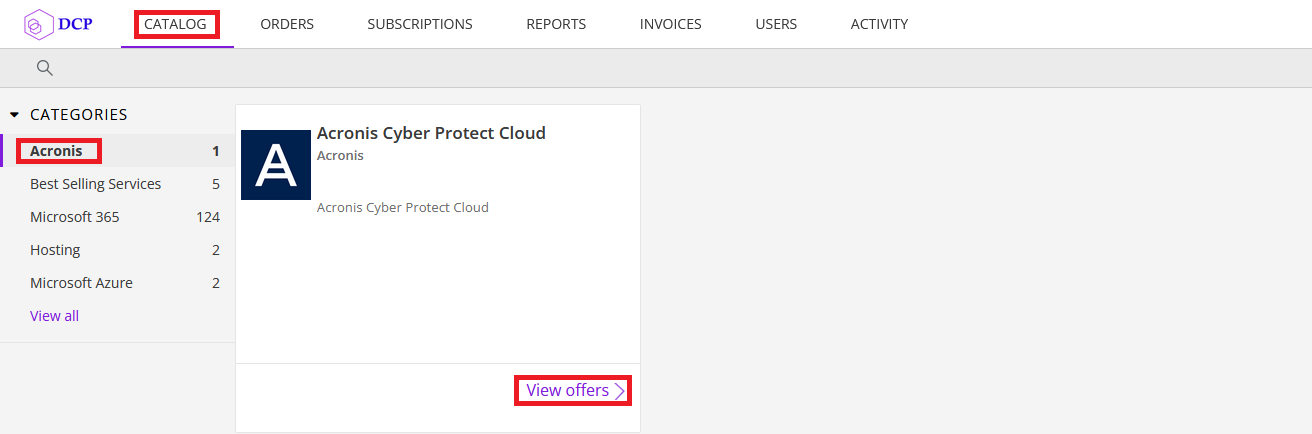
Click Buy now on the product you wish to purchase.
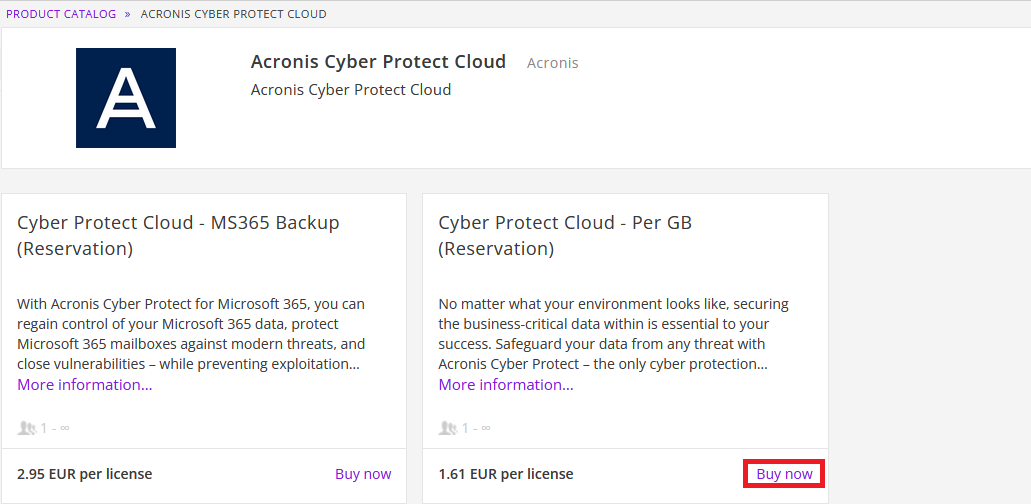
Enter an Admin email address, Choose the storage location and set the amount of storage you wish to buy.
(Optional) Check the Define custom login checkbox to create a custom login name.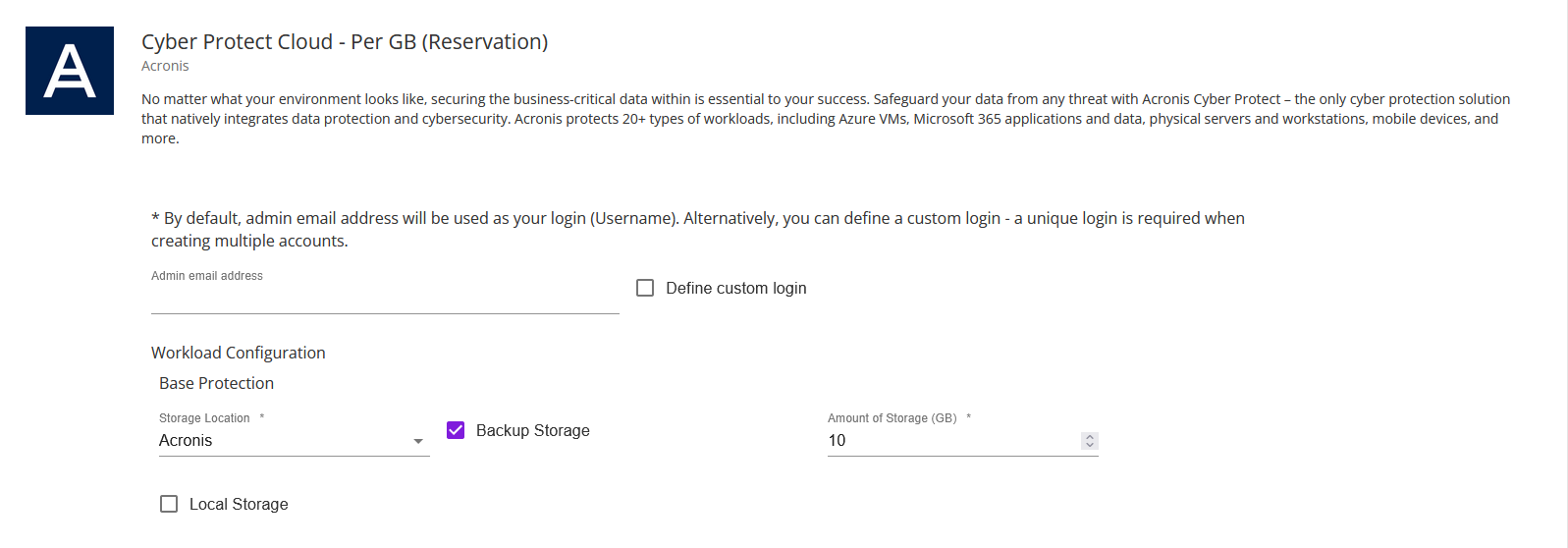
Check one or more checkboxes in case you want to purchase additional services.
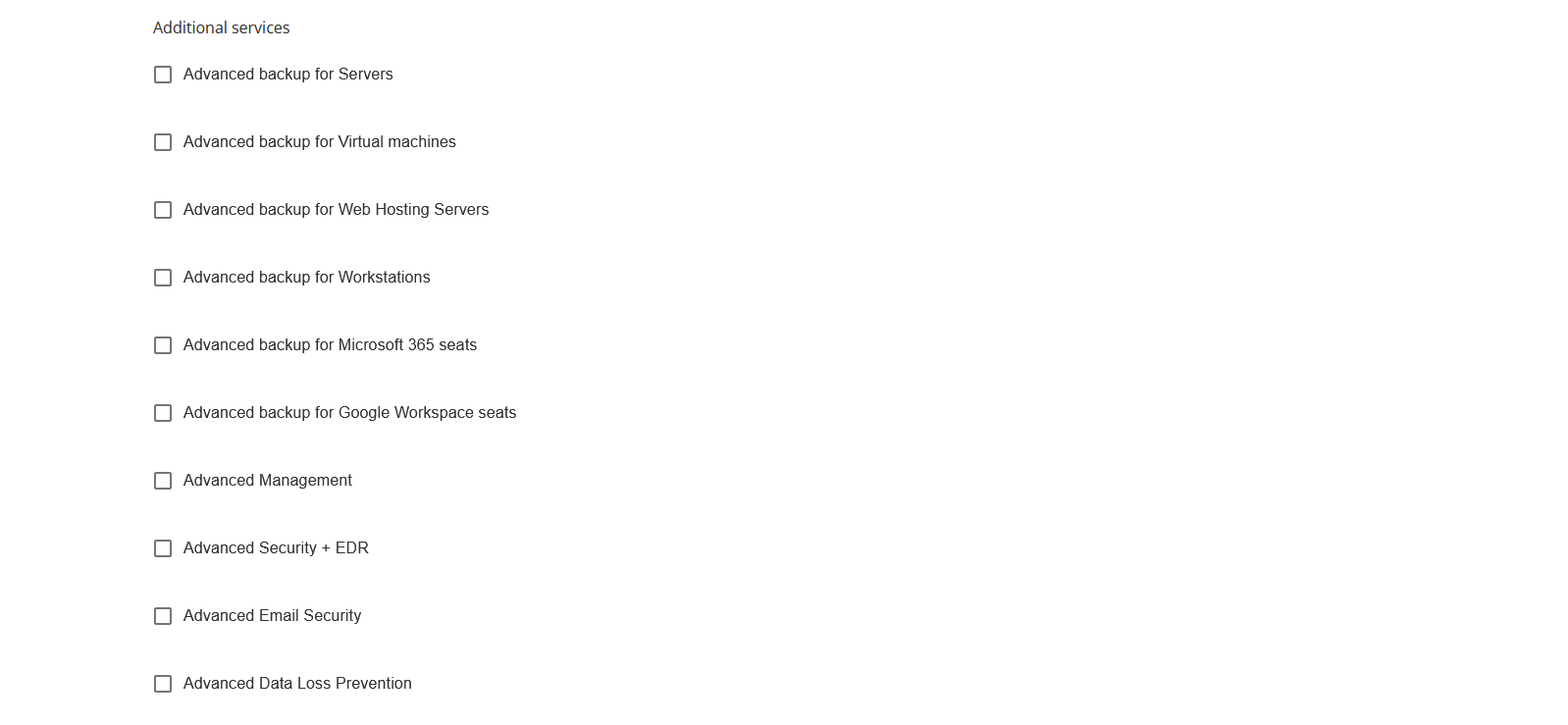
(Optional) Enter additional details.

Review the information and click Add to cart.
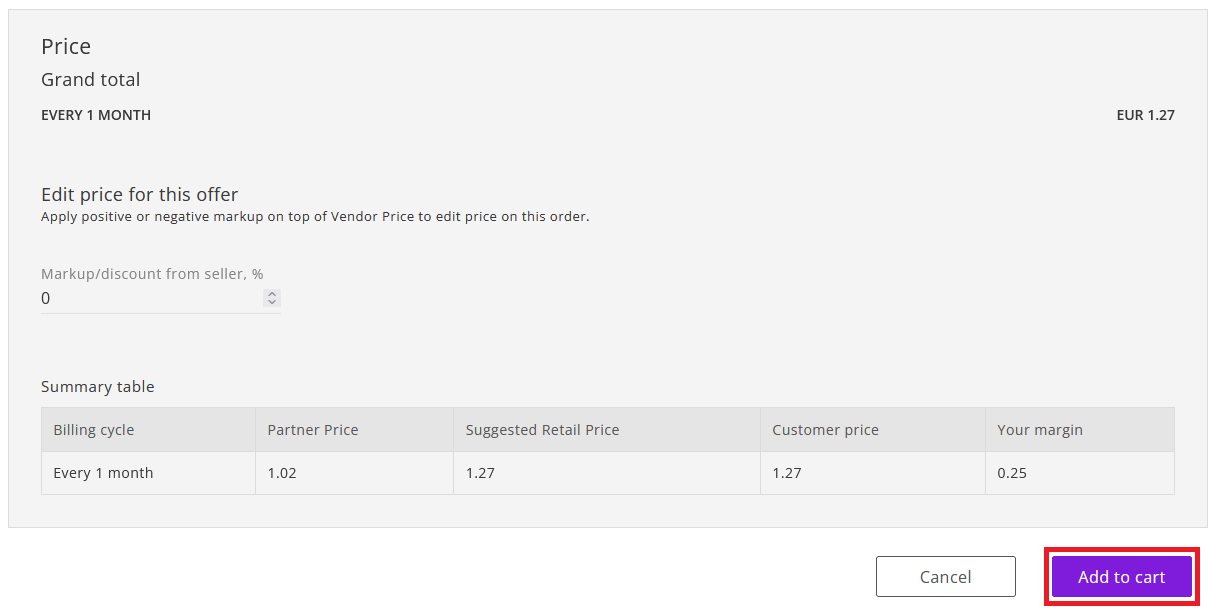
Click Confirm to confirm to the commitment period.
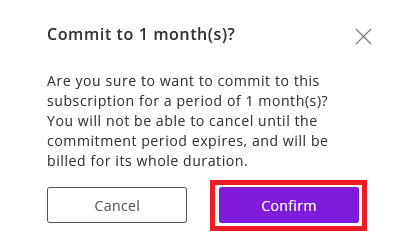
Finalize the order by clicking Place order in the shopping cart.

Agree to the Terms & Conditions by checking the checkbox and clicking I Agree.
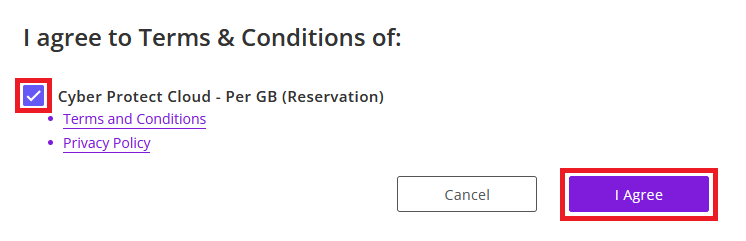
Your order has been placed.