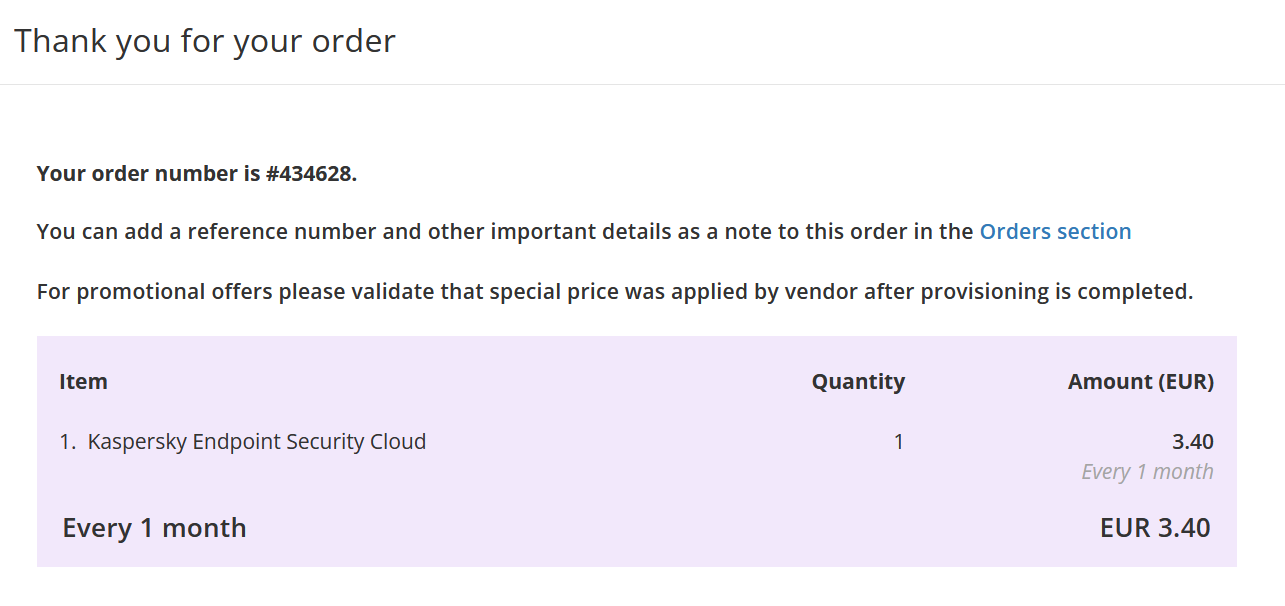How to order Kaspersky
Summary
One of the products you can sell to your customers is Kaspersky. This article describes how you can order Kaspersky.
Prerequisites
An account on your Copaco Cloud Portal;
A Kaspersky Partner ID (See Request a Kaspersky Partner ID).
Getting Started
Login to your Copaco Cloud Portal.
Click SELECT ORGANIZATION in the top right of your screen and click the name of the customer.
Please note the customer needs the ‘Active’ status. Otherwise you won’t be able to purchase subscriptions.
Under CATALOG, click Kaspersky and click View offers under the product you wish to purchase.

Click Buy now on the product you wish to purchase.
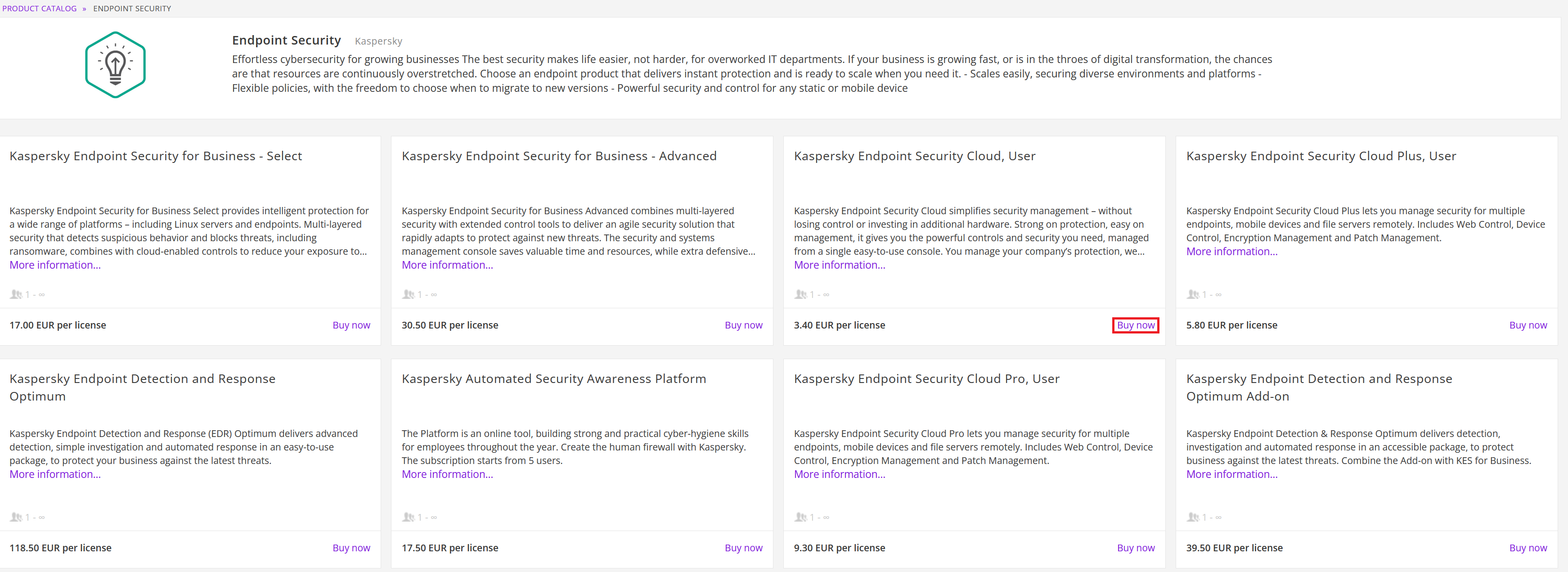
Enter a License Admin email, choose the quantity and make sure the SKU range matches the quantity.
(Optional) Enter a Discount code.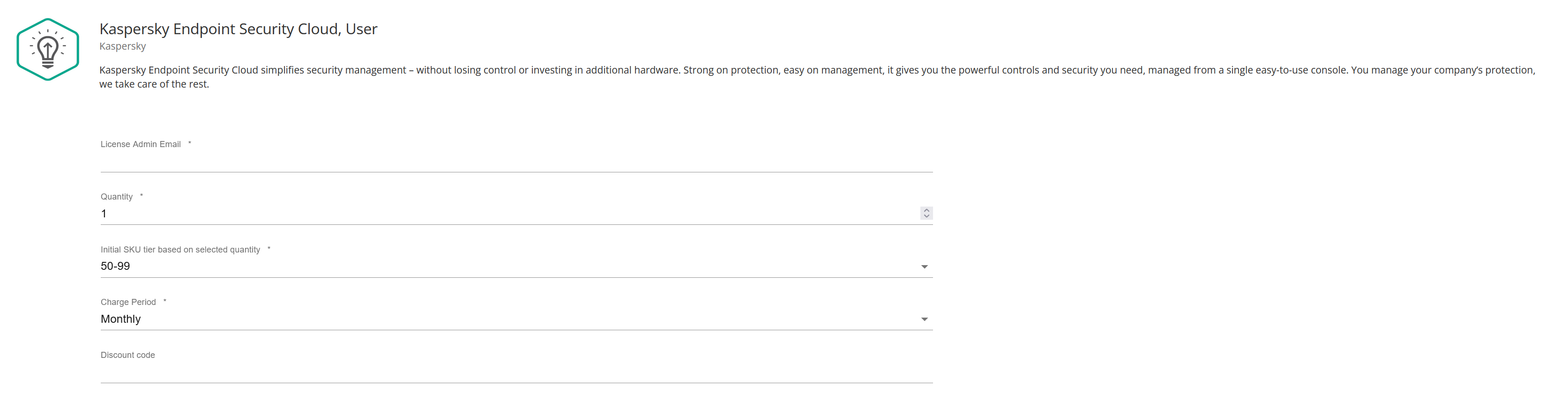
(Optional) Enter additional details.

Review the information and click Add to cart.
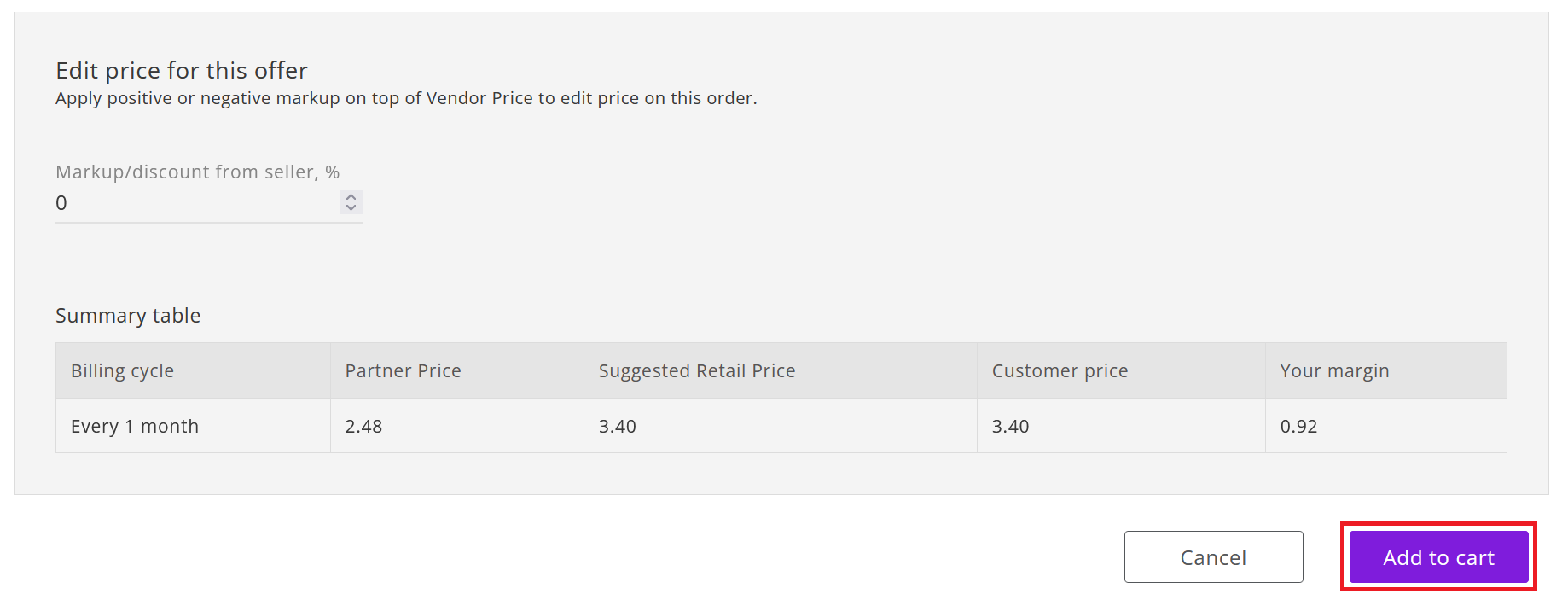
Click Confirm to confirm to the commitment period.
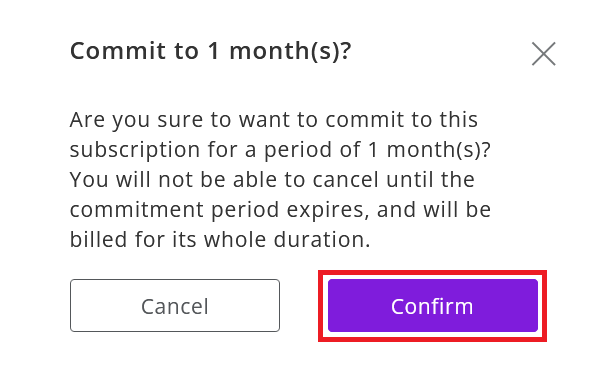
Finalize the order by clicking Place order in the shopping cart.
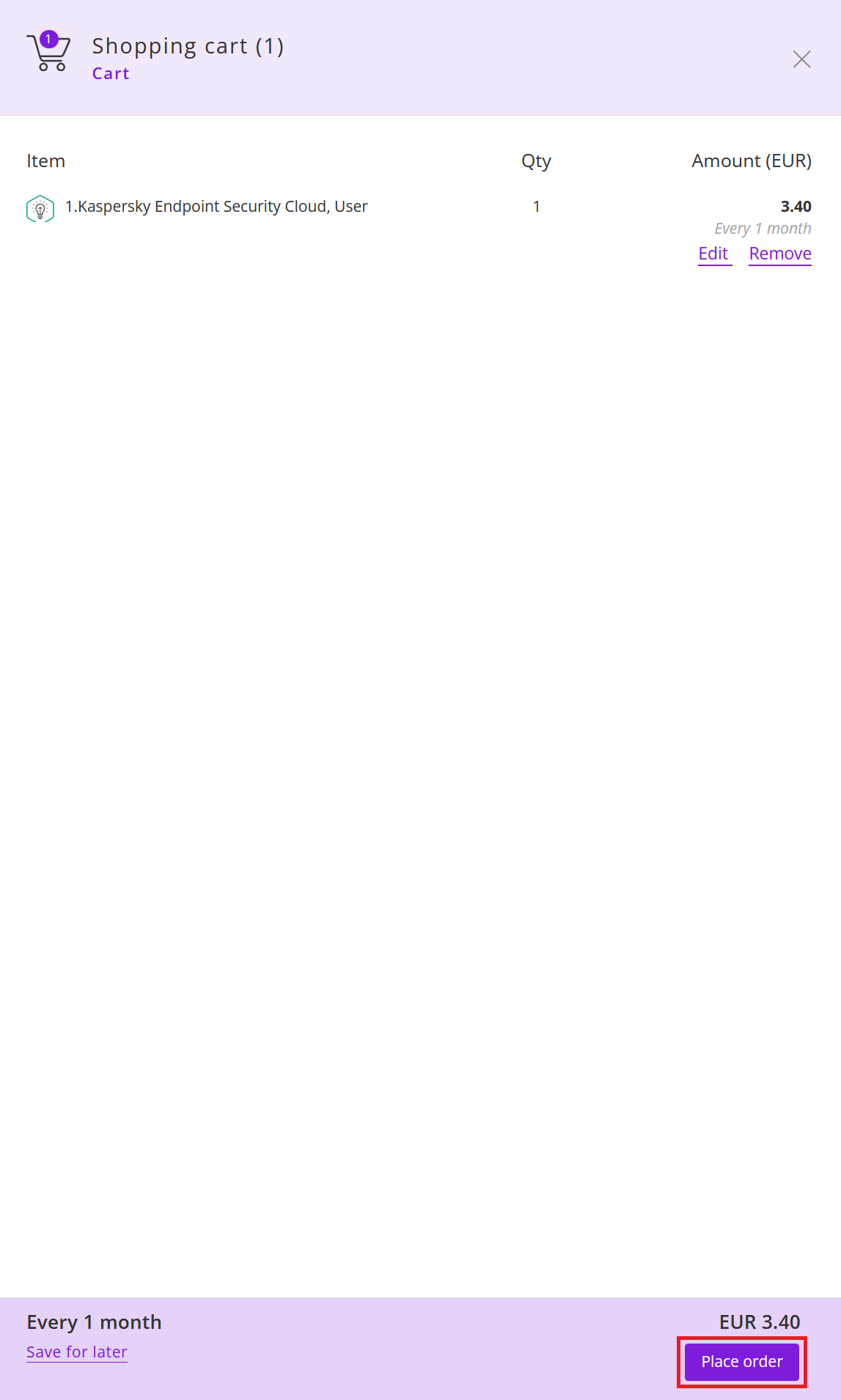
Agree to the Terms & Conditions by checking the checkbox and clicking I Agree.

Your order has been placed.