How to order a Microsoft 365 subscription for a new Microsoft Tenant
Summary
One of the products you can sell to your customers is Microsoft 365. This article describes how you can order a Microsoft 365 subscription for customer that doesn’t have a Microsoft tenant yet.
Prerequisites
An account on your Copaco Cloud Portal.
Getting Started
Login to your Copaco Cloud Portal.
Click SELECT ORGANIZATION in the top right of your screen and click the name of the customer.
Please note the customer needs the ‘Active’ status. Otherwise you won’t be able to purchase subscriptions.
Under CATALOG, click Microsoft 365 and click View offers under the product you wish to purchase.
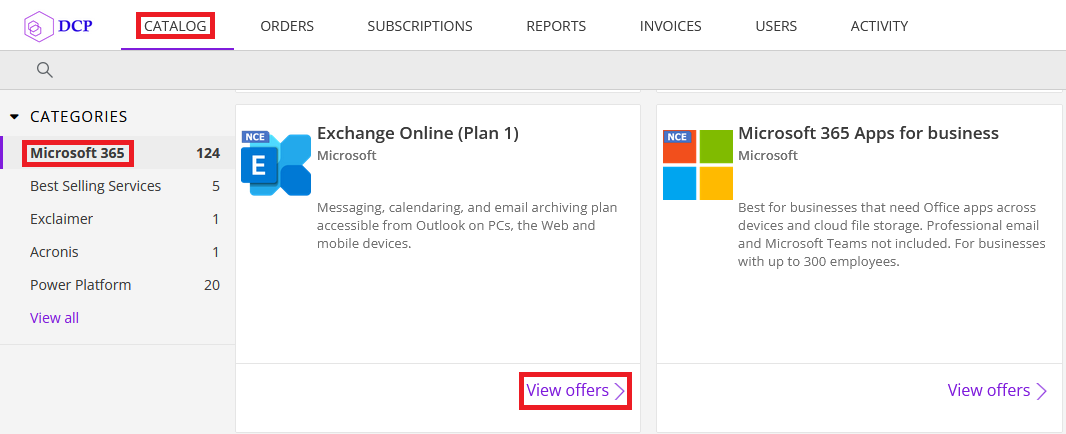
Click Buy now.
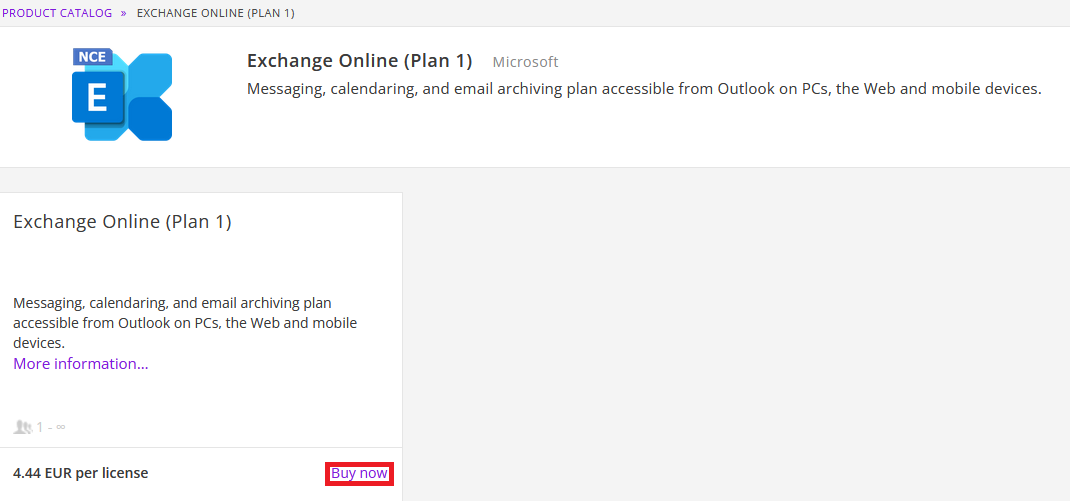
Click CREATE NEW.
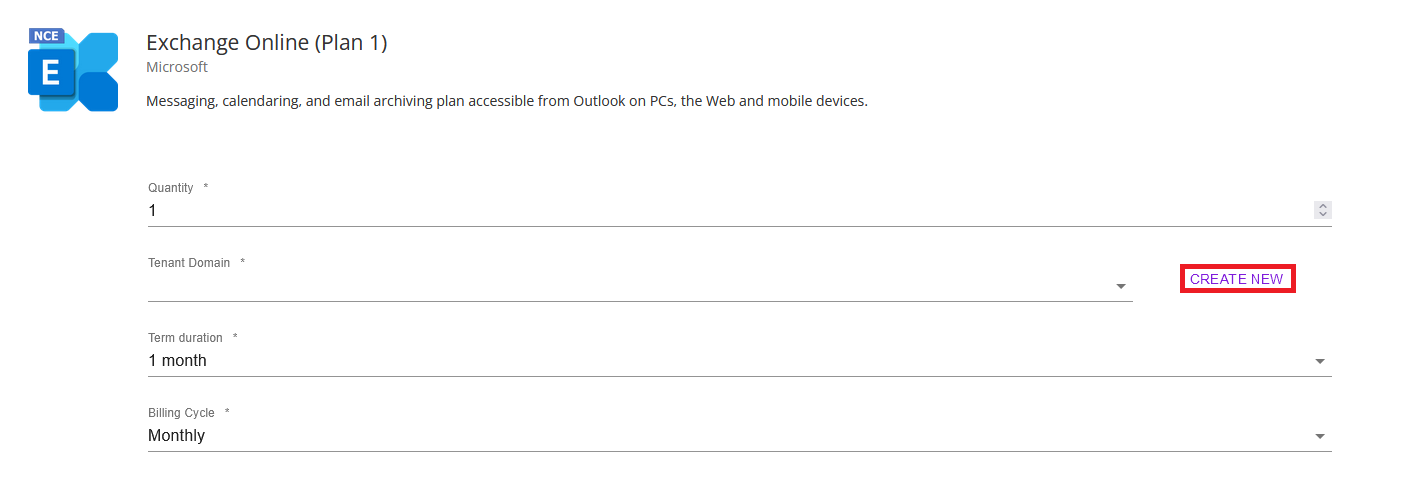
Enter a tenant name for your customer and click Save.
Please note if the save button remains greyed out, the tenant name is already in use.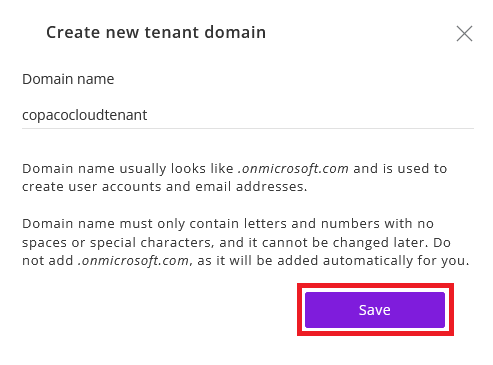
Click Done.
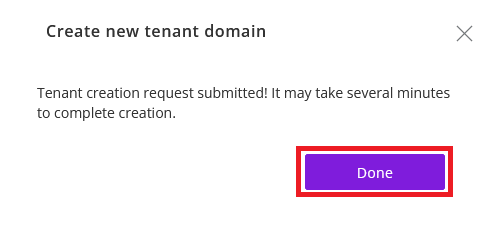
Make sure the tenant domain is listed, adjust the quantity, term duration and billing cycle.
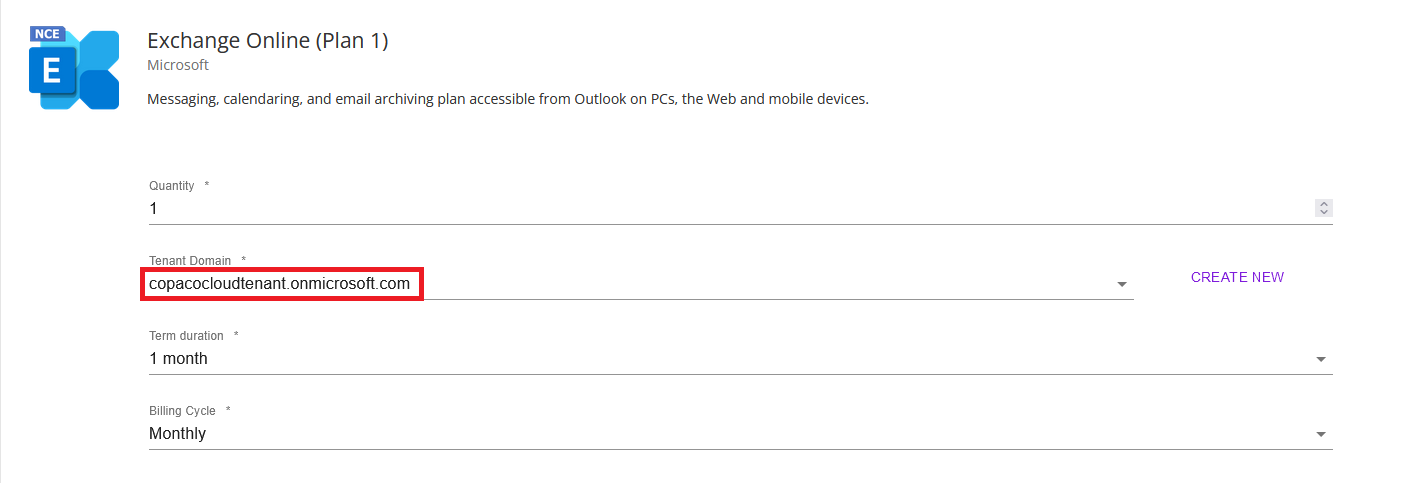
(Optional) Enter additional details.

Review the information and click Add to cart.
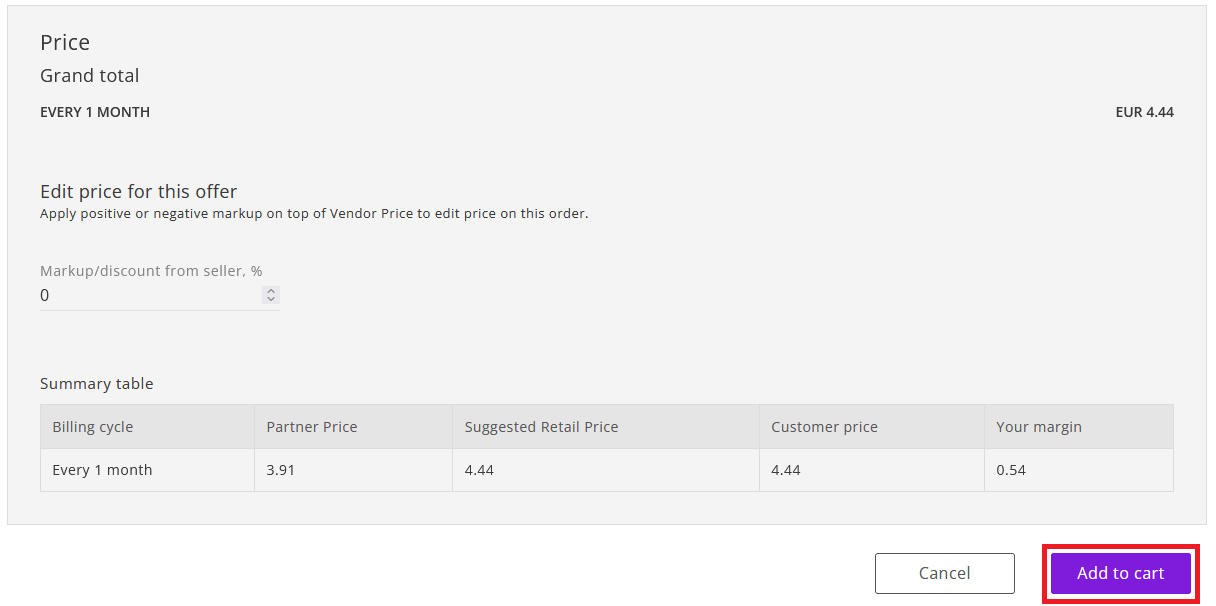
Click Confirm to confirm to the commitment period.
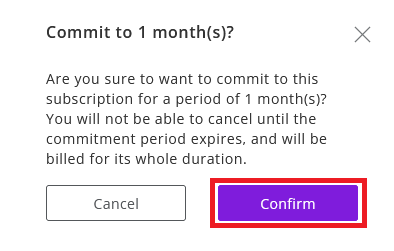
Enter your details and click I Agree.
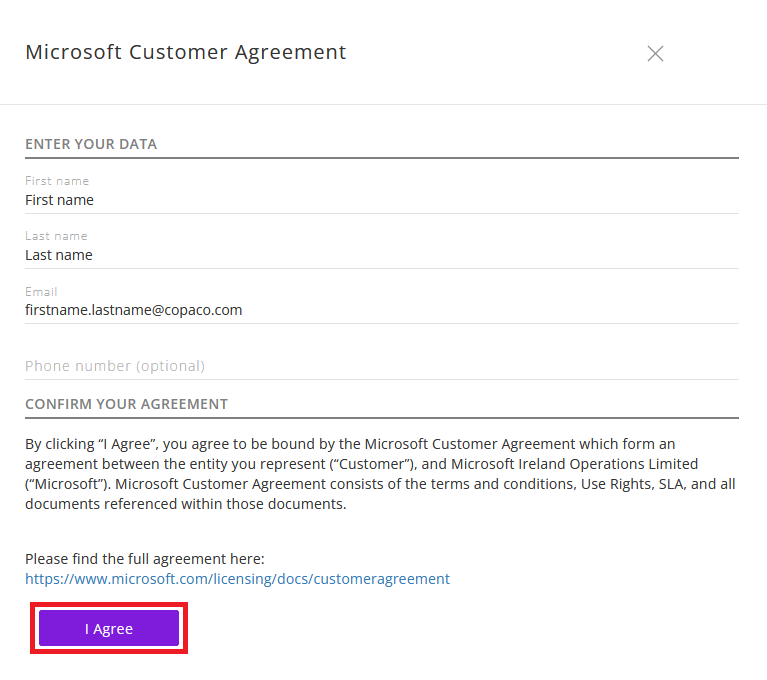
You will see a notification that the agreement has been accepted, now you can proceed with the order.
Click Add to cart.
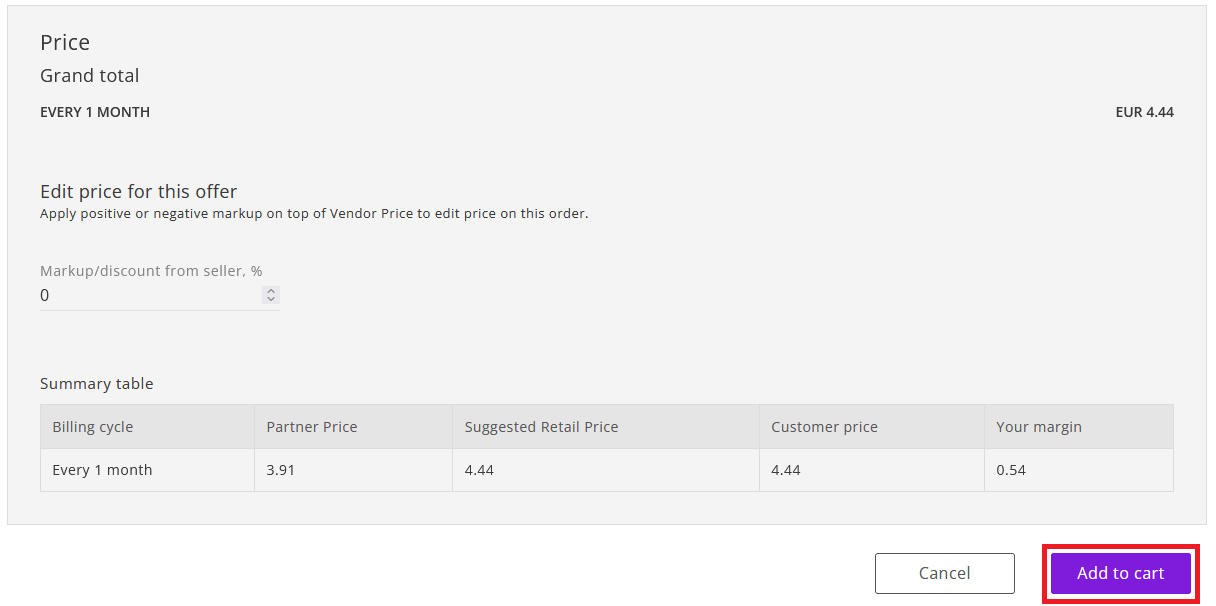
Click Confirm to confirm to the commitment period.
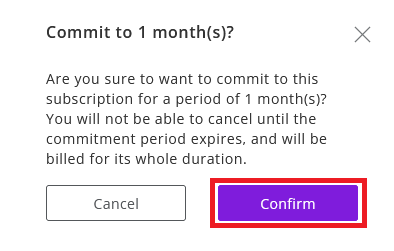
Finalize the order by clicking Place order in the shopping cart.
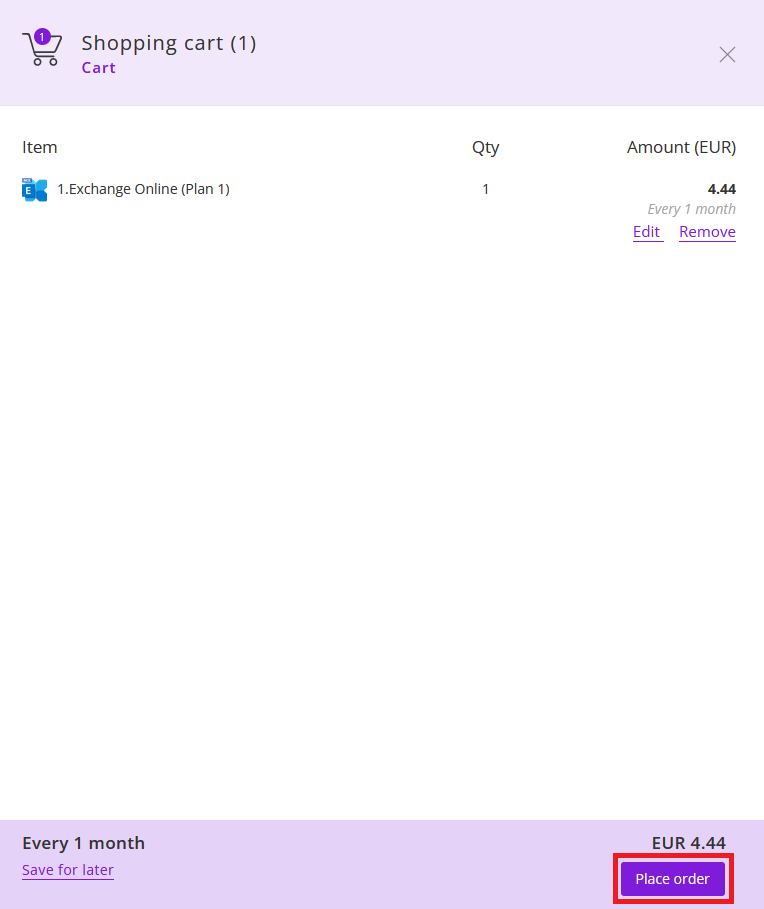
Agree to the Terms & Conditions by checking the checkbox and clicking I Agree.
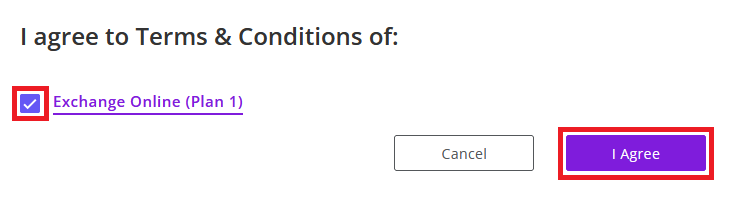
Your order has been placed.
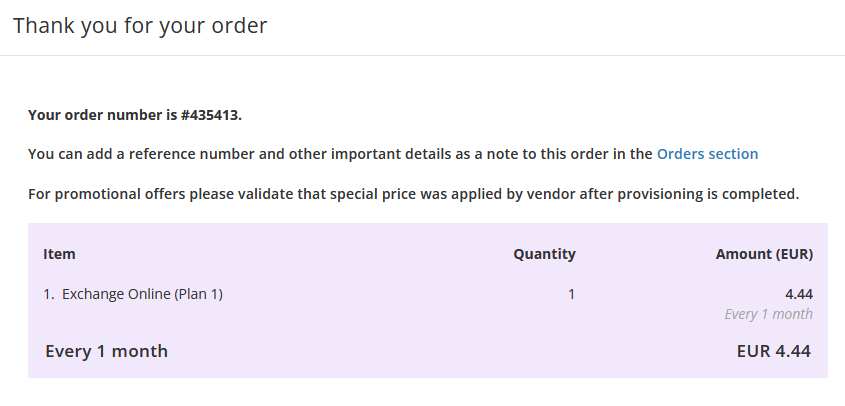
Once the order is completed, you will receive a notification and Microsoft Tenant login credentials on the Primary customer email address.
