How to order Veeam Backup for Microsoft 365
Summary
One of the products you can sell to your customers is Veeam Backup for Microsoft 365. This article describes how you can order Veeam Backup for Microsoft 365.
If you are purchasing Veeam Backup for Microsoft 365 for your first customer your reseller credentials will be send to the Primary contact email address of the reseller.
Prerequisites
An account on your Copaco Cloud Portal.
Getting Started
Login to your Copaco Cloud Portal.
Click SELECT ORGANIZATION in the top right of your screen and click the name of the customer.
Please note the customer needs the ‘Active’ status. Otherwise you won’t be able to purchase subscriptions.
Under CATALOG, click Veeam and click View offers under Veeam Backup for Microsoft 365.
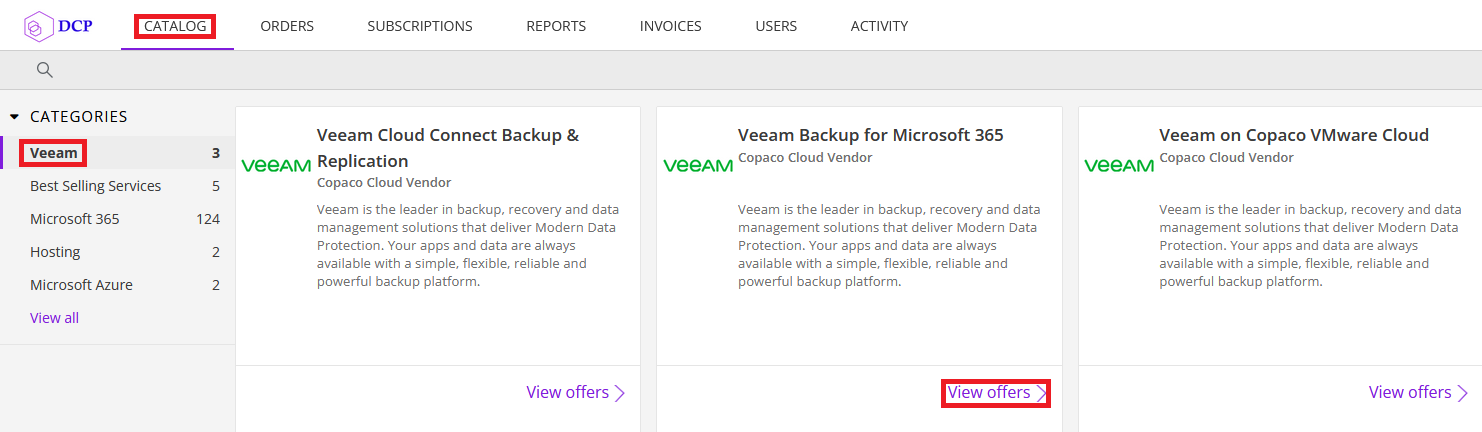
Click Buy now.
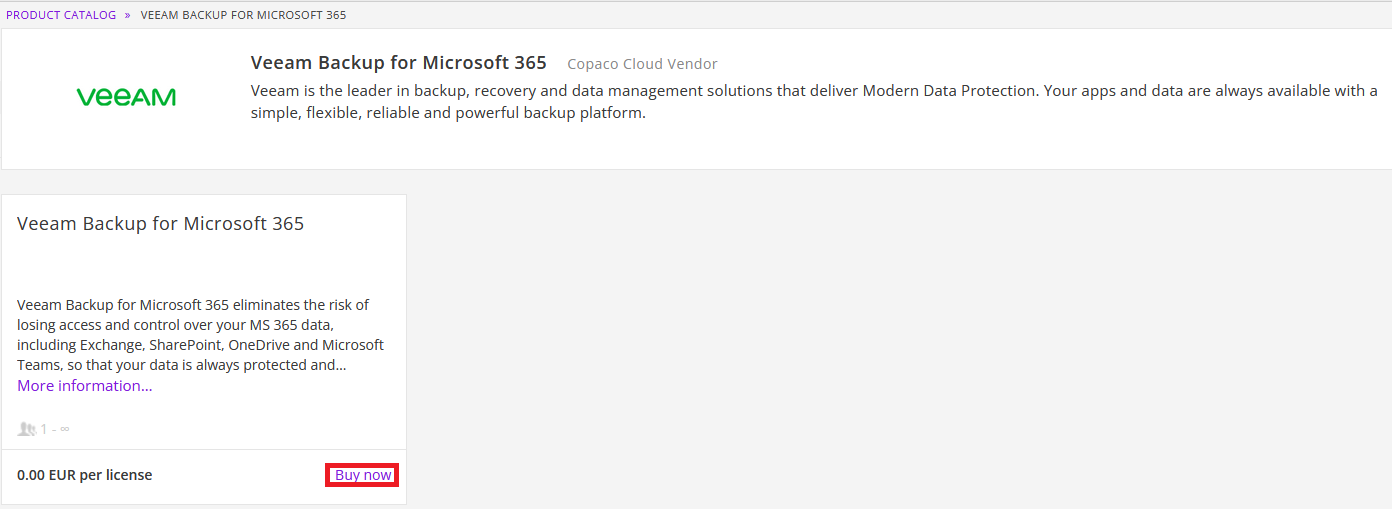
Specify the customer Tenant Admin Email that you want to use to login to our Veeam Backup for Microsoft 365 platform. Please note: this is not the email address of the Microsoft Tenant admin.
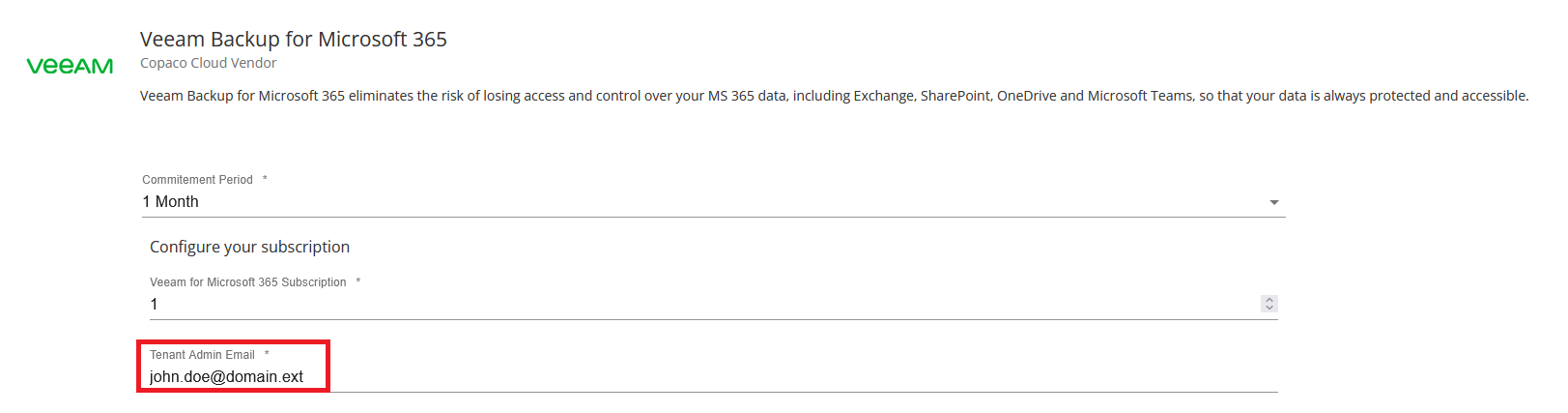
(Optional) Enter additional details.

Review the information and click Add to cart.
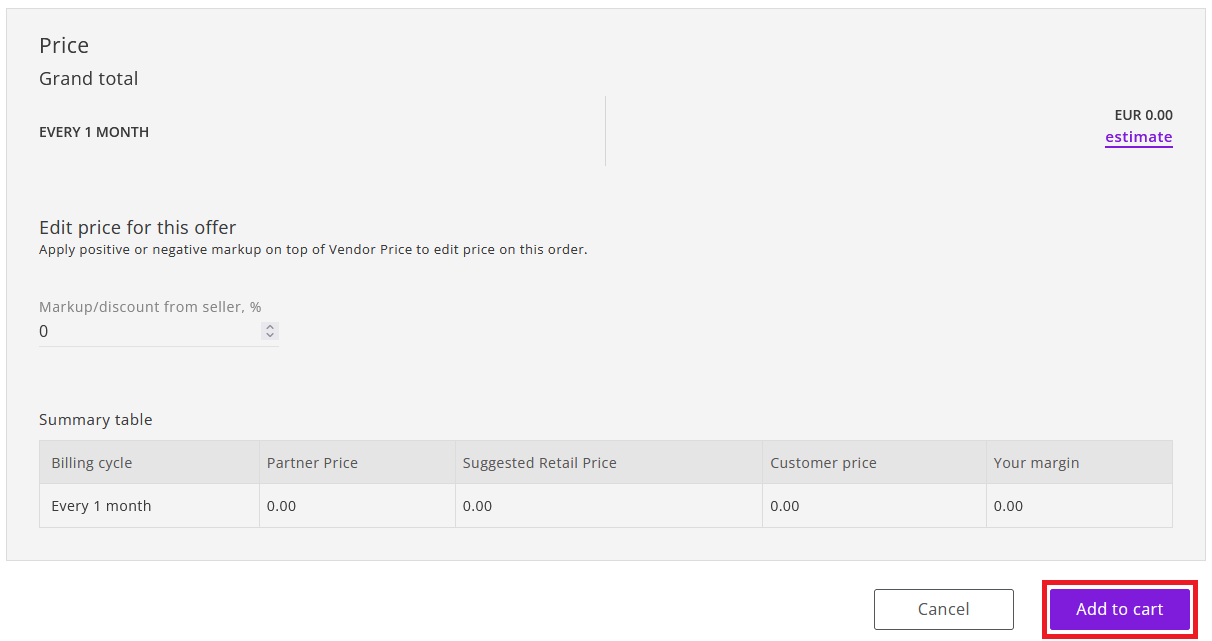
Click Confirm to confirm to the commitment period.
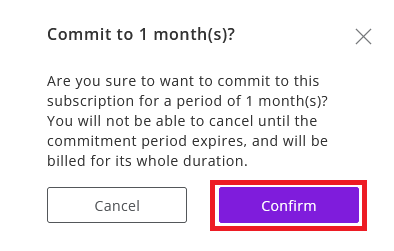
Finalize the order by clicking Place order in the shopping cart.
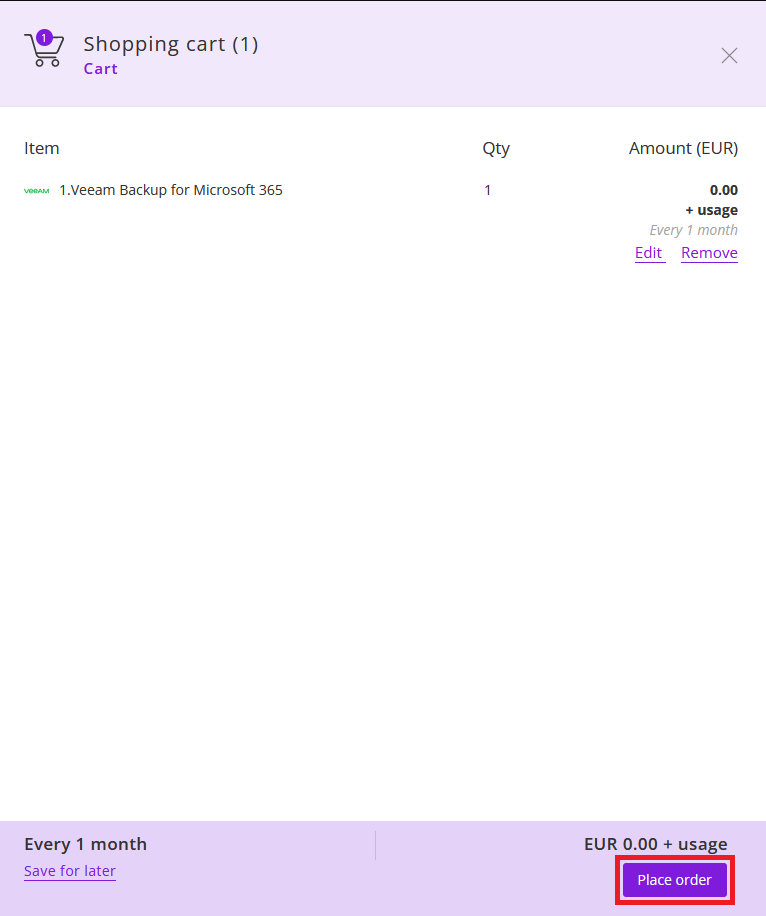
Agree to the Terms & Conditions by checking the checkbox and clicking I Agree.

Your order has been placed.
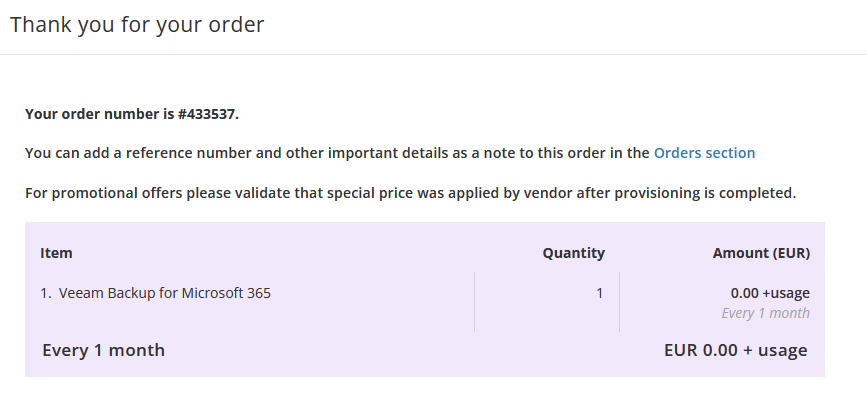
An email will be sent to the email address provided in the order wizard.
