How to order Veeam Cloud Connect Backup
Summary
One of the products you can sell to your customers is Veeam Cloud Connect Backup. This article describes how you can order Veeam Cloud Connect Backup.
Prerequisites
An account on your Copaco Cloud Portal.
Getting Started
Login to your Copaco Cloud Portal.
Click SELECT ORGANIZATION in the top right of your screen and click the name of the customer.
Please note the customer needs the ‘Active’ status. Otherwise you won’t be able to purchase subscriptions.
Under CATALOG, click Veeam and click View offers under Veeam Cloud connect Backup & Replication.
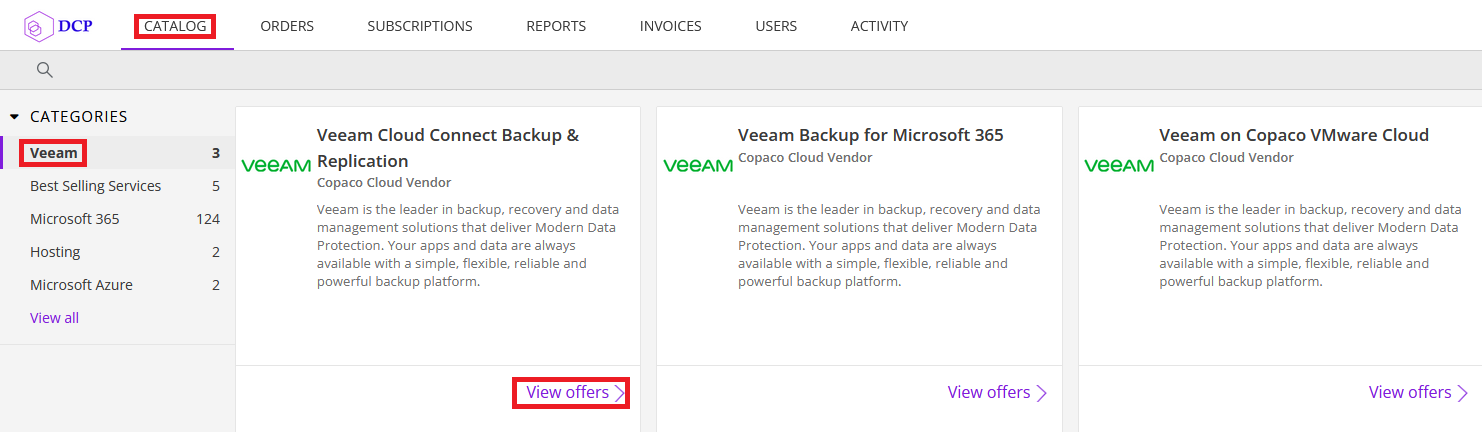
Click Buy now.
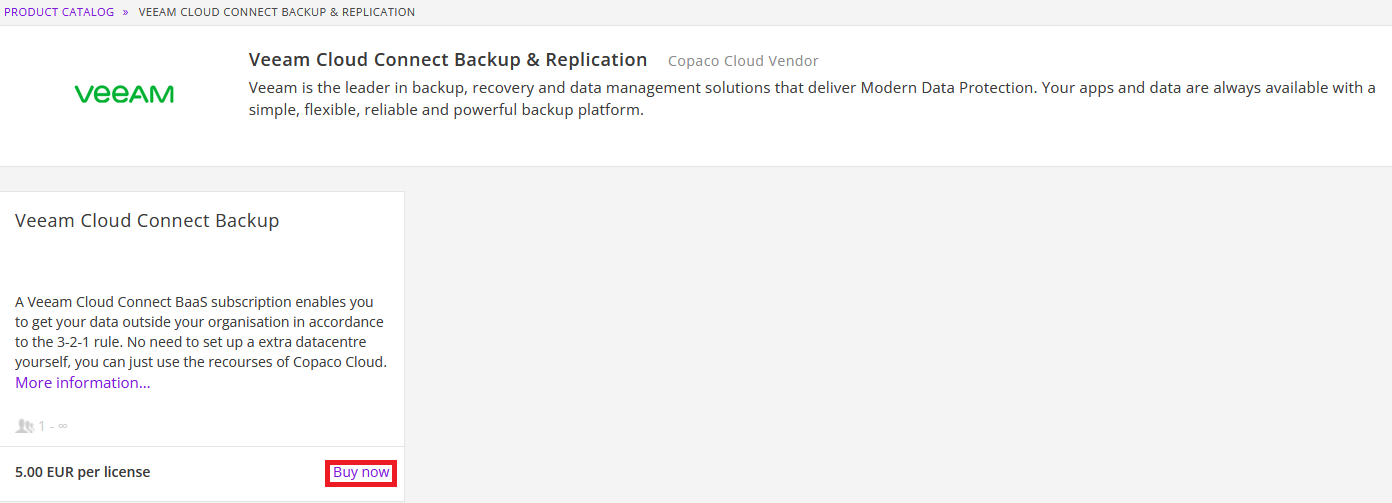
Adjust the amount of storage, concurrent tasks and bandwidth blocks.
(Optional) Choose the data center location by using the drop-down menu and uncheck Immutability for Backup Files if you want mutable backup files.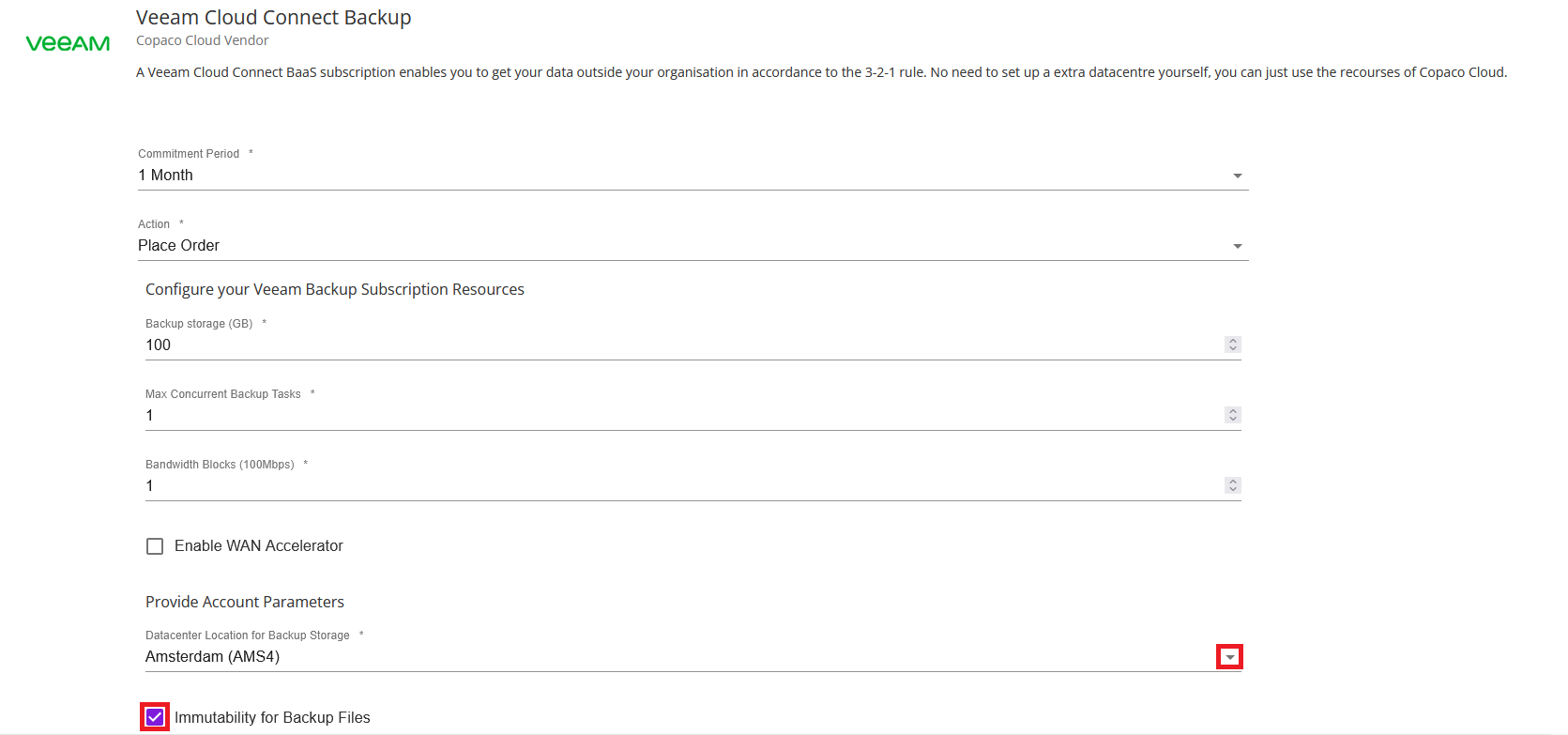
(Optional) Enter additional details.

Review the information and click Add to cart.
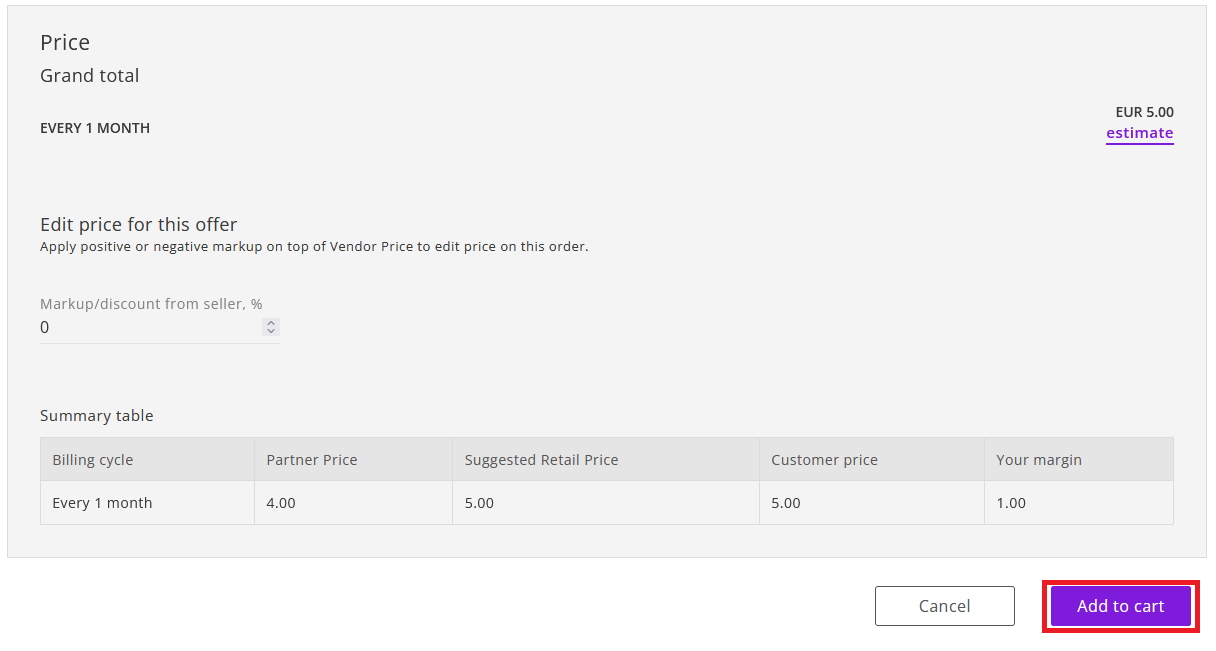
Click Confirm to confirm to the commitment period.
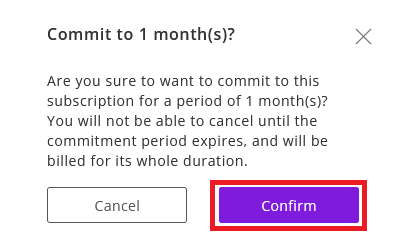
Finalize the order by clicking Place order in the shopping cart.
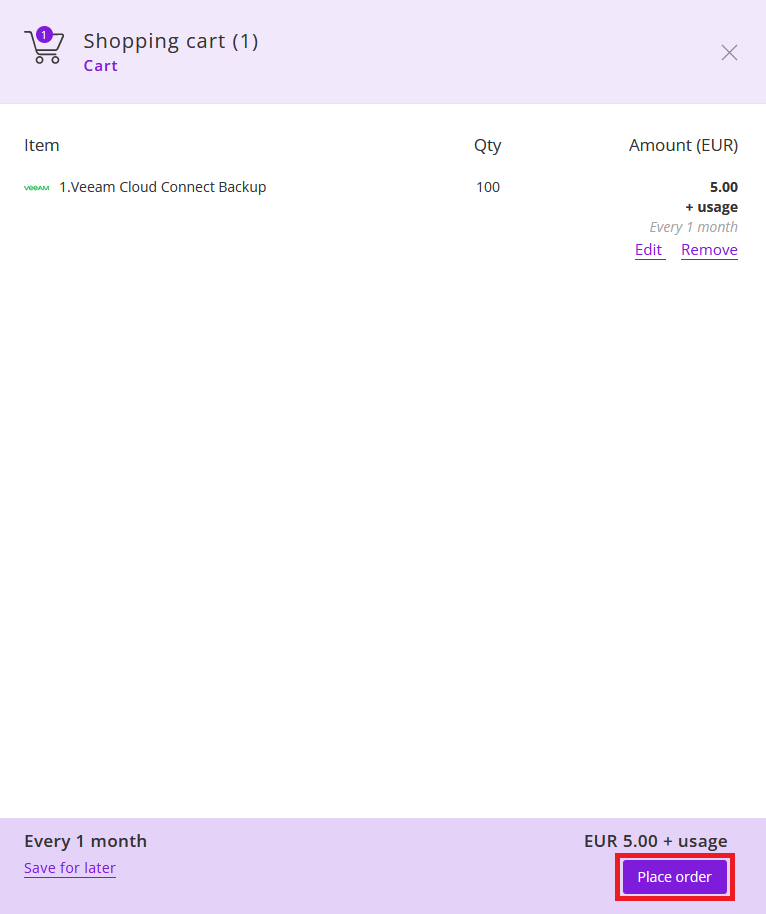
Agree to the Terms & Conditions by checking the checkbox and clicking I Agree.
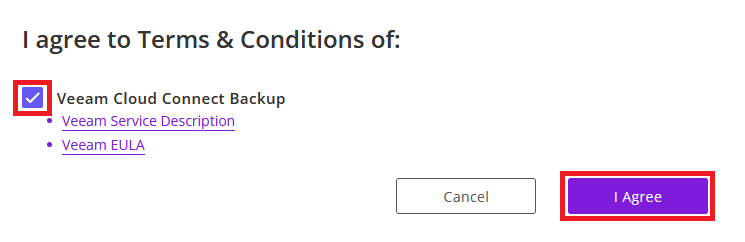
Your order has been placed.
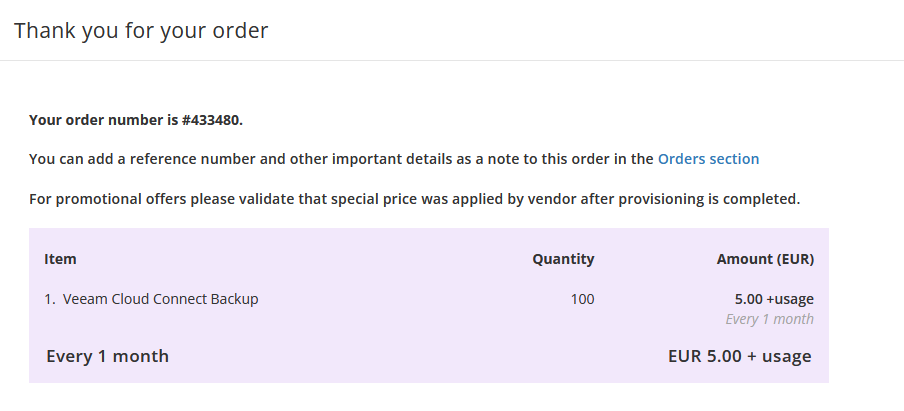
The customer primary contact will receive an email with the credentials for your Veeam Cloud Connect Backup subscription.
