How to place a scheduled order on renewal date
Summary
In case you want to plan a change in the future, you can place a scheduled order. This article will describe how you can do this.
Prerequisites
An account on your Copaco Cloud Portal;
An active Microsoft 365 subscription.
Getting Started
Login to your Copaco Cloud Portal.
Click SELECT ORGANIZATION in the top right of your screen and click the name of the customer.

Under SUBSCRIPTIONS, click the subscription you wish to adjust.
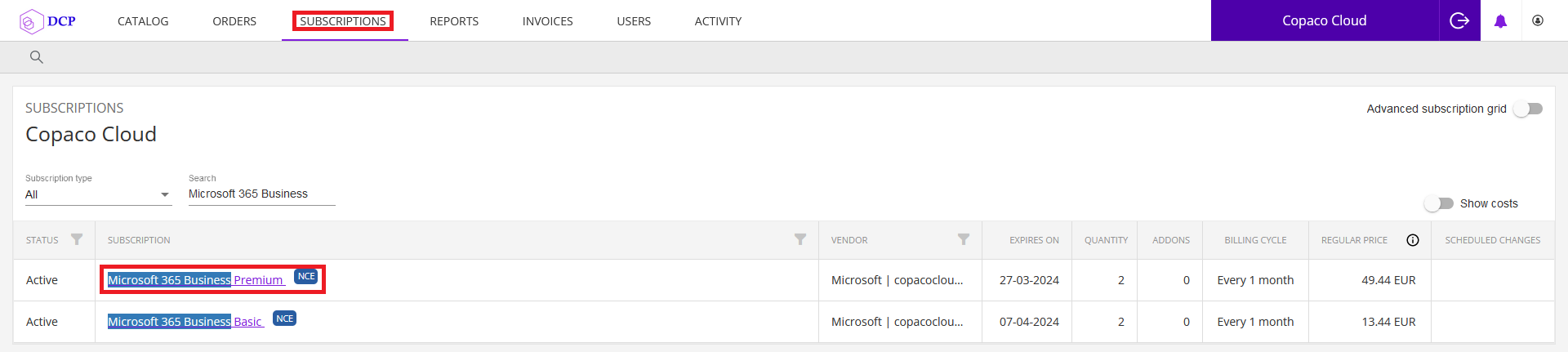
Scroll down to the bottom of the page and click Edit.

Select On Renewal and click Continue.
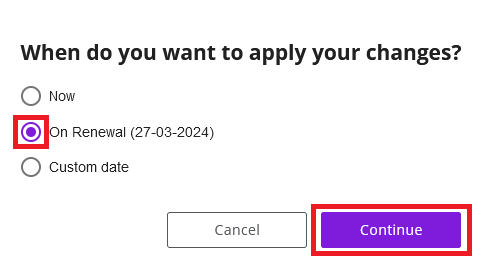
Adjust the values as desired.
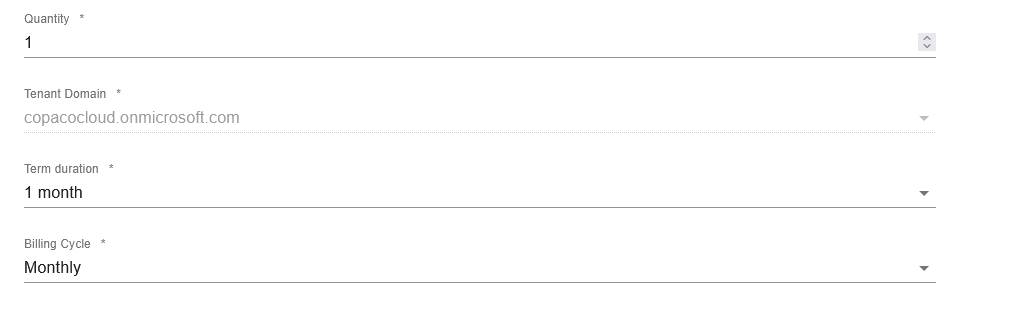
(Optional) Enter additional details.

Click Save.

Agree to the Terms & Conditions by checking the checkbox and clicking I Agree.
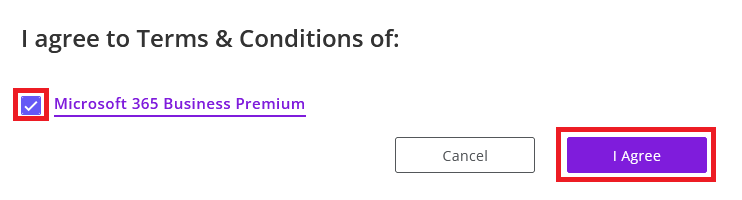
Your order has been placed.