How to rename your subscription
Summary
It is possible to rename the subscription in our portal. This article will describe how you can rename your subscription.
Prerequisites
An account on your Copaco Cloud Portal;
An active subscription.
Getting started
Login to your Copaco Cloud Portal.
Click SELECT ORGANIZATION in the top right of your screen and click the name of the customer.

Under SUBSCRIPTIONS, click the subscription you wish to rename.

Scroll down to the bottom of the page and click Edit.

Click Continue to make the changes now.
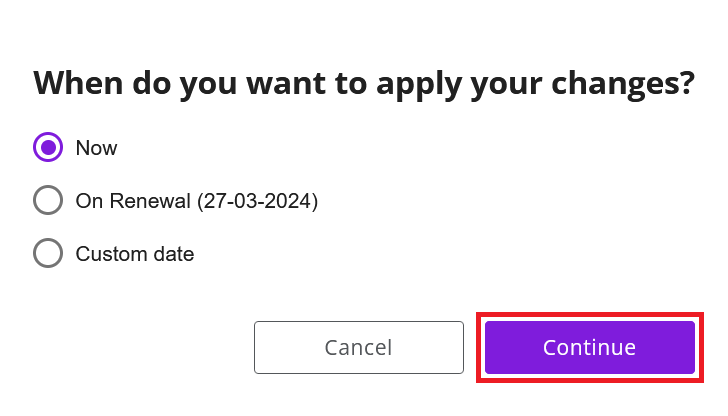
Type a new name in the area where the current name is shown.

Click Save.

Your order has been placed.

