How to restore a Microsoft 365 mailbox
Summary
This article describes how you can restore a Microsoft 365 mailbox.
Prerequisites
An active Veeam Backup for Microsoft 365 subscription;
An account to login to our Veeam Backup for Microsoft 365 portal.
Getting Started
Login to our Veeam Backup for Microsoft 365 portal using your reseller credentials.
Click the tenant name for which you want to perform a restore for.
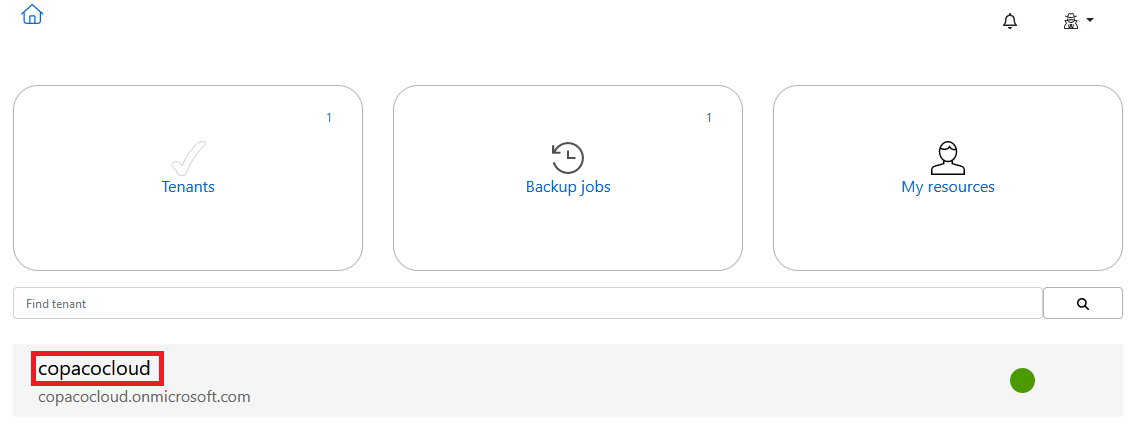
Click the Restore wizard icon.
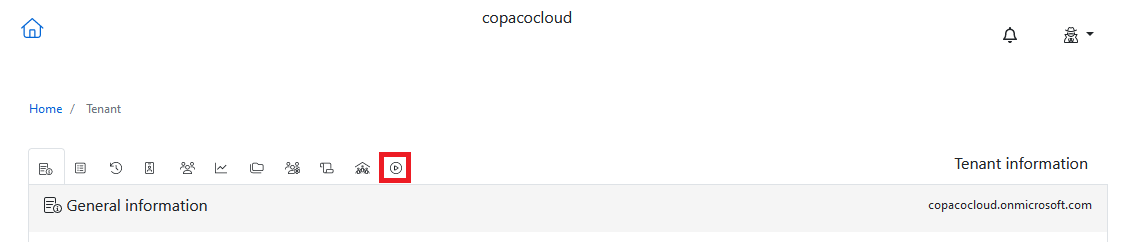
Choose the mail icon and click Next.
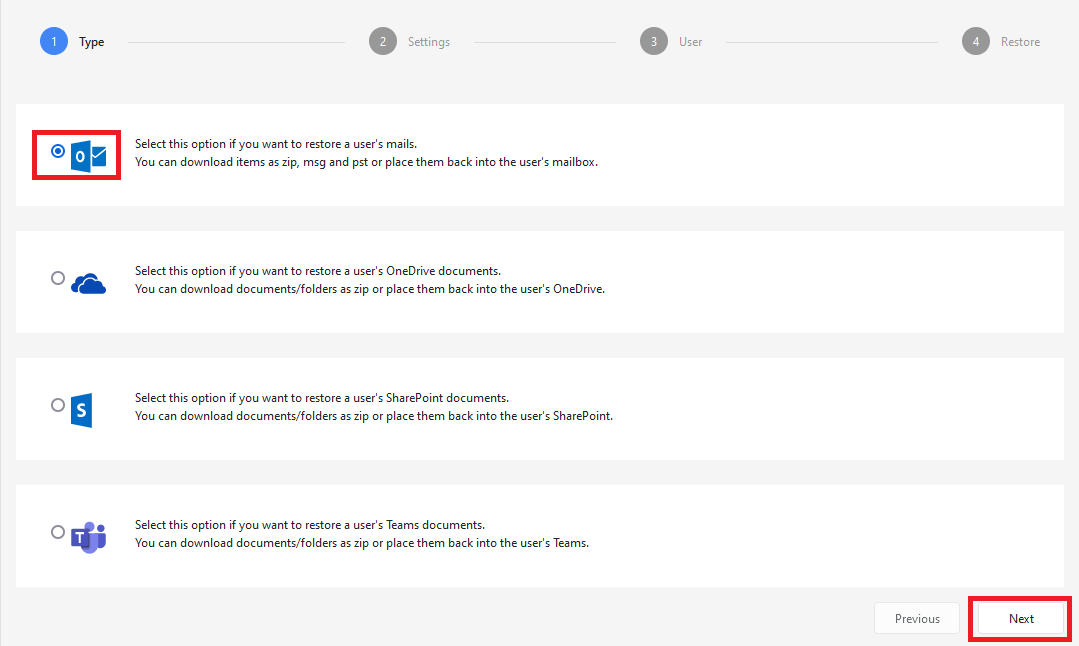
Click Select a date to select a date for the restore, choose a restore point and click Next.
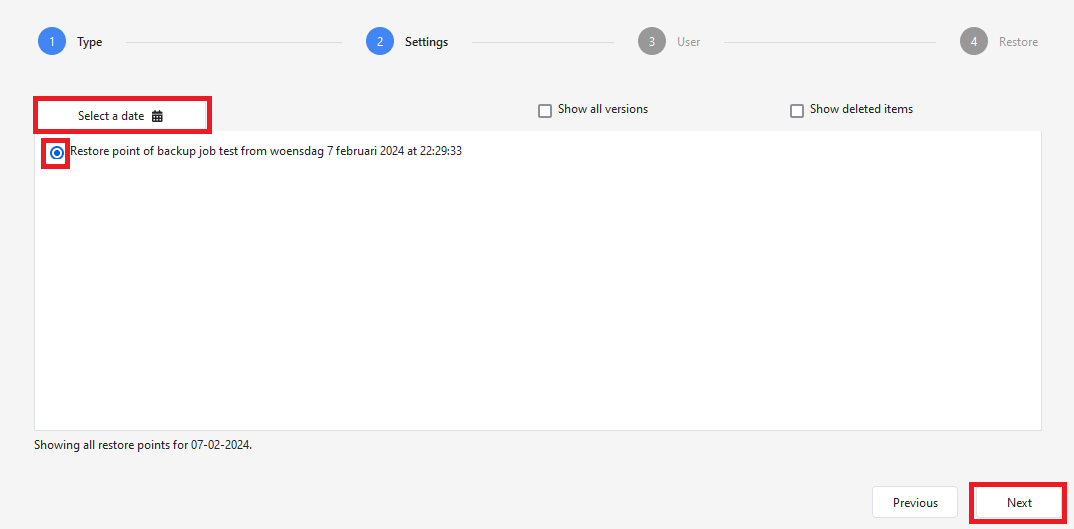
Select the mailbox you want to restore and click Next.
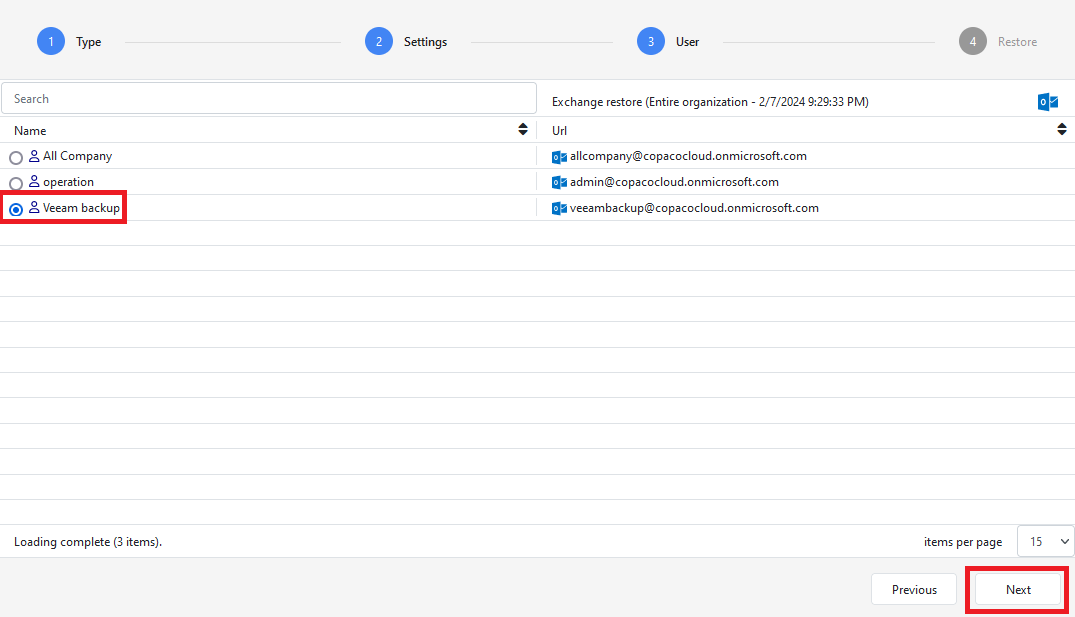
Search for the item(s) you wish to restore and click Restore.
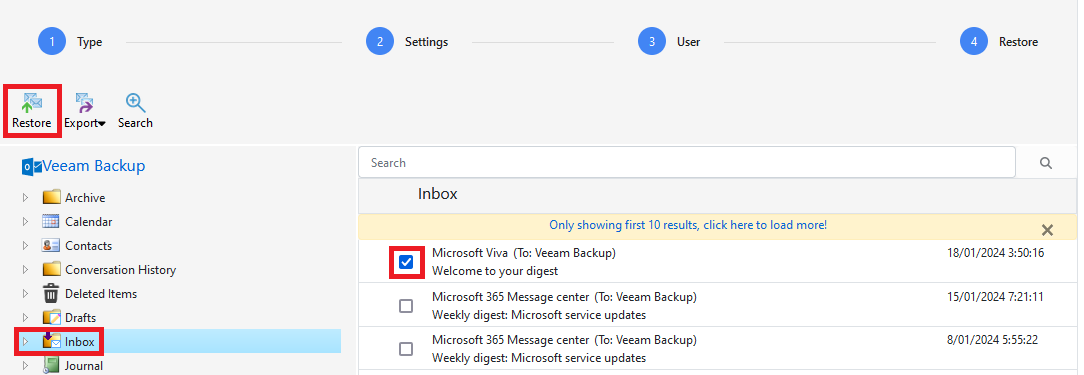
Click Next.
(Optional) Add or remove e-mail addresses to the notification list.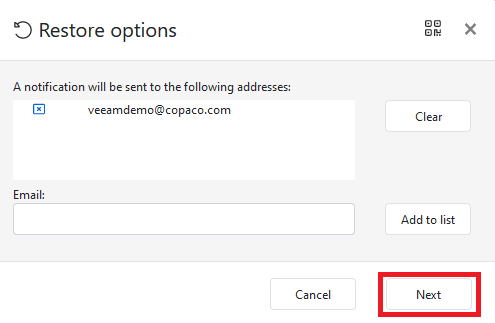
Wait for the restore to finish.
