How to unassign an IP address in Copaco VMware Cloud
Summary
This article will describe how you can unassign an IP address in Copaco VMware Cloud.
Prerequisites
An active Copaco VMware Cloud subscription;
Removed NAT + Firewall rules related to the IP address you wish to unassign.
Getting Started
Login to your Copaco Cloud Portal.
Click SELECT ORGANIZATION in the top right of your screen and click the name of the customer.
Please note the customer needs the ‘Active’ status. Otherwise you won’t be able to purchase subscriptions.
Under SUBSCRIPTIONS, click Copaco VMware Cloud.

Scroll down to the bottom of the page and click Edit.

Click Continue to make the changes now.
(Optional) Click Custom date if you want to apply the changes on a specific date.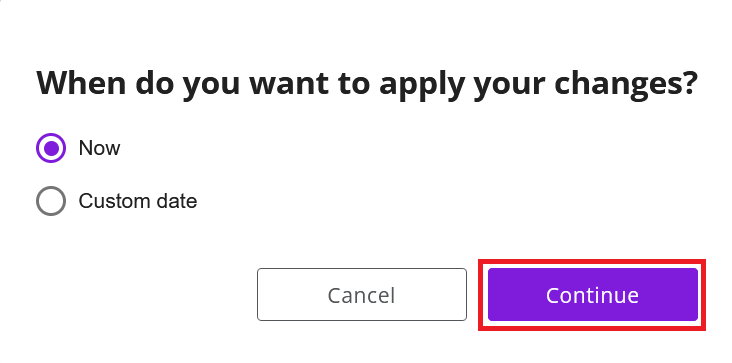
Use the arrow icon next to Action and make sure it shows Remove IP.
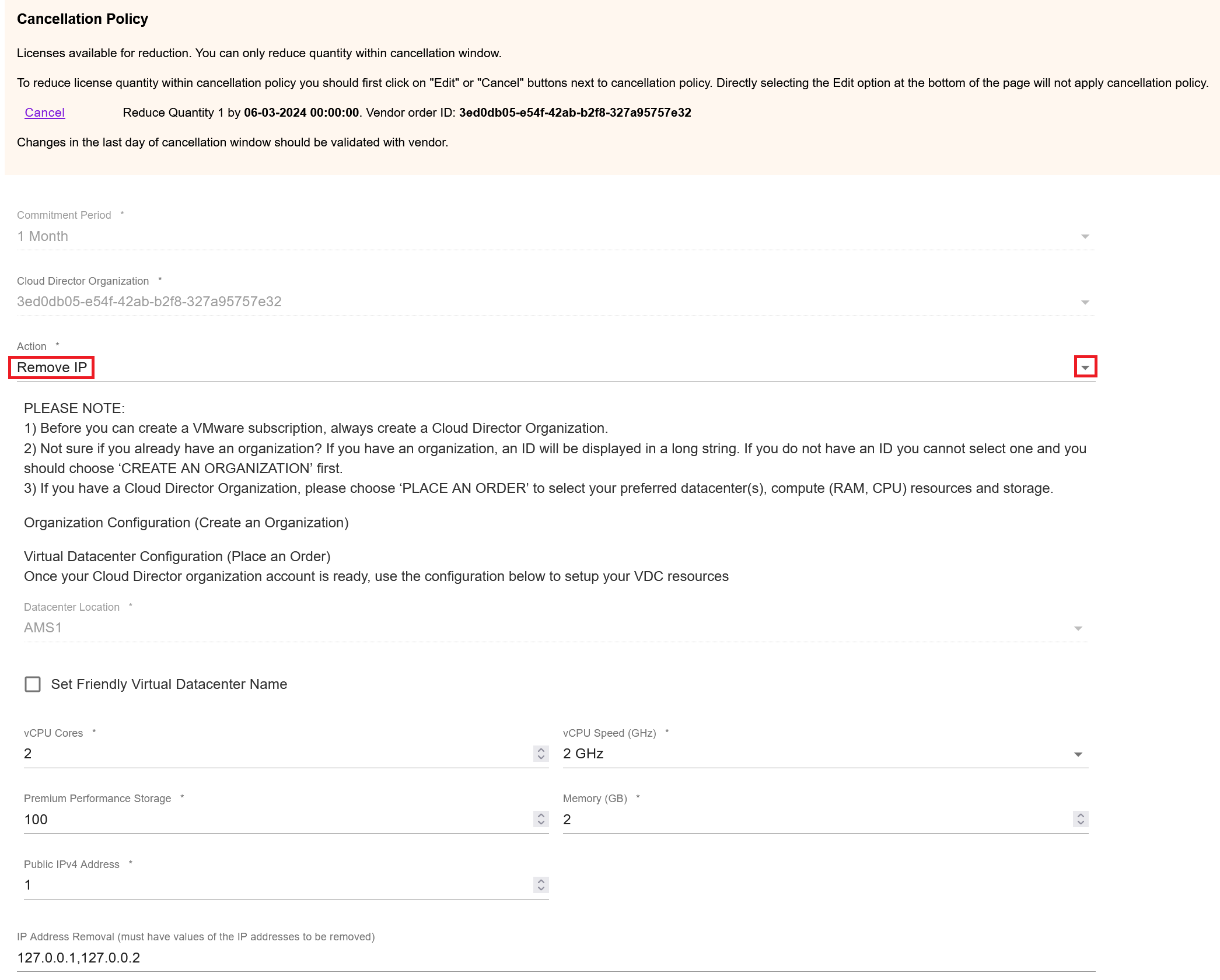
Enter the IP addresses you wish to remove and click Save.
Note: If you have more than 1 IP address, use a comma separated list.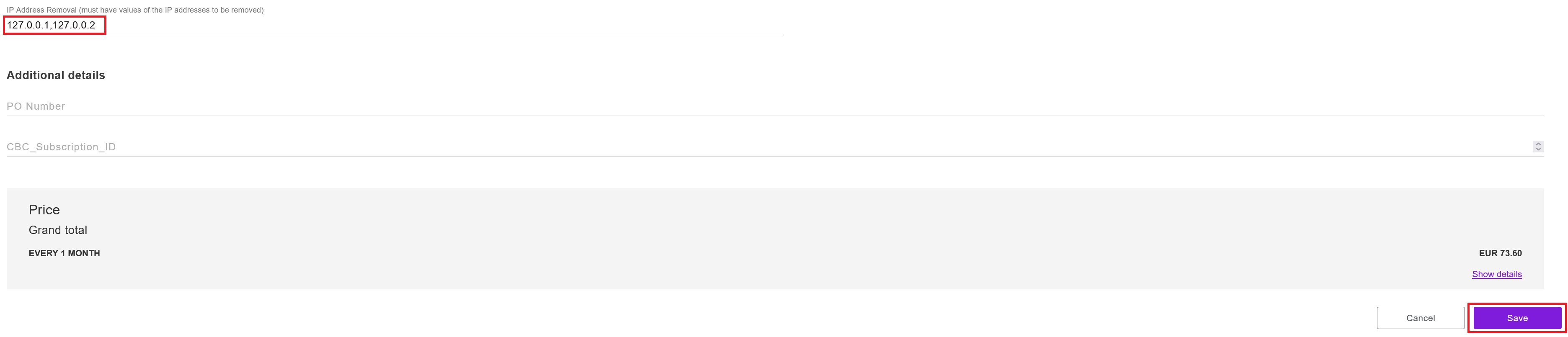
Agree to the Terms & Conditions by checking the checkbox and clicking I Agree.
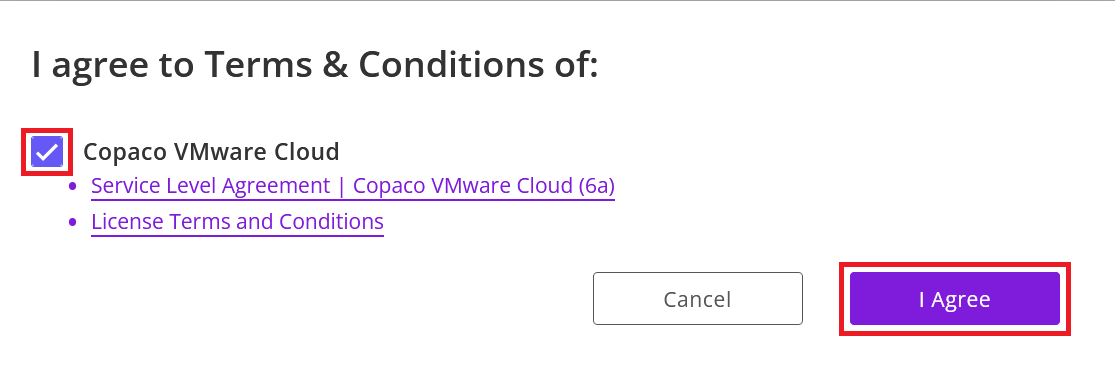
Your order has been placed.