How to change the amount of storage for your Veeam on Copaco VMware Cloud subscription
Summary
In case you want to change the storage amount for your you Veeam on Copaco VMware Cloud subscription, you can place a change order. This article describes how you can do this.
Prerequisites
An account on your Copaco Cloud Portal.
Getting Started
Login to your Copaco Cloud Portal.
Click SELECT ORGANIZATION in the top right of your screen and click the name of the customer.
Please note the customer needs the ‘Active’ status. Otherwise you won’t be able to purchase subscriptions.
Under SUBSCRIPTIONS, click Copaco VMware Cloud.

Click 1 add-on(s) active.

Click the pencil icon next to Veeam on Copaco VMware Cloud.

Scroll down to the bottom of the page and click Edit.

Click Continue to make the changes now.
(Optional) Click Custom date if you want to apply the changes on a specific date.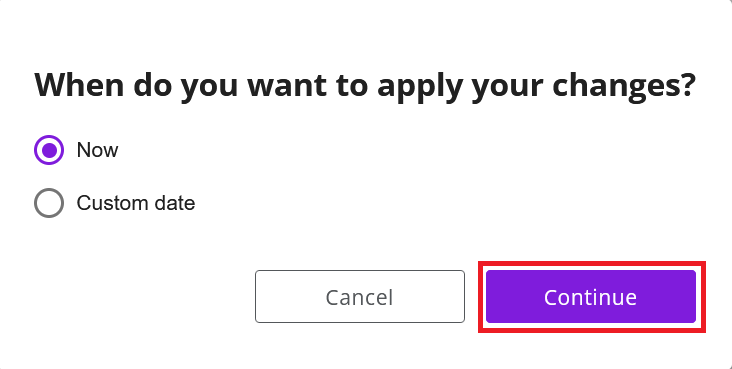
Adjust the values as desired.
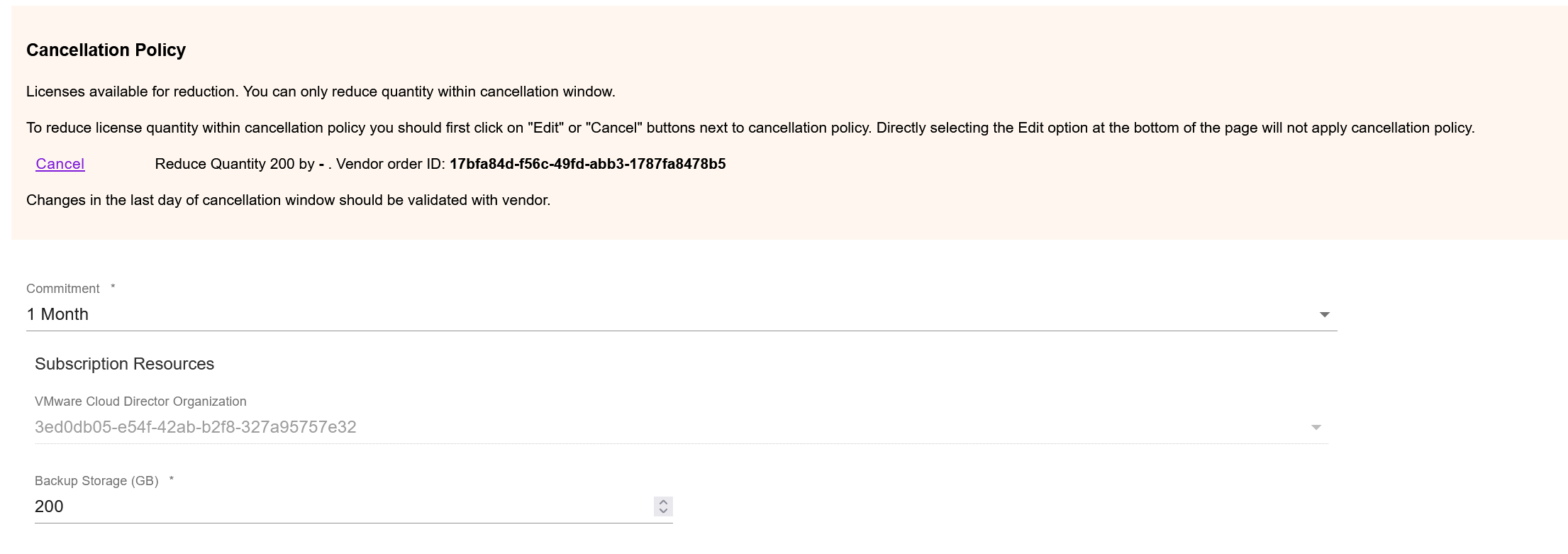
(Optional) Enter additional details.

Click Save.

Agree to the Terms & Conditions by checking the checkbox and clicking I Agree.
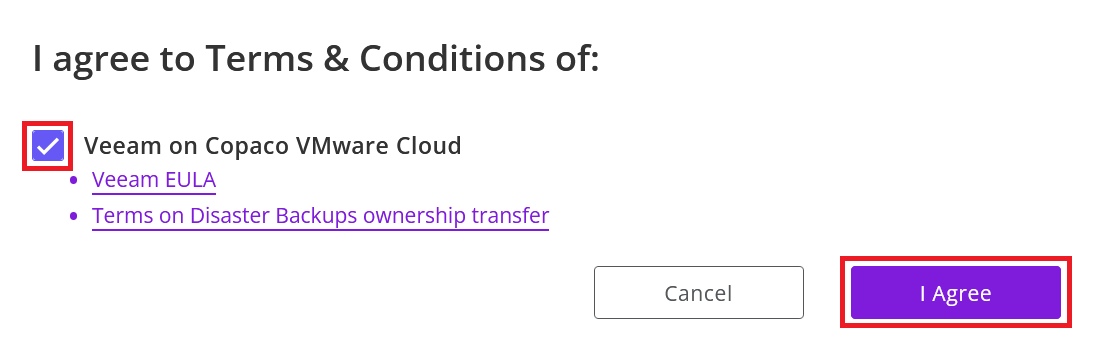
Your order has been placed.

