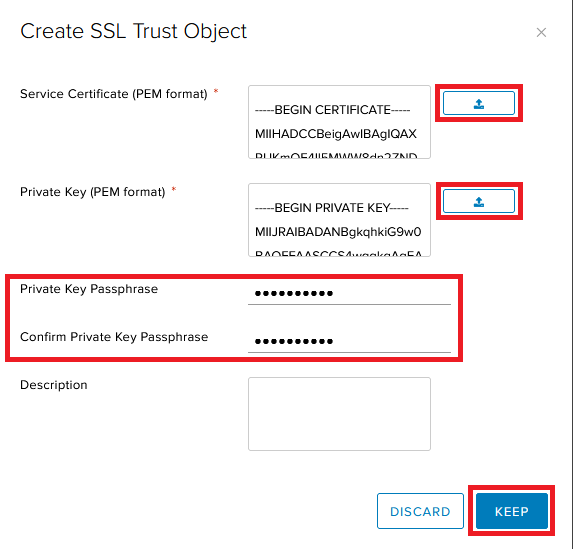How to upload a certificate to Copaco VMware Cloud
Summary
You can upload a certificate to Copaco VMware Cloud which you can use for serveral services within Copaco VMware Cloud. This article will describe how you can do this.
Prerequisites
An active Copaco VMware Cloud subscription;
An account with administrator permissions on the Copaco VMware Cloud environment;
Access to your certificate and priviate key in .PEM format;
Access to your Private Key Passphrase.
You can convert your certificate and private key to PEM using OpenSSL.
Getting Started
Login to the customer tenant environment from Copaco VMware Cloud.
Click Edges, select the Edge gateway rule and click Services.

Go to the Certificates tab and click + SERVICE CERTIFICATE.

Upload the files using the upload button, type your Private Key Passphrase twice and click Keep.