How to upsize a Microsoft 365 subscription license
Summary
In case you need additional licenses for your Microsoft 365 subscription, you can place change order. This article describes how you can do this.
Prerequisites
An account on your Copaco Cloud Portal;
An active Microsoft 365 subscription.
Getting Started
Login to your Copaco Cloud Portal.
Click SELECT ORGANIZATION in the top right of your screen and click the name of the customer.

Under SUBSCRIPTIONS, click the subscription you wish to adjust.
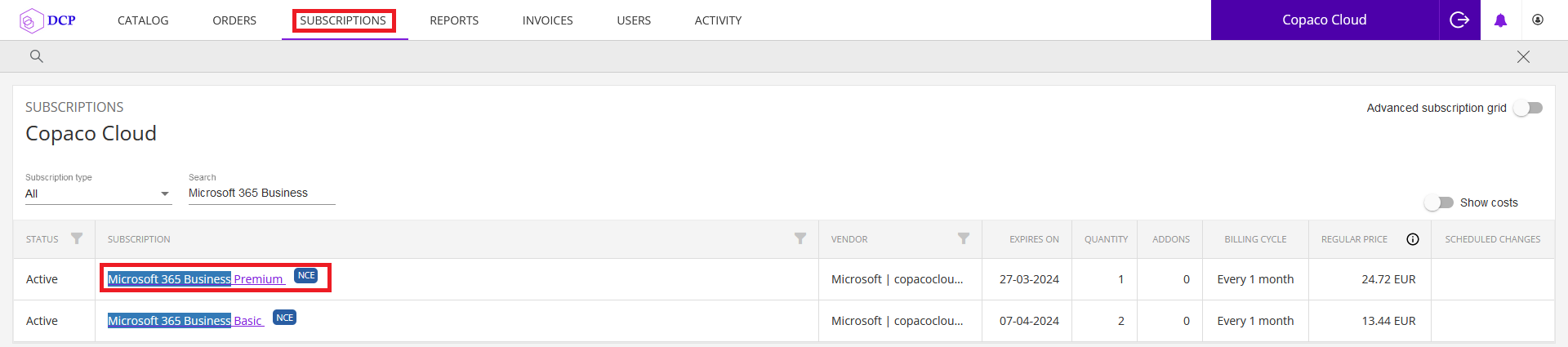
Scroll down to the bottom of the page and click Edit.

Click Continue to make apply the changes now.
(Optional) Click On Renewal or Custom date if you wish to apply the changes on a specific date.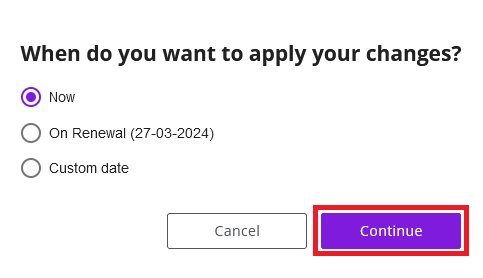
Adjust the values as desired.
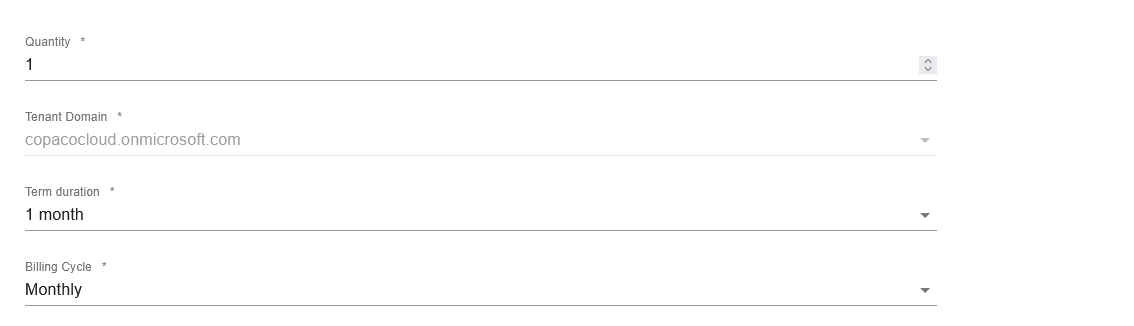
(Optional) Enter additional details.

Click Save.

Agree to the Terms & Conditions by checking the checkbox and clicking I Agree.
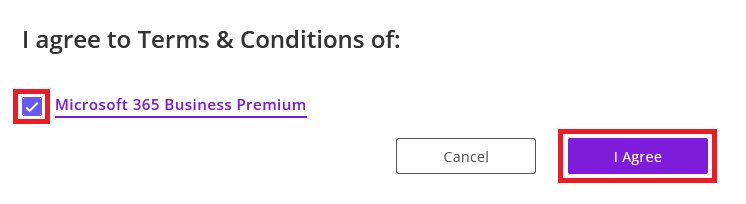
Your order has been placed.