Multi Factor Authenticator
Summary
To login to the new platform you need to setup Multi Factor Authentication.
As mentioned in the main article, there’s 4 different apps that can be used for this.
Microsoft Authenticator
Auth0 Guardian
Google Authenticator
Authy
This article will describe what options you have to choose to add the account.
Microsoft Authenticator
Open the app on your phone.
Press the + button on the top right of your screen.
Choose the Other account (Google, Facebook etc.) option.
Scan the QR code on your screen.
If you are unable to scan this code, choose: Or enter code manually
Click Trouble Scanning? on the QR code page
Enter any Account Name and the key that is displayed.
Auth0 Guardian
Open the app on your phone.
Press the + button at the bottom right of your screen.
Scan the QR code on your screen.
Google Authenticator
Open the app on your phone.
Press the + button at the bottom right of your screen.
Click Scan a QR code.
Scan the QR code on your screen.
If you are unable to scan this code, choose: Enter a Setup Key.
Click Trouble Scanning? on the QR code page.
Enter any Account Name and the key that is displayed.
Authy
Open the app on your phone.
Press the + button
Click Scan a QR code.
Scan the QR code on your screen.
If you are unable to scan this code, choose: Enter code manually.
Click Trouble Scanning? on the QR code page.
Enter any Account Name and the key that is displayed.