Onboard as Microsoft Reseller
This article will explain how a NEW or existing reseller can onboard as a Microsoft reseller in the indirect CSP program.
Step 1: Sign up as a Indirect reseller
Go to the Partner Center website: Partner Center (microsoft.com)
Sign in using the username and password you use to log in as a global administrator for Office 365, Microsoft Azure, or Microsoft Dynamics CRM. If you don’t have a work account, select “Create a work account” to set one up now. After creating your work account, sign in using the global administrator credentials for your new account.
Link your Partner ID to your CSP account. Your CSP account and the associated Partner ID must be in the same country/region, and your Partner ID should be available in the Partner Center.
Sign in to the Partner Center using the credentials from your Microsoft AI Cloud Partner Program account (note that these credentials may differ from your CSP credentials).
Click the Settings icon (gear) and then select Account settings, followed by Organization profile, and finally IDs.
Locate the Partner ID with the type/location that corresponds to the country/region of your CSP account. If you can’t find it, you can add a new location to create a new Partner ID. Refer to the Manage locations documentation for more information. You can temporarily postpone this step, but you’ll need to link your Partner ID to your CSP account before signing the Microsoft Partner Agreement (MPA) or transacting in CSP.
For additional guidance, you can refer to the Working with Indirect Providers in the CSP Program article on
Enroll in the Cloud Solution Provider program | Microsoft Learn
Step 2: Make sure your MPA is signed
To verify whether you’ve signed the Microsoft Partner Agreement (MPA) in the Partner Center, follow these steps:
As the Global Admin for your company, go to your CSP Overview.
Look for a green banner that notifies you that you’ve accepted the MPA.
Alternatively, you can check if you’ve signed the agreement by selecting Agreements from Account settings.
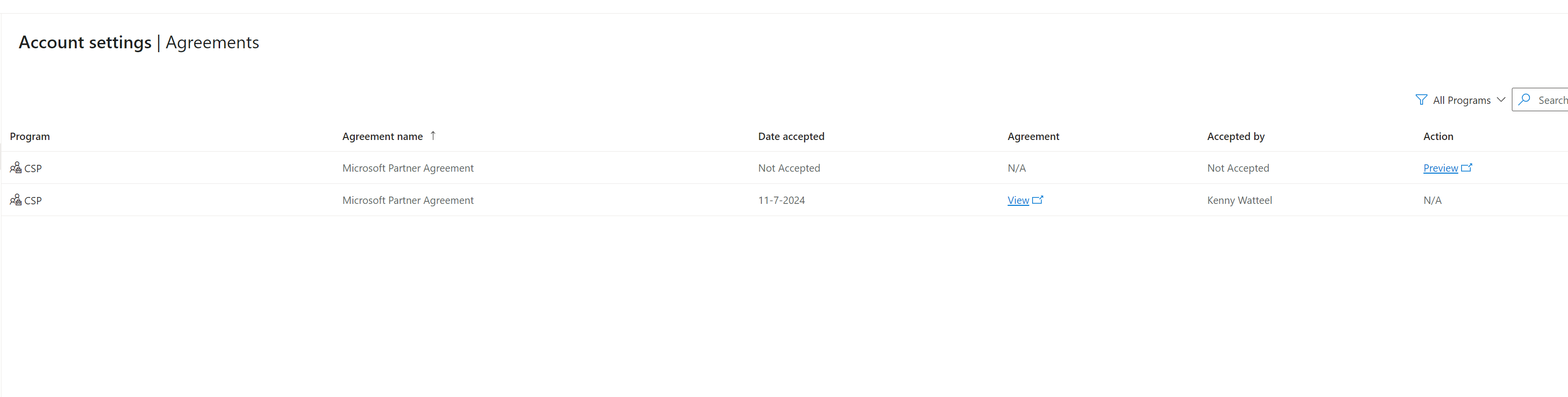
Accepted (MPA) agreement is visible
Step 3: Accept the Indirect Provider invite from Copaco BV
With a global admin from your reseller tenant accept the following URL invite:
https://partnercenter.microsoft.com/commerce/indirectresellers/relationshiprequest/28aff6e0-5bf5-44c6-8244-6465eca11f62

The Copaco Invite
Step 4: collect the CSP/location MPN
In the Microsoft partner center open your account settings
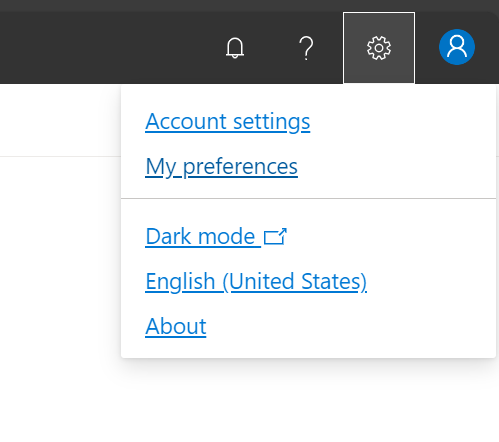
Navigate to the identifiers tab and look for the CSP assosiated partner ID (MPN) this could also be named “location MPN” on some older accounts
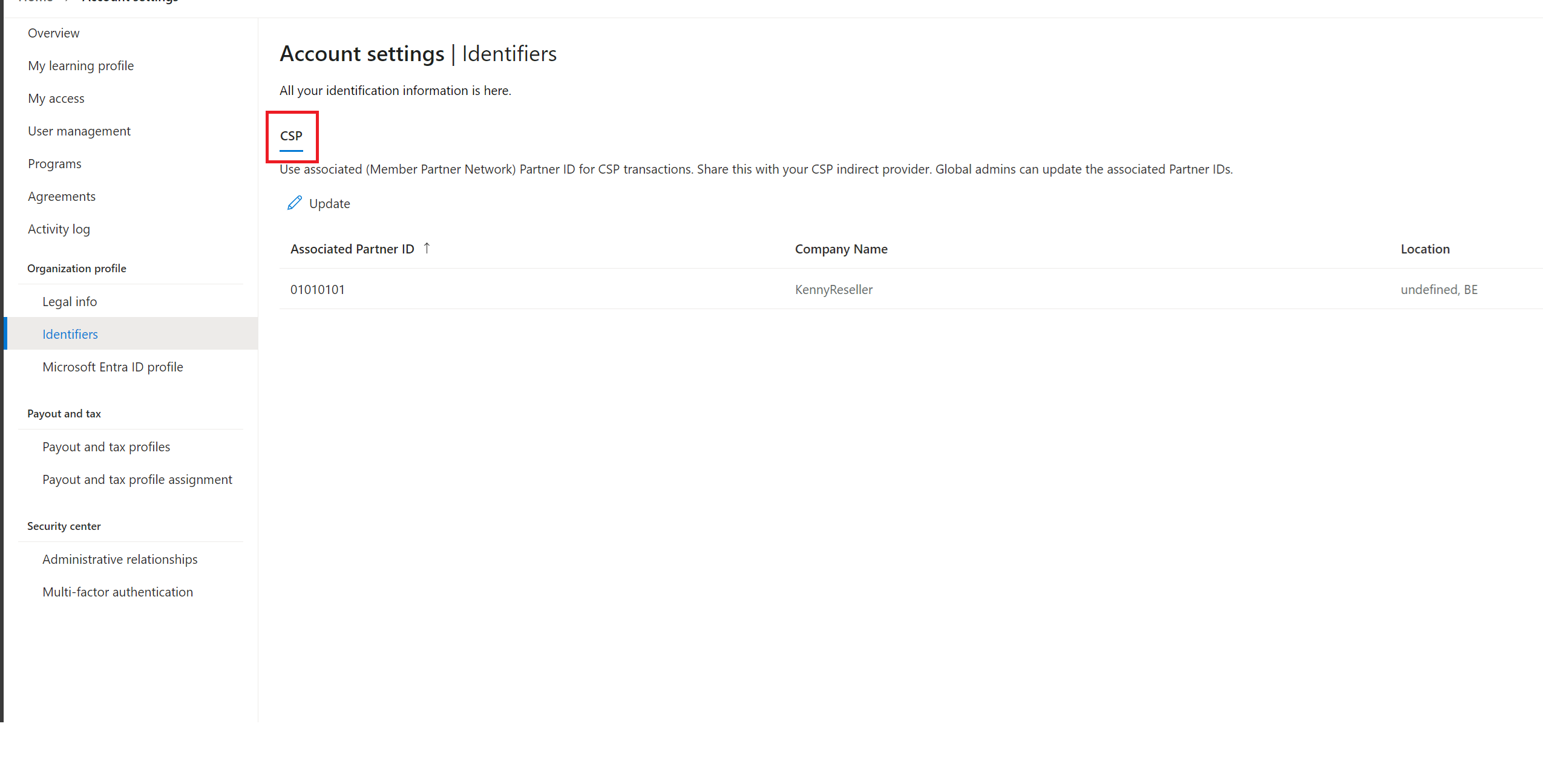
CSP/local and Global MPN can be different ID’s
Step 5: Continue onboarding on copaco.cloud/partner
Continue the onboarding on Cloud - Partner worden (copaco.com)
If you are already registered as a Copaco Cloud partner please contact support on https://support.copaco.cloud/ and provide them with the MPN id so we can activate this on your account.
For questions feel free to contact support on https://support.copaco.cloud/