How to perform a partial upgrade
Summary
In case you want to upgrade a part of your subscription to a better subscription, you can perform a partial upgrade. This article will describe how you can perform a partial upgrade.
Currently partial upgrades done via the platform will create a NEW subscription.
Once a partial upgrade is placed, it is NOT possible to revert these changes.
Prerequisites
An account on your Copaco Cloud Portal;
An active subscription with at least 2 licenses.
Getting Started
Login to your Copaco Cloud Portal.
Click SELECT ORGANIZATION in the top right of your screen and click the name of the customer.

Under SUBSCRIPTIONS, click the subscription you wish to perform a partial upgrade for.

Scroll down and click Upgrade under the plan you want to upgrade to.

Click Continue to make the changes now.
(Optional) Click Custom date if you want to apply the changes on a specific date.
Adjust the values as desired.
Please note: If you enter the same amount, the full subscription will be upgraded.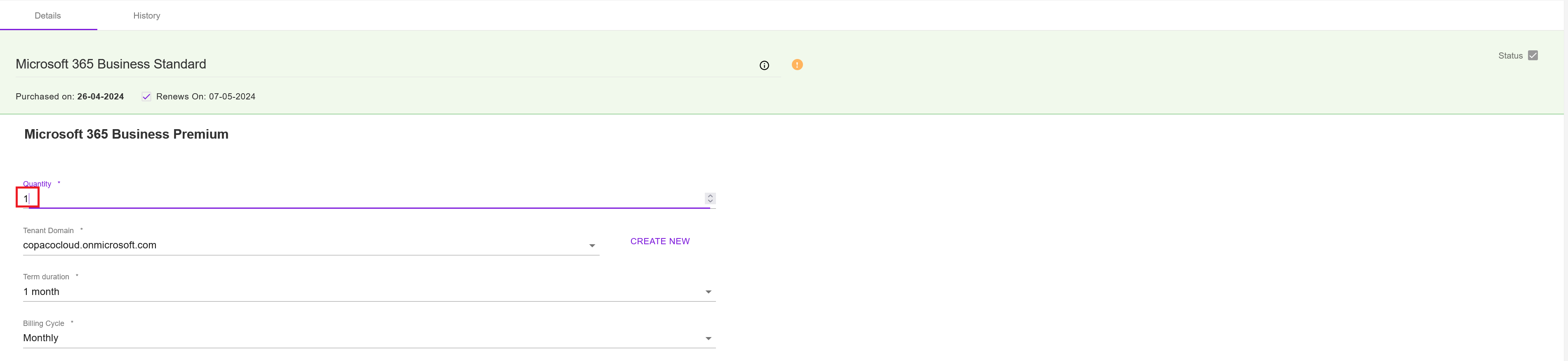
(Optional) Enter additional details.

Click Save.
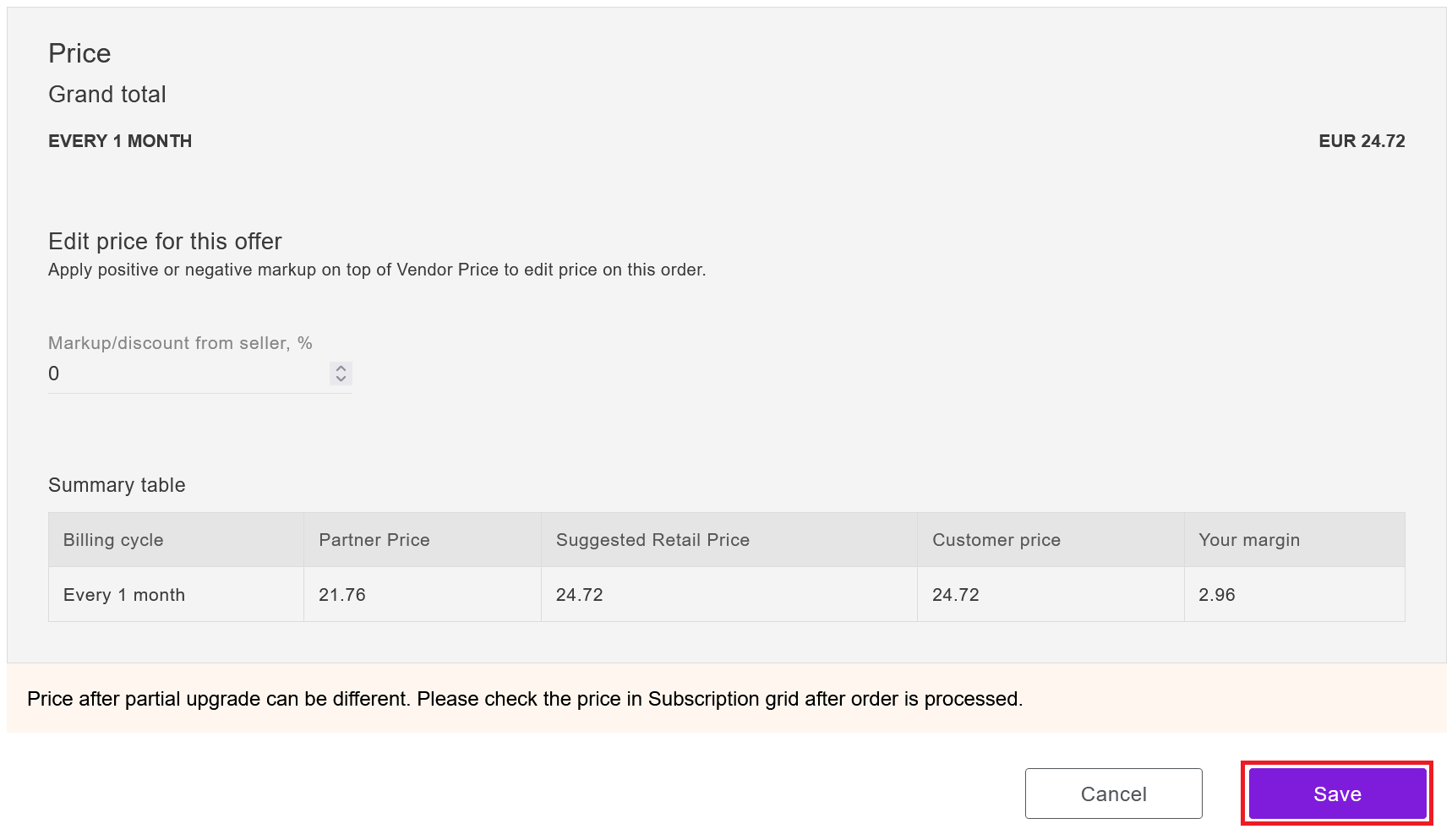
Click Confirm to confirm to the commitment period.
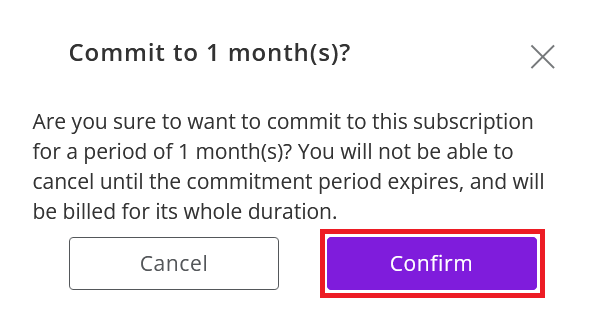
Your order has been placed.

