Revenue Trends
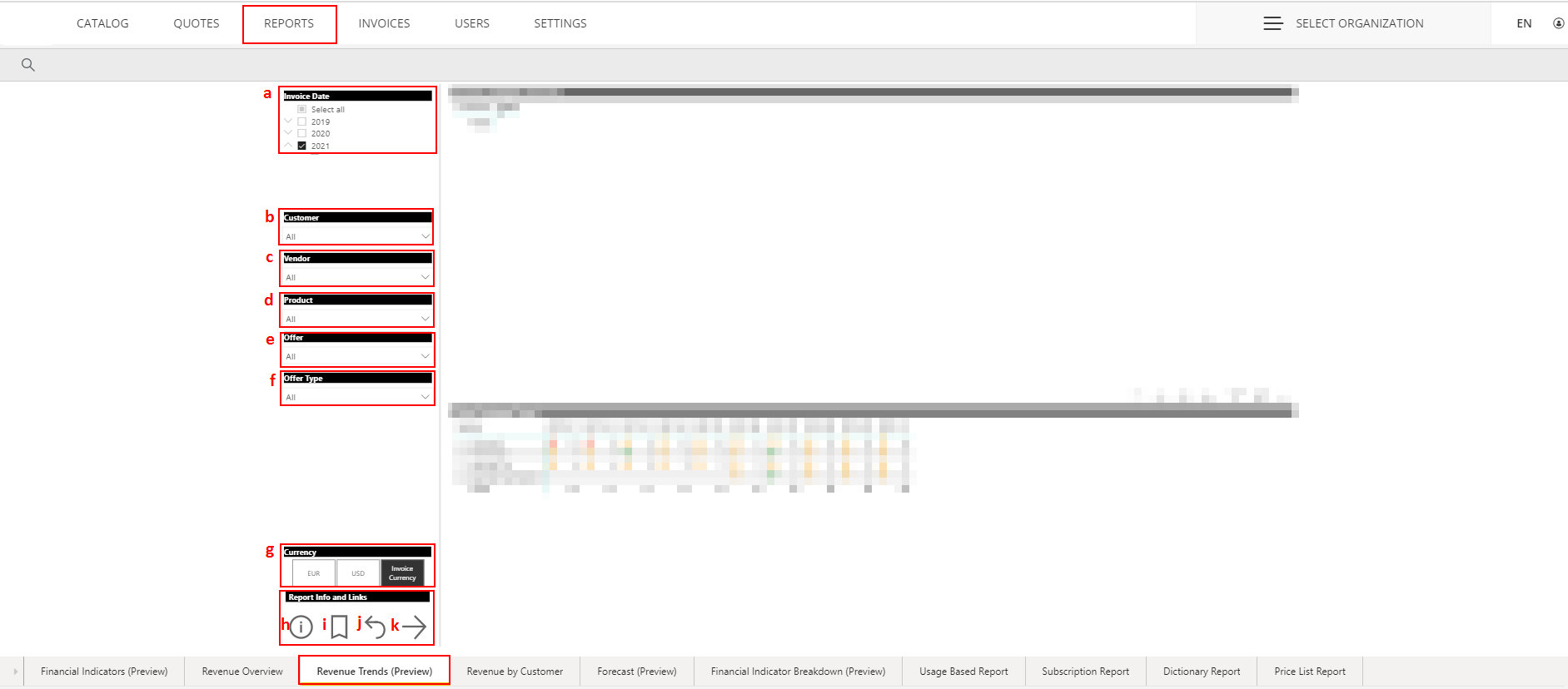
a. Invoice date can be filtered, when selecting a certain year in one visual, also filters other visuals.
b. One or several Customers can be filtered, selected customers' data views will be displayed. By selecting a specific Customer you can see the top subscriptions, the cost per month, and the count of subscriptions over time for the selected Customer.
c. Vendors by name can be filtered. By selecting a specific Vendor you can see the top customers, the cost per month, and the count of subscriptions over time for the selected Vendor.
d. Product by name can be filtered. By selecting a specific Product you can see the top customers, the cost per month, and the count of subscriptions over time for the selected product.
e. Offer by name can be filtered. By selecting a specific offer you can see the top customers, the cost per month, and the count of subscriptions over time for the selected offer.
f. Offer type you can choose what type of offer is in the offer: License-based subscription, Quantity-based one-time Billed offer, Usage-based subscription.
g. Currency when selecting Euro, the currency will be displayed in euro under the Top customers by revenue section. When selecting an invoice- the currency will be displayed on customers' currency.
h. When selecting the info icon, the current message will display "This report shows billing data for the last 14 months. dates are grouped by billing period end date, which is different from the invoice date. Please see the knowledge base article for more information".
i. Link directs to knowledge base article link.
j. The button resets the filter reports.
k. The next page will be accessed.
