Xelion - Frequently Asked Questions
This article will contain some of the most common issues and how to solve them. This article will be Work In Progress and more solutions will be posted when we have them.
When an external person calls to the Xelion environment the line gets disconnected straight away.
This issue can be caused because of 3 options not configured correctly from the callflow.
Aansluiting. Most likely there are no devices configured in the callflow that is called. You can check this by seeing if there’s devices in the callflow. If no devices are in the list by default a Nachtstand or Keuzemenu has to be configured.
Nachtstand. Check if the Nachtstand is set correctly. If you see the name Dagstand in Blue instead of white it means there is a glitch where it wants to forward the phonecall to a callflow with the same name. Usually there is no callflow with this name and will lead to a dead end. Take a screenshot of the current schedule and re-make it.
Keuzemenu. Check if the Keuzemenu is set correctly. If the Keuzemenu is active then there must be at least 1 option configured. If there’s no options available the call will be disconnected straight away.
When an external person calls to the Xelion environment the line is connected to the wrong users.
This issue can be caused because the callflow is in the wrong status. Check the settings (Forwarding / Do not Disturb) in the Overzicht tab from the callflow that the external person is trying to call. Change the settings via the Gebruikersinstellingen tab.
When you are unable to make outbound calls but still are able to receive phone calls.
This issue is caused because the amount of concurrent calls has been reached. This could be because all channels are indeed in use or because some channels are stuck. To solve this you navigate to Beheer → Status and click Acties at the right top of your screen. Choose Reset channels and refresh the page.
Since the upgrade to Xelion 8 callers don’t hear the ‘busy’ tone anymore.
This issue is caused because the audio file needs to be uploaded once more to Xelion. To do this you navigate to Beheer → Wachtstandmuziek. Click the category that has the audio files and click Upload bestanden. It might be possible that you also need to select the correct Standaard wachtstandmuziek category again. Use the dropdown menu to select the correct category.
Since the upgrade to Xelion 8 I’m unable to login to the smartphone app via SMS
This issue is caused because there’s older sessions connected to the old environment. To solve this you navigate to Beheer → Telefoontoestellen. Look for the device which has issues signing and click the name. Go to the Smartphone tab and remove the content in the Toestel ID, Registratie id, en Push kit registration id fields. Once this is done go to Beheer → Gebruikers → (gebruiker) → Telefoons and remove the data under Session by clicking the trashcan icon. Lastly navigate to Beheer → Service instellingen en Trunks → Community and click Update cloud provisioning
Since the update to Xelion 8 some devices are not able to register anymore / are unable to forward calls
This issue is caused because the phone is still trying to register with the old server. To solve this you will need to adjust the provisioning server URL. Note: Existing devices still can use the old URL, new devices need to use the new URL. Navigate to Beheer → Provisioning → Provisioning instellingen → (device you use, mostly Yealink) change the provisioning URL to: https://xel02.cloudnet.xelion.com/portal/provisioning/yealink/ Existing phones will need to have a factory reset. Beheer → Provisioning → (device). Uncheck the Provisioning Actief and Gebruik redirection server checkboxes and click Acties → Factory Reset dit toestel. Once you clicked this, wait a few seconds and check the Provisioning Actief and Gebruik redirection server checkboxes again.
Delete all voicemails on Xelion environment
This is not really an issue but more of a ‘good to know’ thing. It might happen that there is a lot of voicemails in a certain callflow. You could delete them one-by-one using a deskphone but it might be faster to do it within Xelion. To do this; navigate to Beheer → Server instellingen en trunks → Beheer gegevens → Bijlage. Set a begin and end date, select the type of file(s) you want to remove and click verwijderen.
You will also need to delete the voicemails in the user profile by logging in as the user → voicemails at the bottom of the screen.
I have created a new user but they’re getting a message to check their phonenumber (even if it’s correct)
This issue is caused because the phone number isn’t configured in the users' profile. Beheer → Gebruikers → (gebruiker) → Provisioning. Make sure the checkbox is checked.
Some voicemail messages are not delivered at the recipient.
This issue is caused that the e-mail is being blocked somewhere. We recommend to use any @xelion.com e-mail addressas he FROM address. You can configure this at: Beheer → Server Instellingen en trunks → E-mail. Change the FROM address. It’s recommended to use voicemail@xelion.com as they have the needed SPF records added.