VoIP Portal explained
As soon you have purchased the SIP Trunk, you will receive an account for the VoIP portal. Below you can see the information about the VoIP portal.
Portal URL
https://voip.cloudnet.services/
Dashboard
The dashboard shows an overview of:
Call History;
Account details;
Devices;
Numbers.
Call History
Clicking the Open history link under Call History shows a detailed overview of the outgoing calls made by the customer per month. You can click the Export button at the top right of the screen to make an export to Excel. The prices shown are the end-user prices.
Account details
This part shows the name and the realm of the customer. The Realm is the host name that is used in some PBX’s to route calls.
Devices
Devices, or a SIP trunk is needed to route the traffic to the correct phone system. Clicking Open next to the name of the SIP trunk allows you to see the details of the SIP trunk. Clicking on the Numbers tab allows you to see the assigned numbers but also all the available numbers in the small scroll box in the top left of the screen. Select one or more numbers and click Assign to assign the number to the trunk. It might take a few minutes before the number has been provisioned successfully.
Numbers
This part shows an overview of all the numbers on this customer account. You can see whether they’re assigned to a SIP trunk or not.
PortingDesk
The portingdesk shows an overview of:
Portings;
New Number Requests.
Portings
This will show a list of all the incoming and outgoing porting requests for this specific customer. A porting can be created by any telecom provider and will be made visible in the Portings list. Here you can accept or decline a porting request made by you or another provider. You can create a porting request by clicking the Create New button next to Portings. Fill in all the details to make sure the current provider will be able to accept the porting. Please note you can only make a porting request to port numbers to you. If the customer wants to port away his number the new provider should be creating a porting request.
New Number Request
A new number request can be made when you want to purchase a new number for the customer. You can create a new number request by clicking on the Create New button next to New Number Request. Fill in all the details and choose the number type. If you choose Geographic you will get numbers with the area code the city is located in when going to the next step. If you choose National you will get numbers with the 085 prefix. Once you have filled in all the information and selected the Number Type you can click Place Request. In case you get an error saying This request would exceed your subscription limit you will have to purchase more numbers for your customer.
Click View Proposals → Give proposals to get a list of available numbers with the specified area code. Pick a number you like and click Accept next to the number. Click Complete to complete the number request.
Once you have purchased a new number make sure to assign it to assign it to the trunk explained in the previous steps.