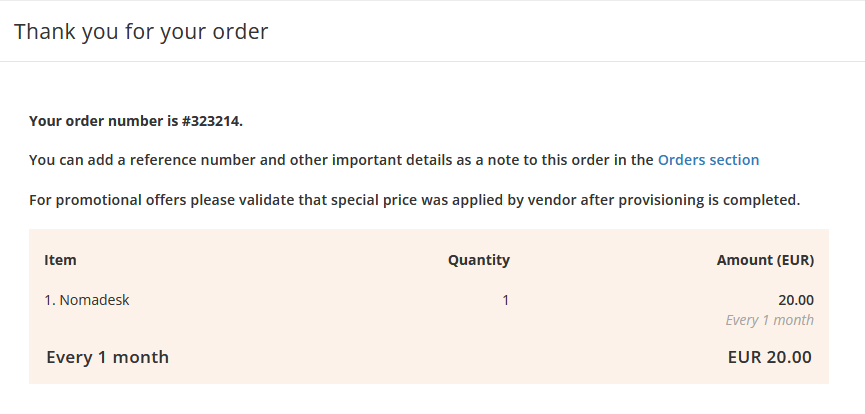How to order Nomadesk
Summary
One of the products you can sell to your customers is Nomadesk. This article describes how you can can order Nomadesk.
Prerequisites
An account on your Copaco Cloud Portal.
Getting Started
Login to your Copaco Cloud Portal.
Click SELECT ORGANIZATION in the top right of your screen and click the name of the customer.
Please note the customer needs the ‘Active’ status. Otherwise you won’t be able to purchase subscriptions.
Under CATALOG, click Nomadesk and click View offers under Nomadesk.
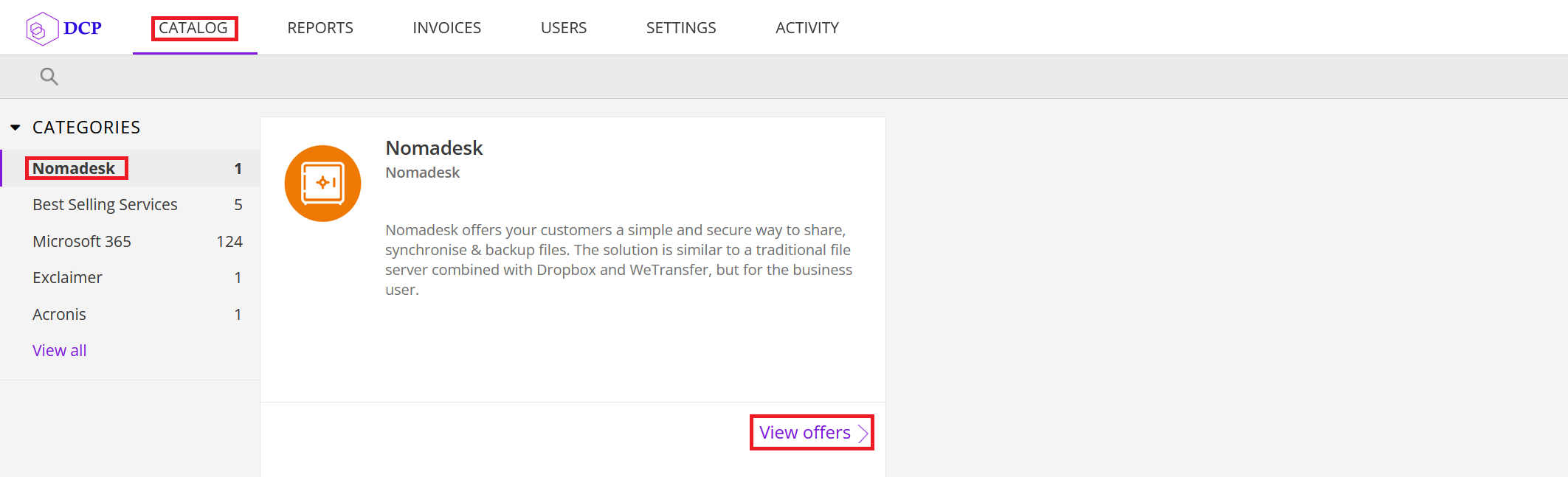
Click Buy now.
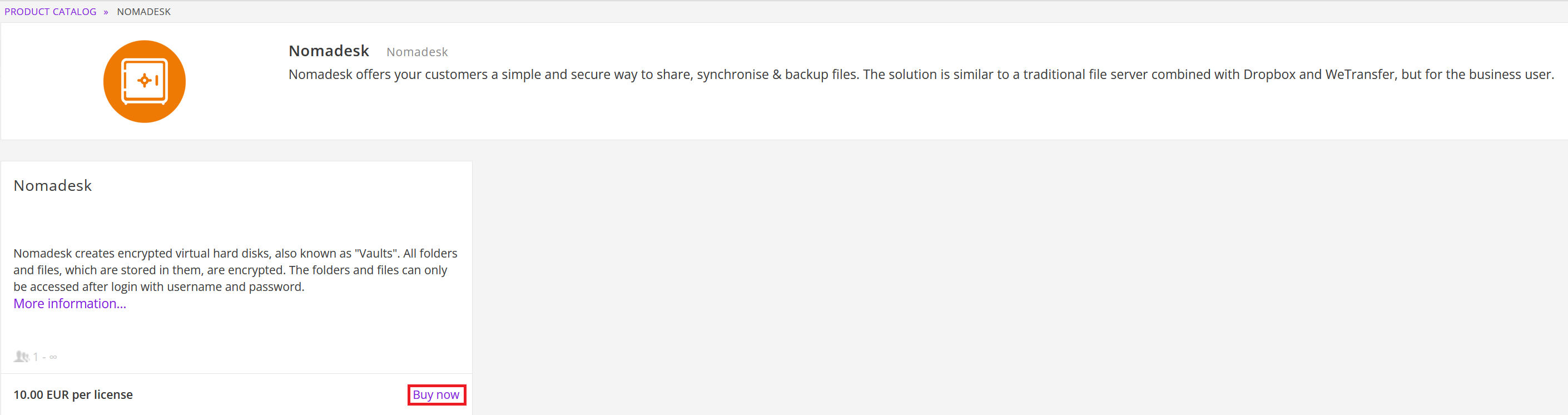
Fill in the details and adjust the amount of licenses.
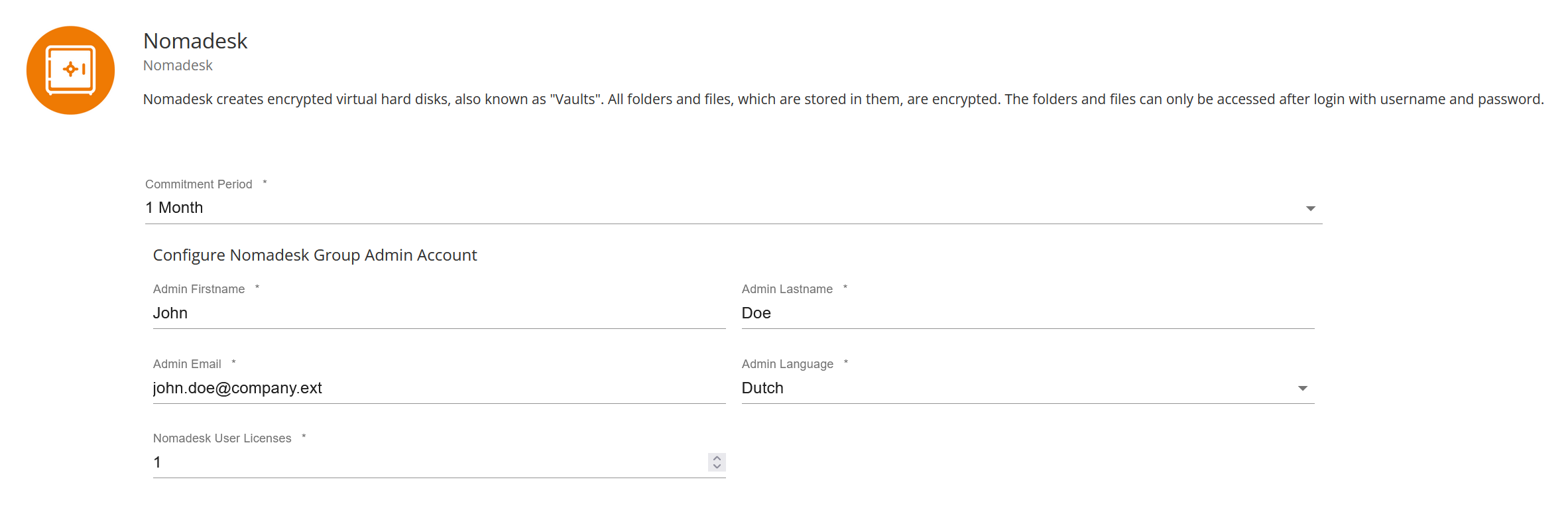
(Optional) Enter additional details.

Review the information and click Add to cart.
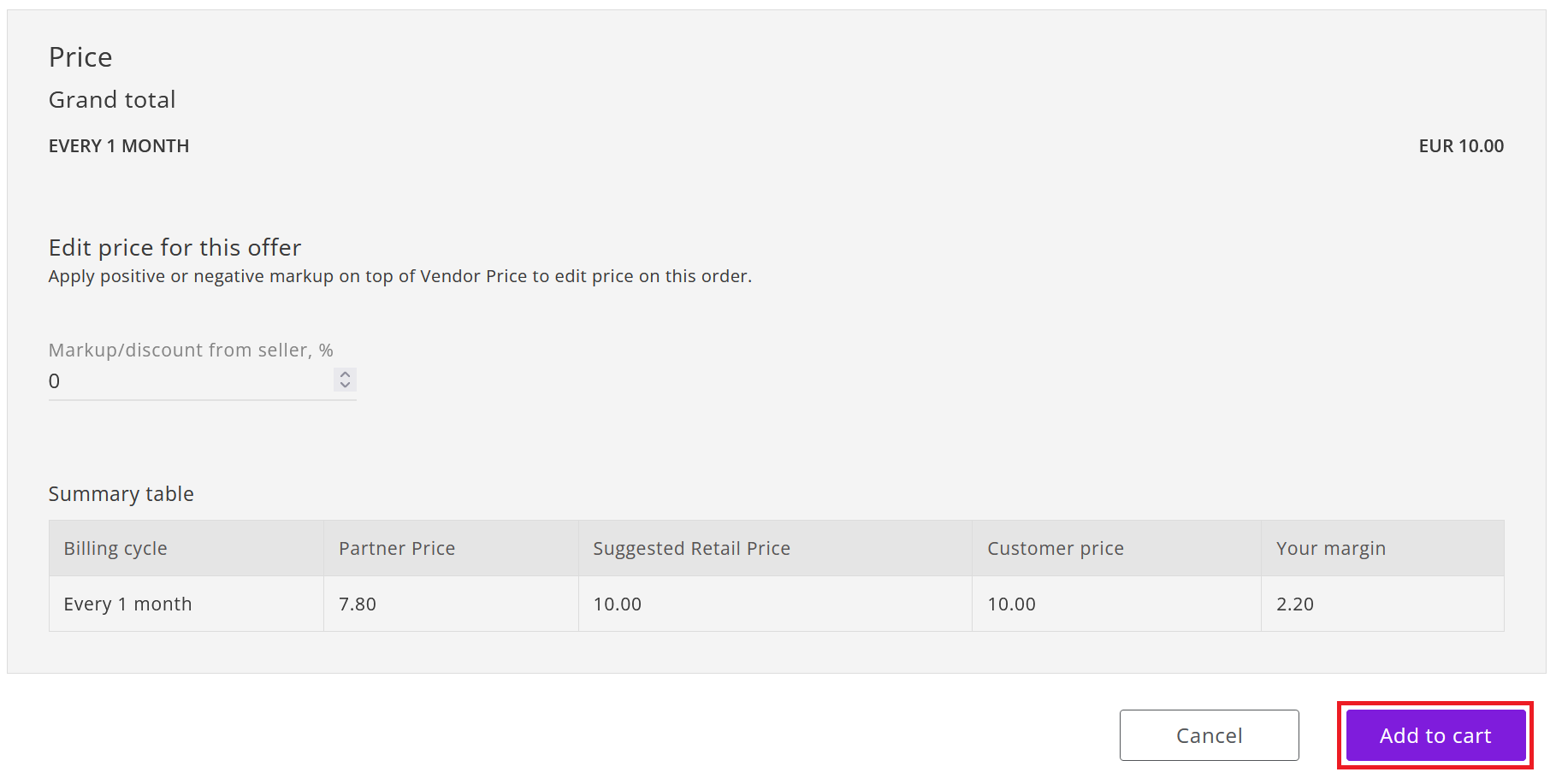
Click Confirm to confirm to the commitment period.
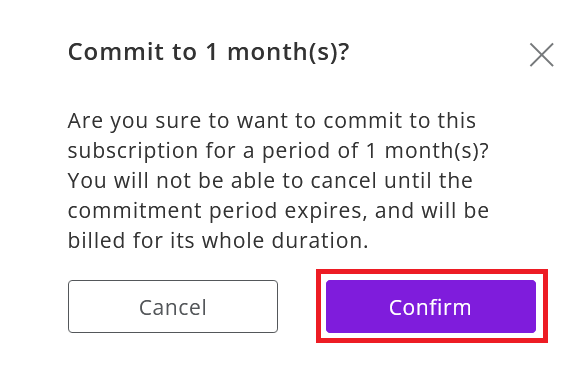
Finalize the order by clicking Place order in the shopping cart.
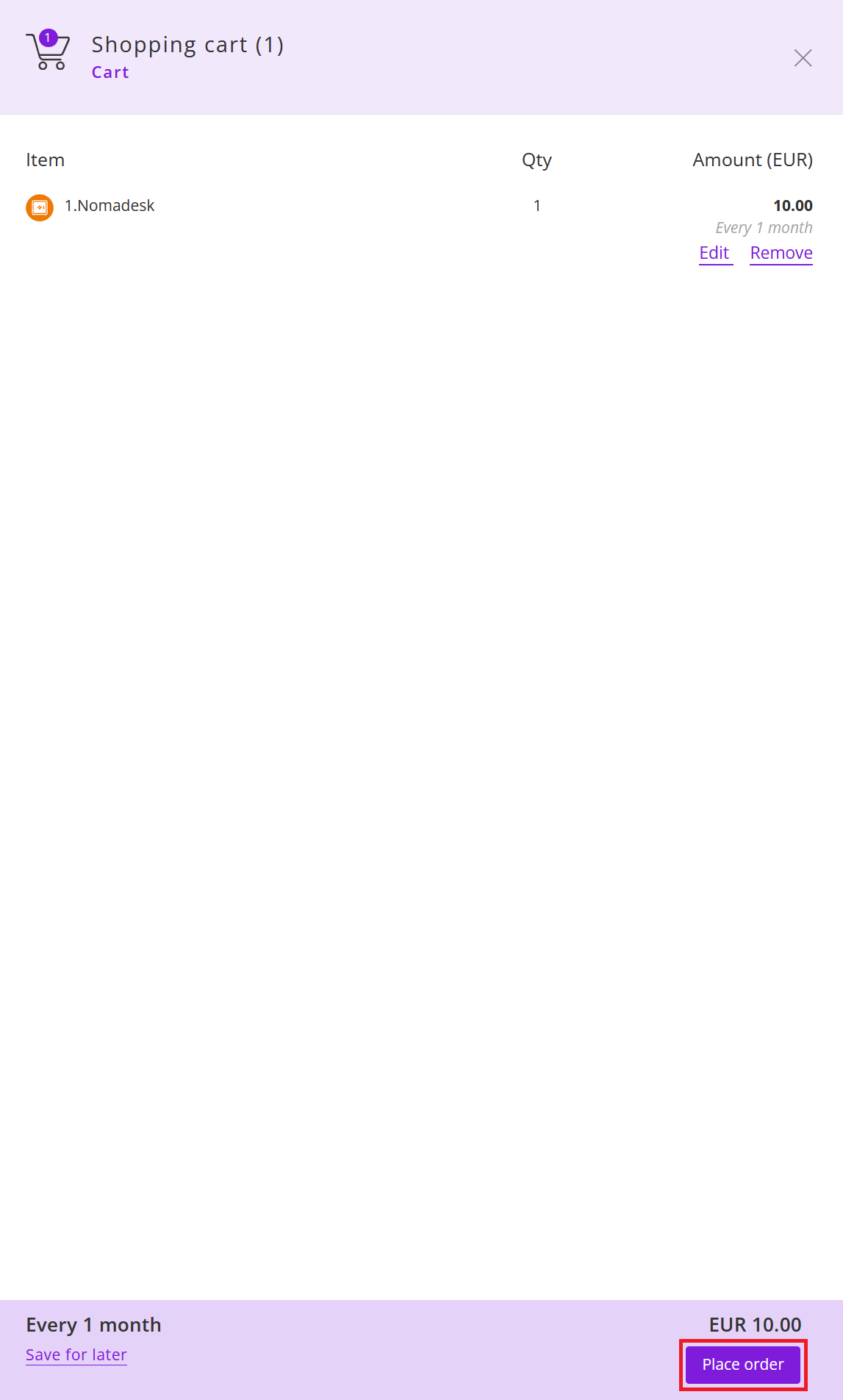
Agree to the Terms & Conditions by checking the checkbox and clicking I Agree.
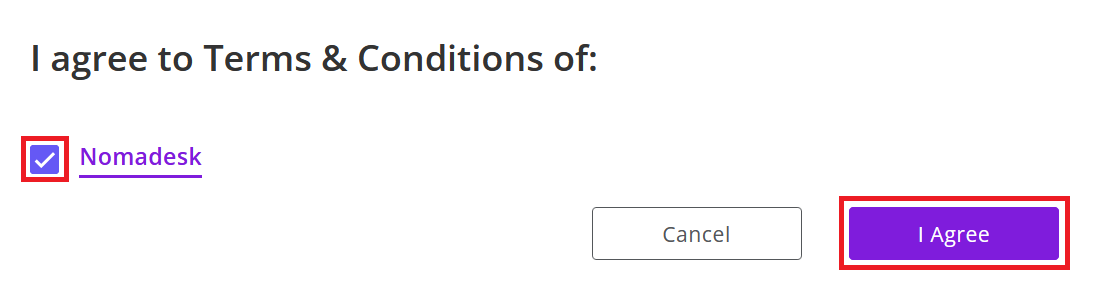
Your order has been placed.
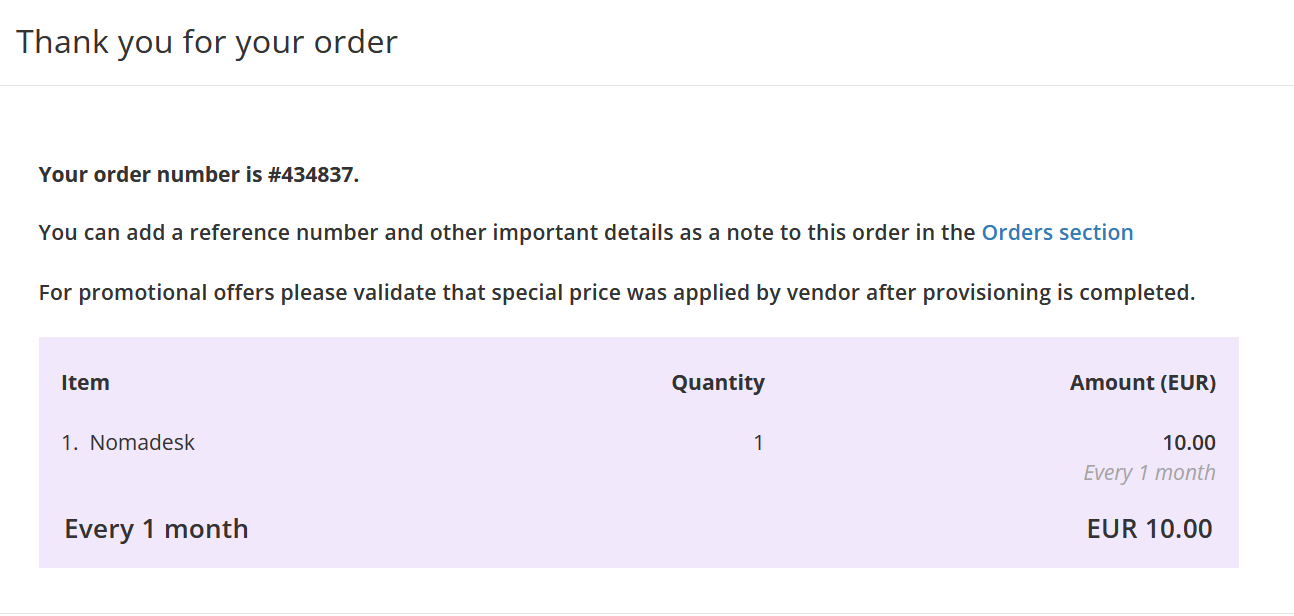
Prerequisites
Make sure you can login to our Copaco Cloud Portal.
Make sure you have created a customer and activated them. (See How to create a customer)
Getting Started
Navigate to the customer by going to SELECT ORGANIZATION and select the customer.
Please note the customer needs the ‘Active’ status. Otherwise you won’t be able to purchase subscriptions.Click Nomadesk and View offers.
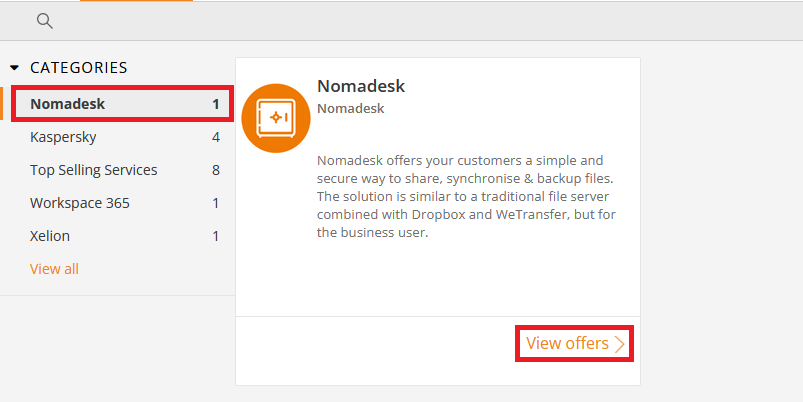
Click Buy now.
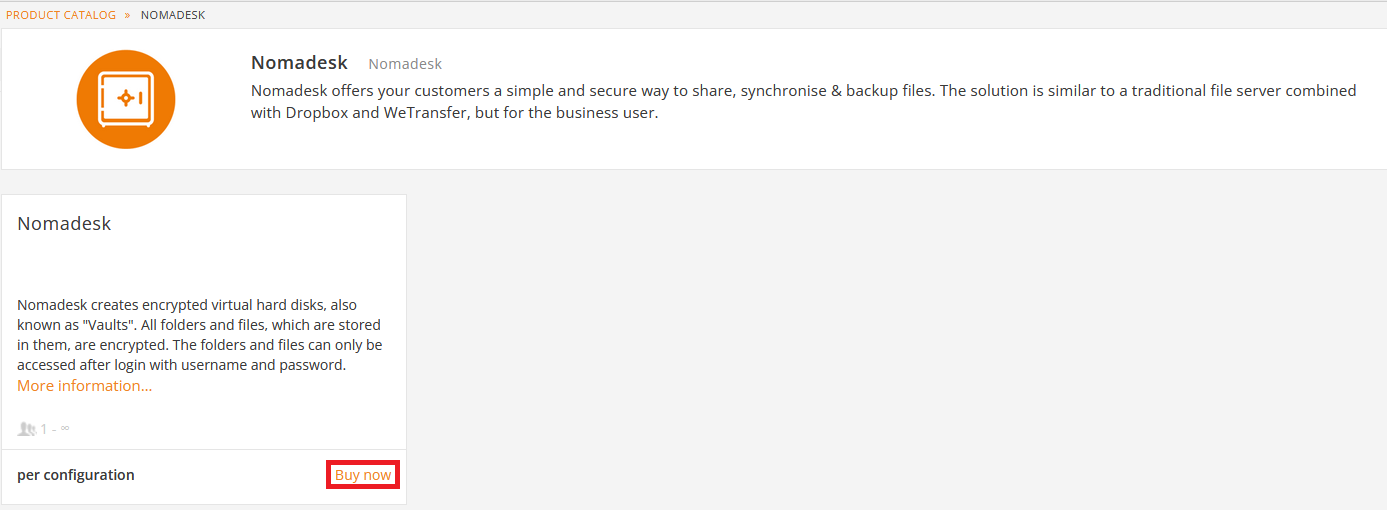
Fill in the required information.
- Commitment period = Commitment time (Here you can choose between monthly purchase or yearly)
- Admin Firstname = First name of the Admin user
- Admin Lastname = Last name of the Admin user
- Admin Email = E-mail address of the admin user
- Admin Language = Language of the admin user
- Nomadesk User Licenses = Amount of licenses you wish to purchase for this customer.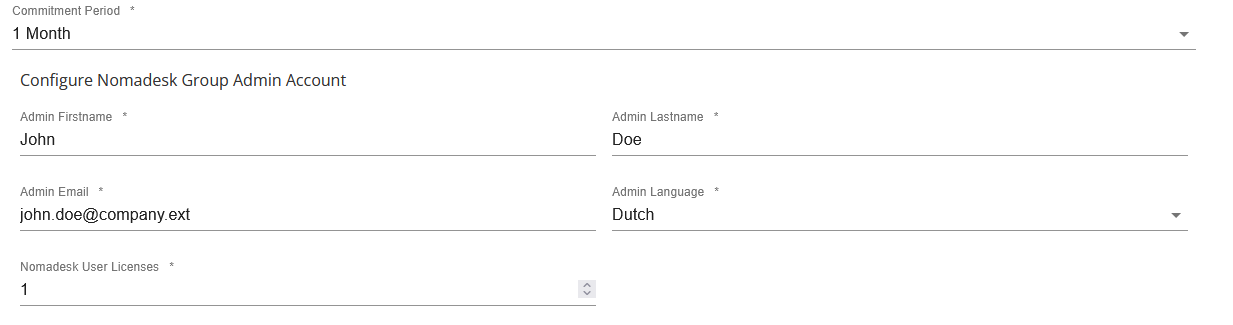
Enter additional information (optional)

Review the information and click Add to cart.
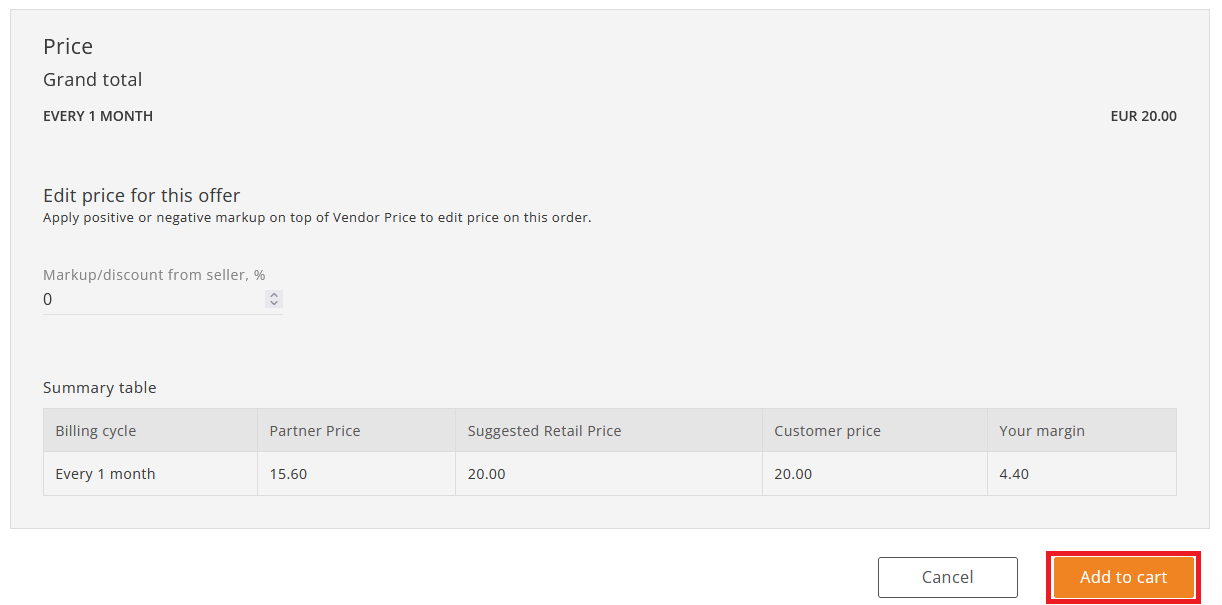
Confirm the commitment period by clicking Confirm.
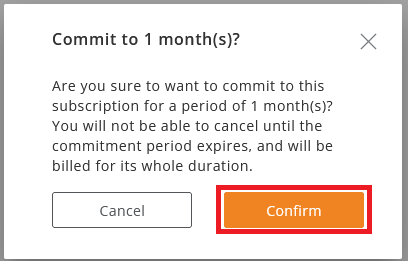
Finalize the order by clicking Place order in the shopping cart.
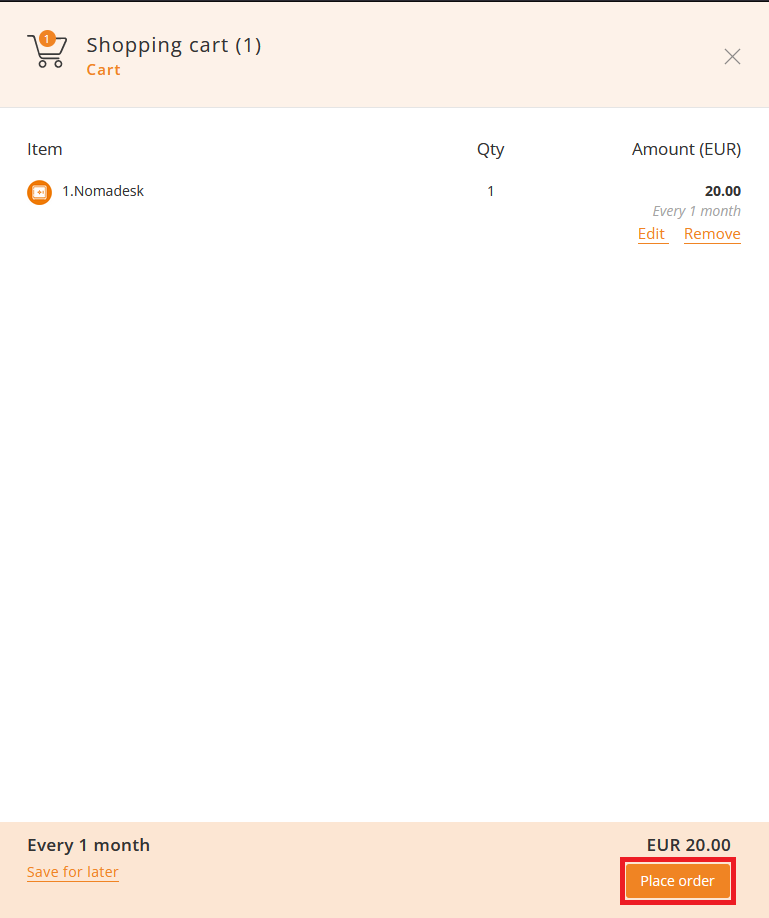
Agree to the Terms & Conditions of Nomadesk by checking the checkbox and clicking I Agree.
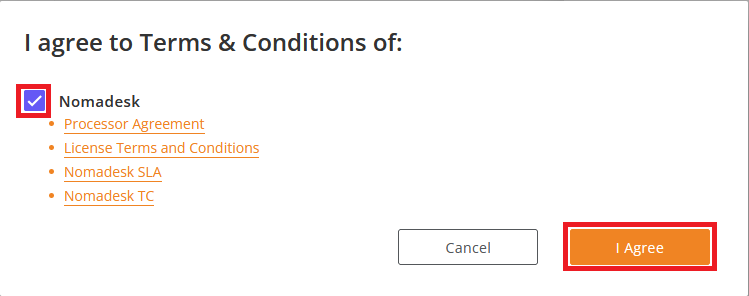
Your order has been placed.