How to synchronize your Microsoft customer organizations
Summary
The Copaco Cloud portal will automatically synchronize your Microsoft customers to our platform. This synchronization takes place once per 24 hours. If you like you can manually synchronize your Microsoft customers. This article describes how you can do this.
Prerequisites
A correct relationship between Copaco Cloud B.V., the reseller and the customer;
Getting started
Login to the Copaco Cloud portal.
Click Settings.
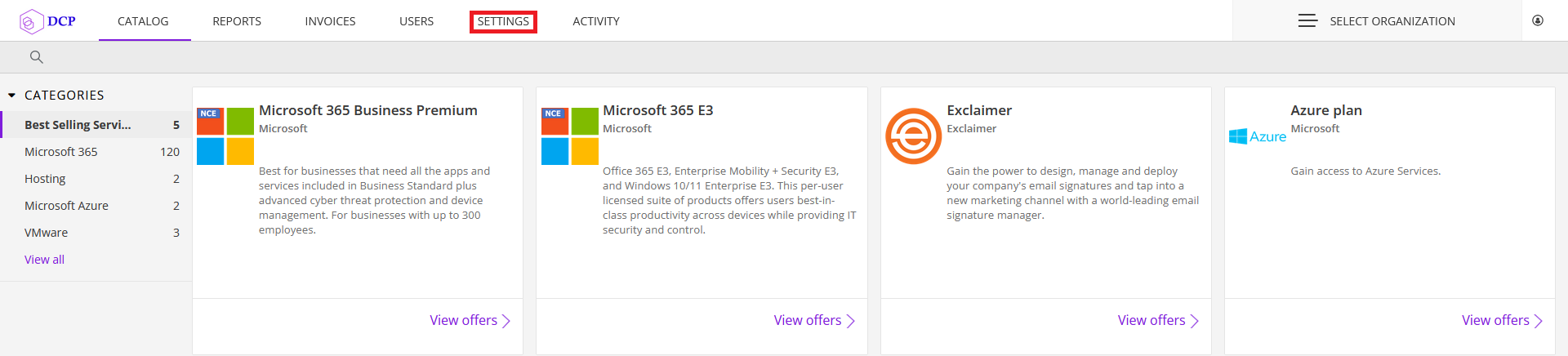
On the left side of your screen, click Organizations and click Sync now.
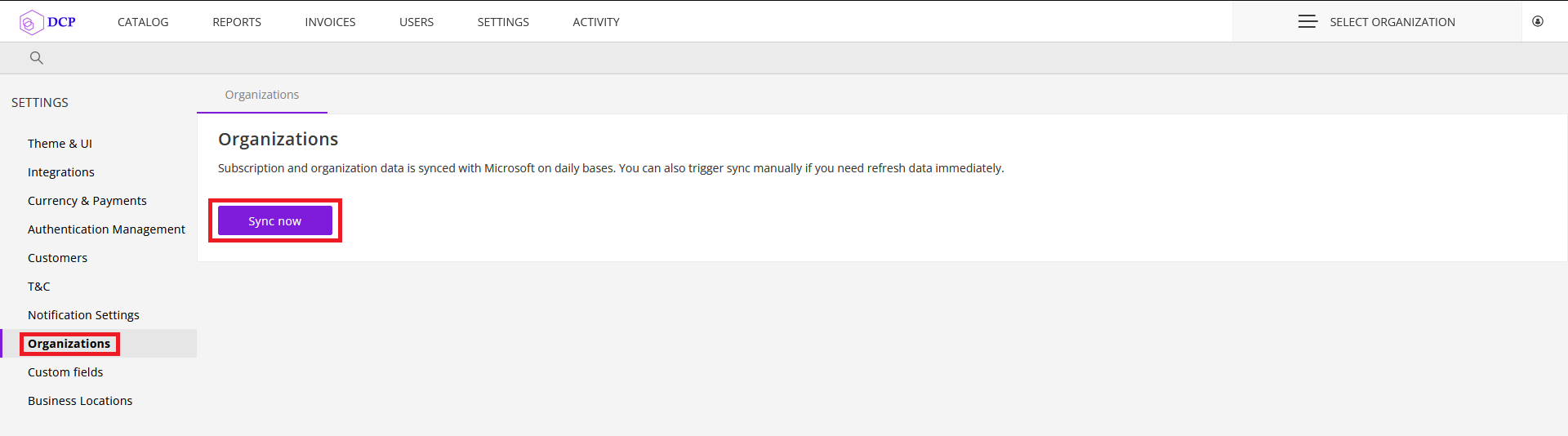
The synchronization request will now be placed in the queue.
Once the synchronization request has been placed in the queue, you will have to wait a few moments before the synchronization will start. The Sync now button will remain clickable until the synchronization starts. Once the synchronization starts, the button will be greyed out and it will show you a 1 hour countdown timer. During this hour, all the changes will be processed.
FAQ
Q: The sync run but I was unable to find the tenant. How is this possible?
A: This can be caused by two issues. 1) the customer relationship is incorrect; please see: How to establish a Microsoft Partner relationship between Copaco Cloud and customer on how to make a correct relationship. 2) the customer has the Removed status and needs to be manually activated by support. You can see if a customer has the Removed status by going to your customers and enable Advanced organizations view by using the slide in the top right of the select organization view.