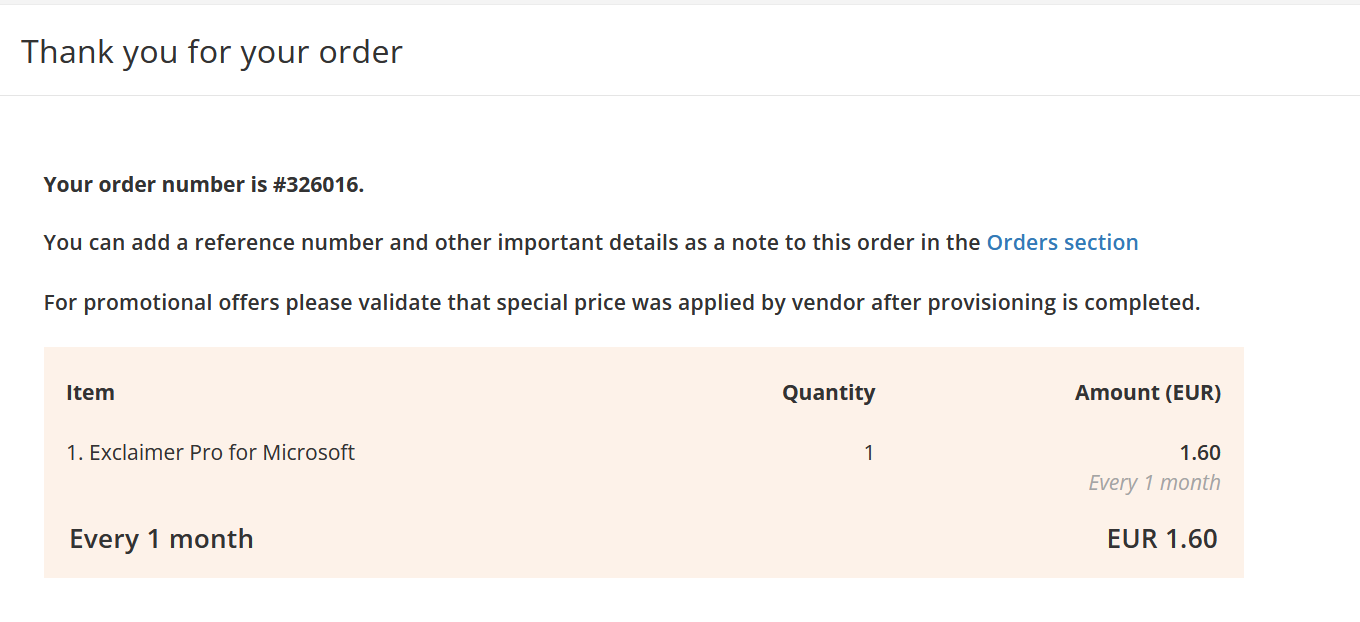How to upgrade your subscription to a better plan
Summary
Sometimes it’s necessarily to make changes to your subscription. This article will describe how you can upgrade your subscription to a better one.
This article does not work for partial upgrades. Please see: How to perform a partial upgrade for partial upgrades.
Prerequisites
An account on your Copaco Cloud Portal;
An active subscription.
Getting started
Login to your Copaco Cloud Portal.
Click SELECT ORGANIZATION in the top right of your screen and click the name of the customer.

Under SUBSCRIPTIONS, click the subscription you wish to upgrade to a better plan.

Scroll down and click Upgrade on under the plan you want to upgrade to.

Click Continue to make the changes now.
(Optional) Click Custom date if you want to apply the changes on a specific date.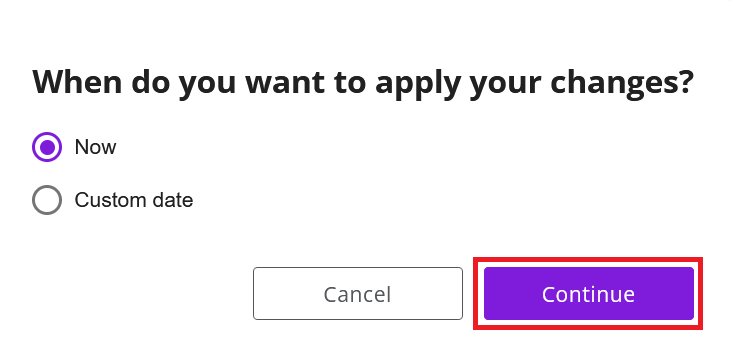
Scroll down and click Save.
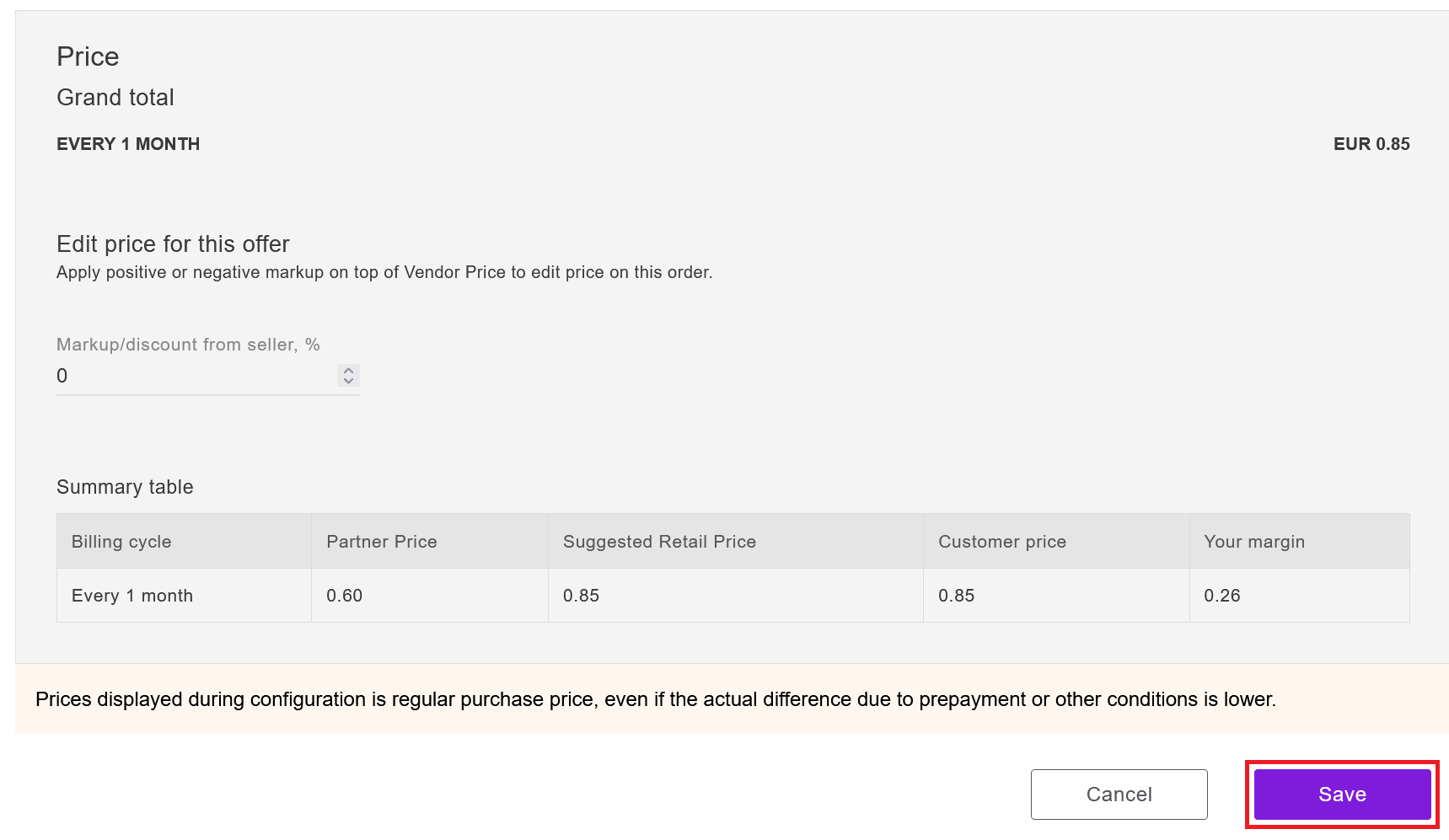
Click Confirm to confirm to the commitment period.
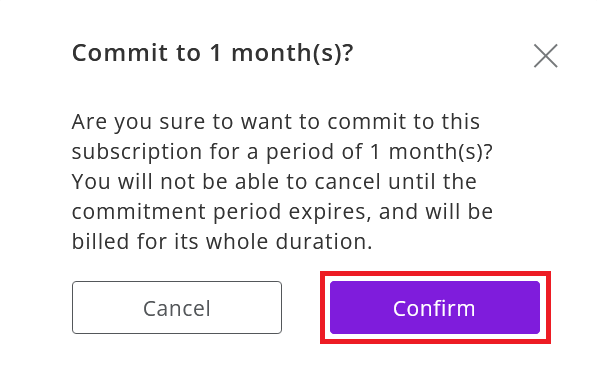
your order has been placed.

Choose the plan you wish to upgrade to and click Upgrade.
Please note that this option is not available for every subscription.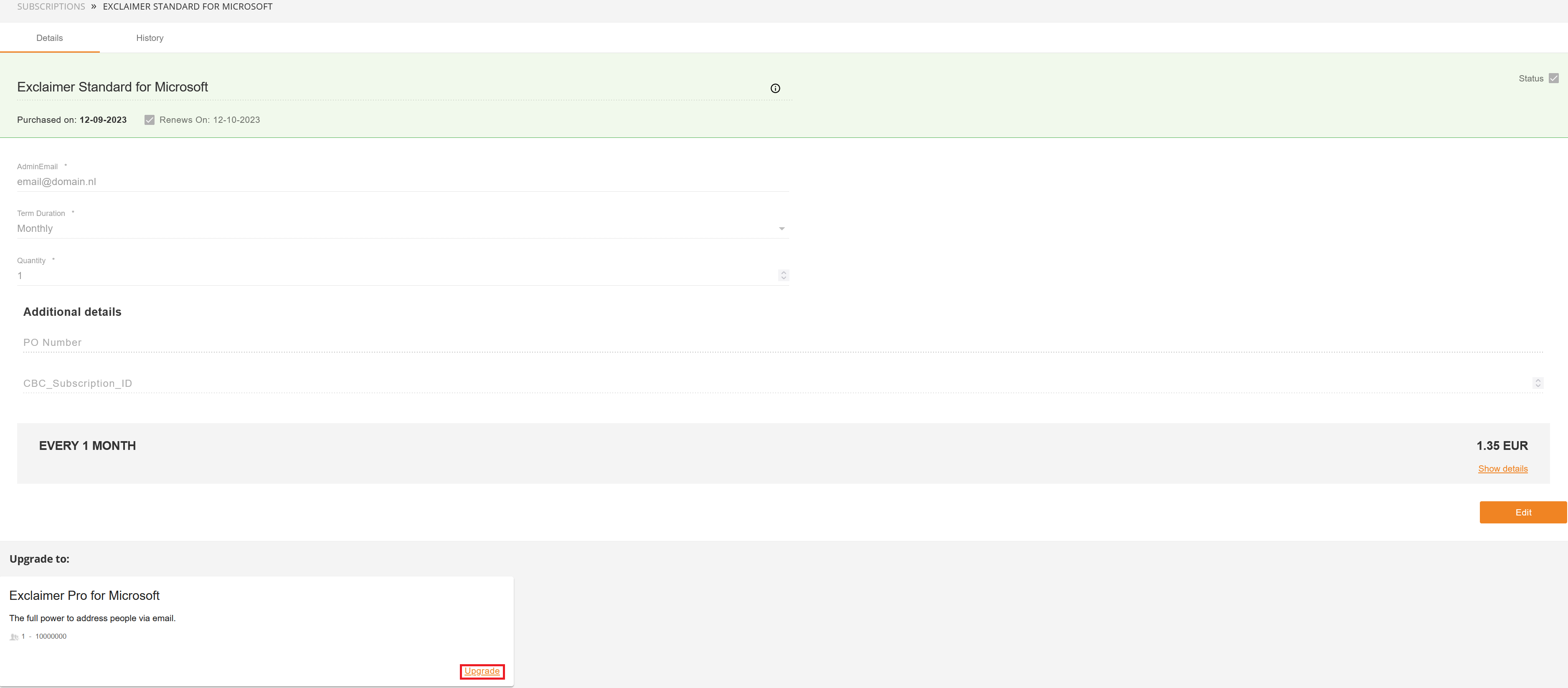
Choose when you want to apply the changes and click Continue.
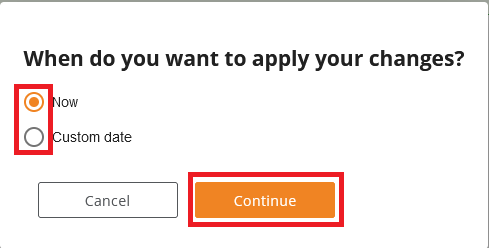
Fill in the requested fields, check any warnings (as shown below about partial upgrades) and click Add to cart.
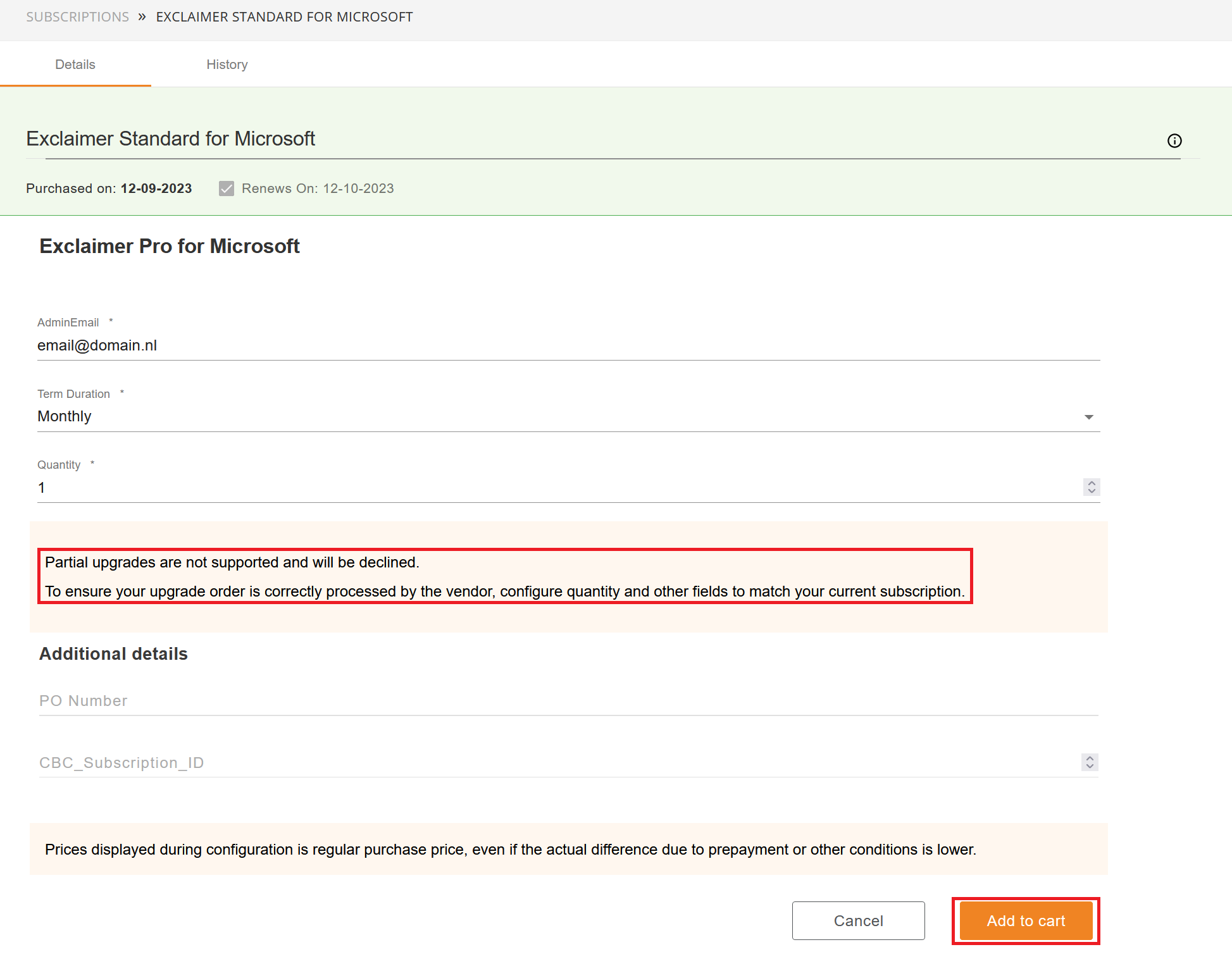
Confirm the commitment period by clicking Confirm.
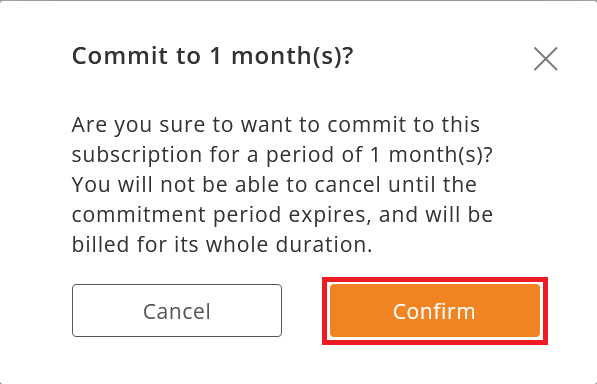
Review the shopping card and click Place order.
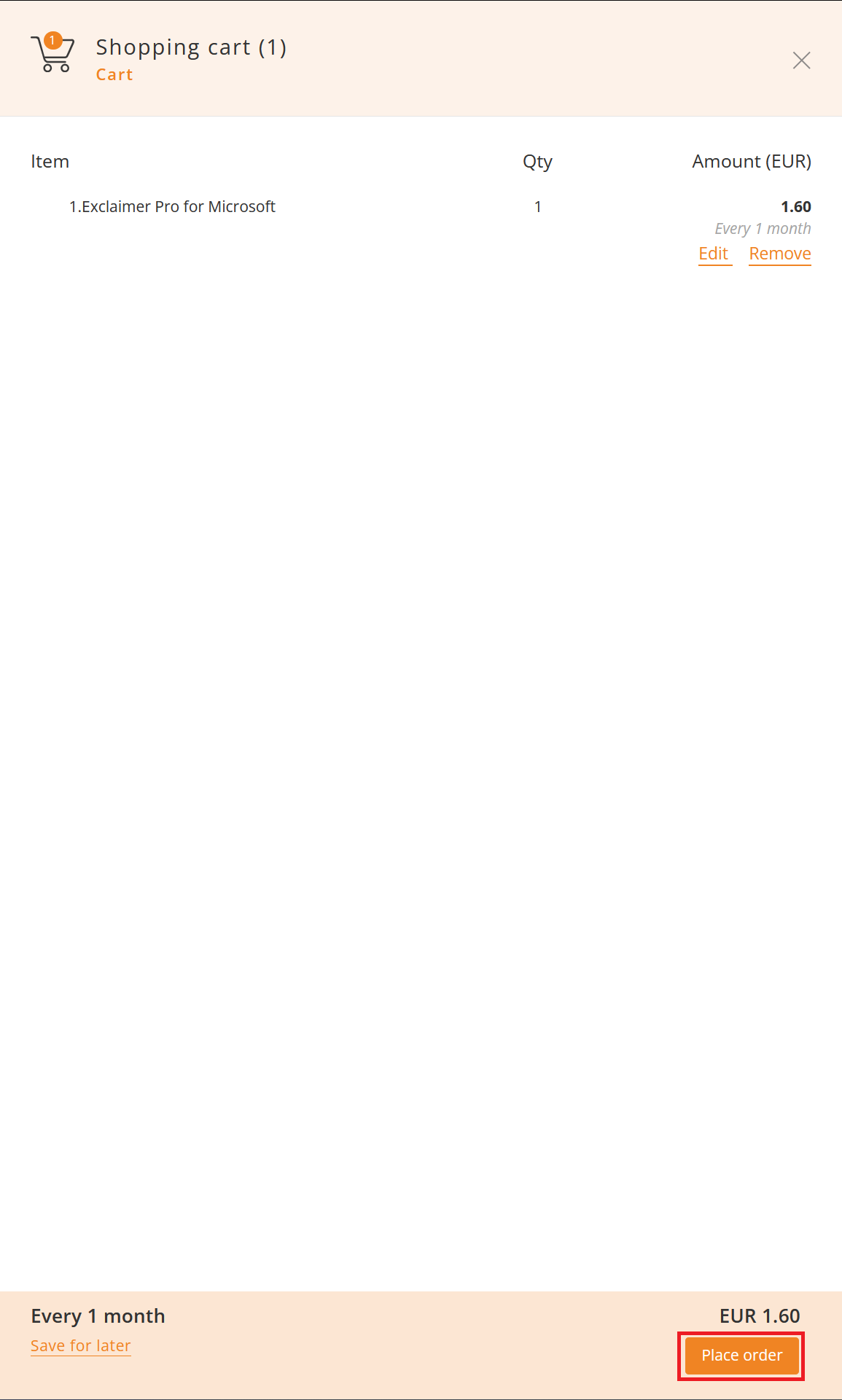
Agree to the Terms & Conditions of Exclaimer Pro for Microsoft by checking the checkbox and clicking I Agree.
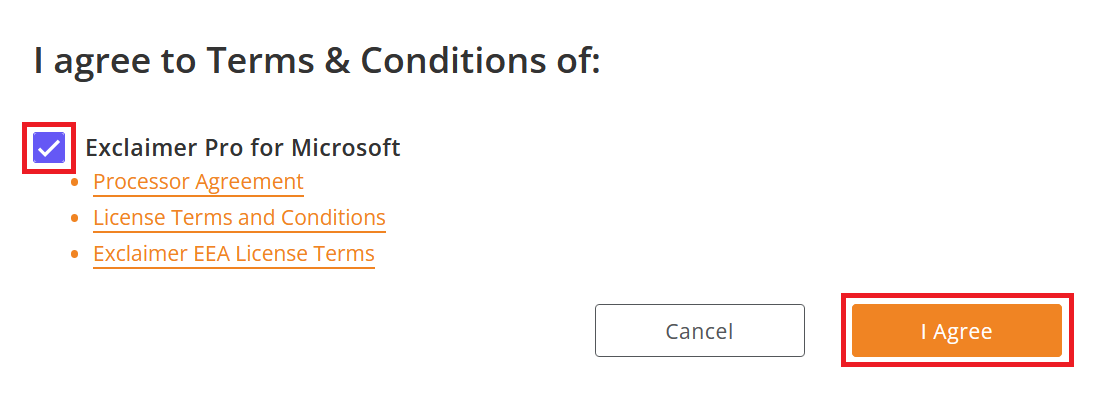
Your upgrade order has been placed.