How to renew certificate for Veeam Backup for Microsoft 365 Tenants application.
Summary
This article describes how you can renew the certificate for Veeam Backup for Microsoft 365 tenant application.
Prerequisites
An active Veeam Backup for Microsoft 365 subscription;
An account to login to our Veeam Backup for Microsoft 365 portal;
A self-signed certificate in .pfx format.
Getting Started
Login to our Veeam Backup for Microsoft 365 portal using your reseller credentials.
Click My resources.
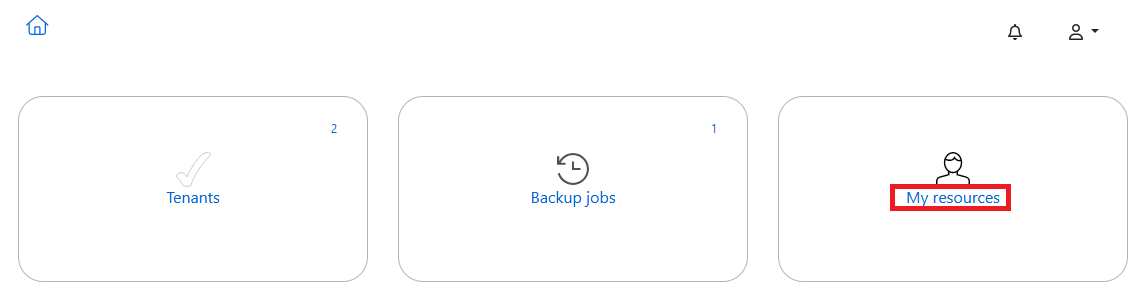
Click Certificates.

Click the + icon.

Click the Browse… button, select your .pfx file, enter the certificate password and click Save.
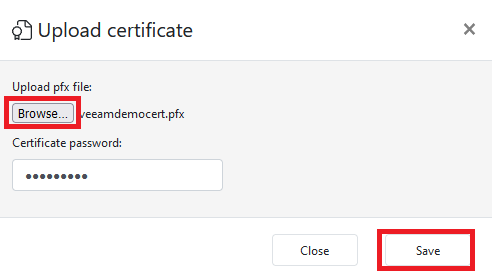
Make sure the certificate was added successfully and click Close.
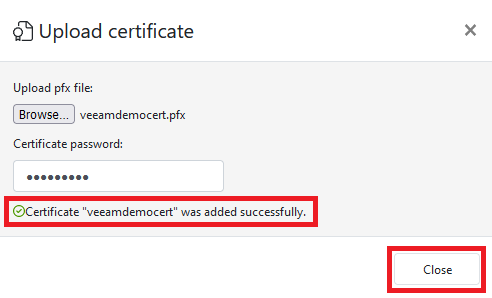
Go back to the tenant overview and click the tenant you want to renew the certificate for.
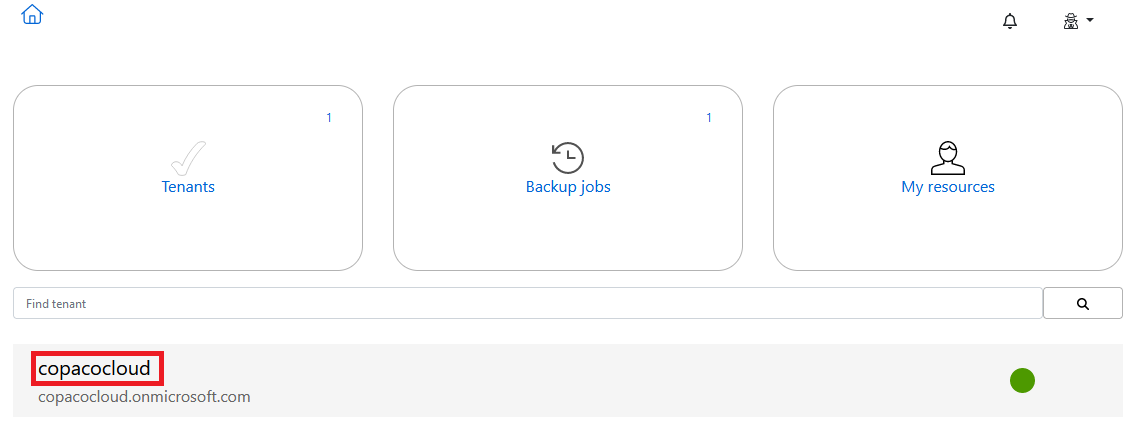
In the general options, under Backups & restore, click the Select certificate button.

Select the newly created certificate and click Save.
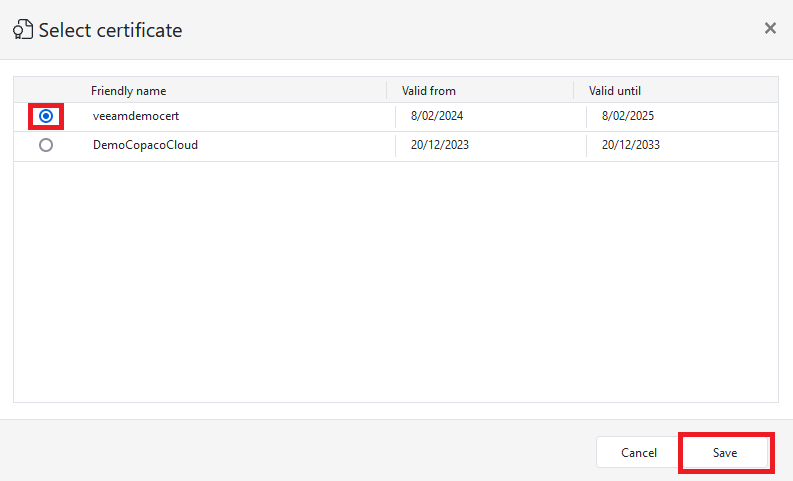
Click on one of the services to deploy new applications with the new certificate.

Click Next.
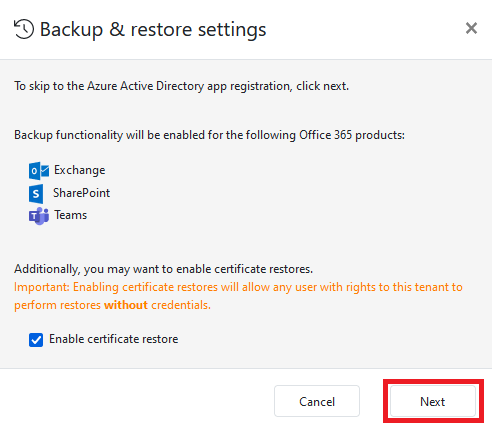
You will see a the URL and a code.
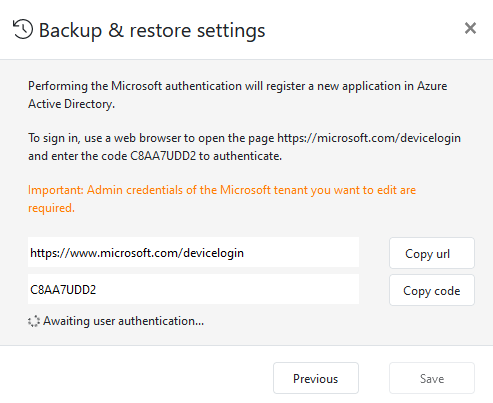
Go to the URL enter the code and click Next.
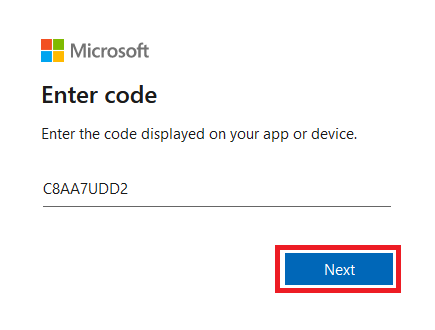
Enter the Microsoft 365 administrator account email address and click Next.
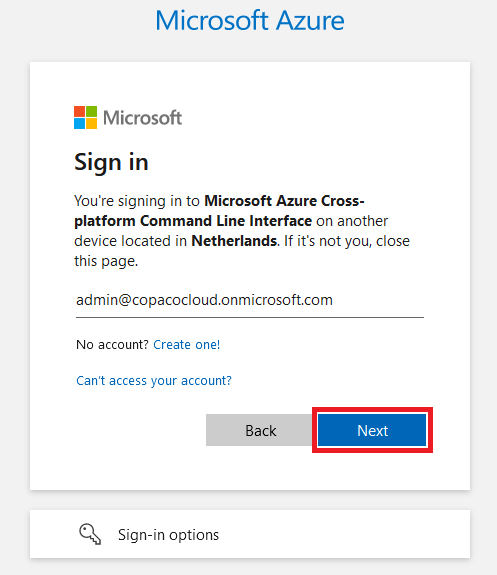
Enter the password and click Sign in.
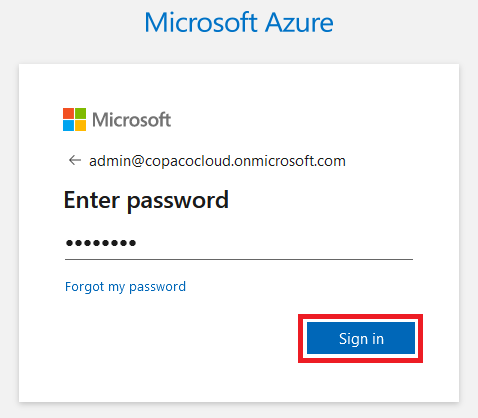
Click continue.
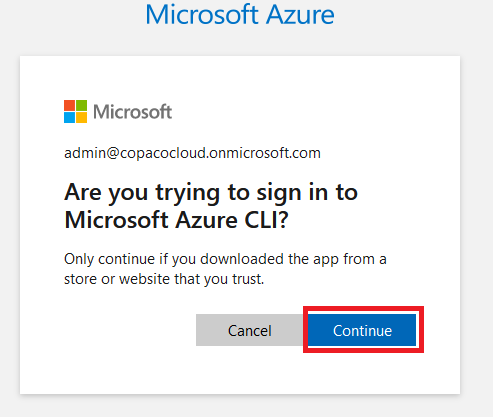
Signing in to the Microsoft Azure CLI now has been completed. The window can be closed.
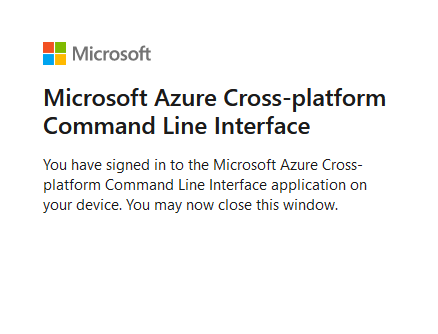
Click Save to continue.
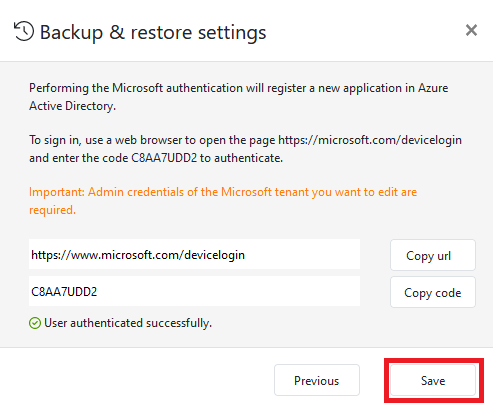
Click Close.
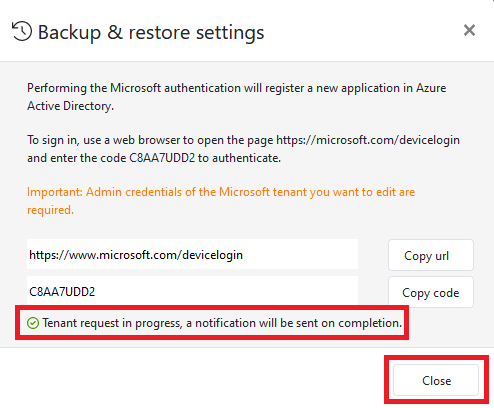
The certificate for the application now has been renewed.
