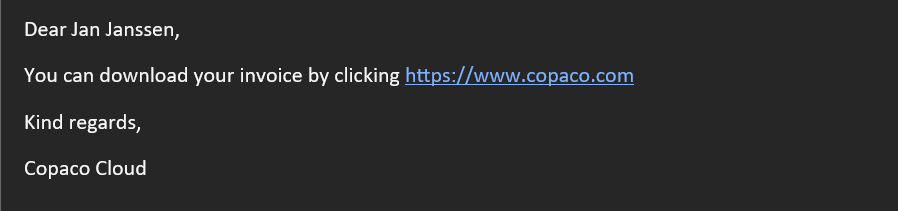How to send Customer Invoices on your behalf using Mail Merge
Summary
Copaco Cloud offers the option to generate Customer Invoices that can be sent on your behalf. This article will describe how you can send these invoices to your customer using the mail merge function in Word.
This feature will send a link to the customer to a PDF file.
Prerequisites
Access to Customer Invoices. See How to request access to Customer Invoices
Billing information on your customers. See How to add/edit customer billing contact information
A .XLSX file with the Customer Invoice data. See How to generate Customer Invoices
Getting Started
Open an empty Word file.
Go to the Mailings tab, click Start Mail Merge and click E-mail Messages.
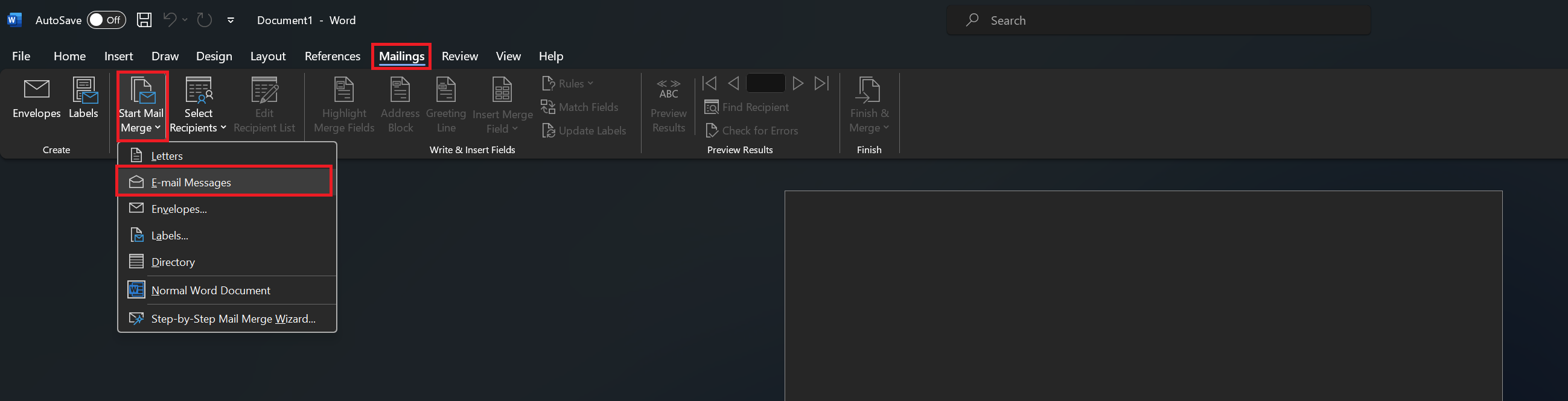
Click Select Recipients, and click Use and Existing list…

Find and open the file you created via How to generate Customer Invoices
Click OK.
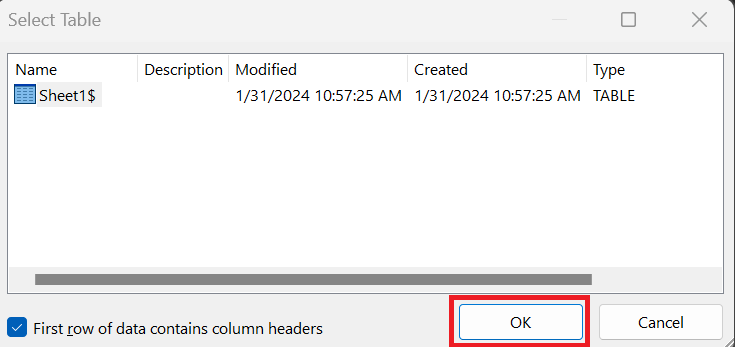
Start writing an e-mail. You can click Insert Merge Field and click a value you wish to add.
By default, the fields: Firstname, Lastname, Email and Link are added.
You can preview your e-mail by clicking Preview Results. If you want to hide your URL, see Replace URL with a word
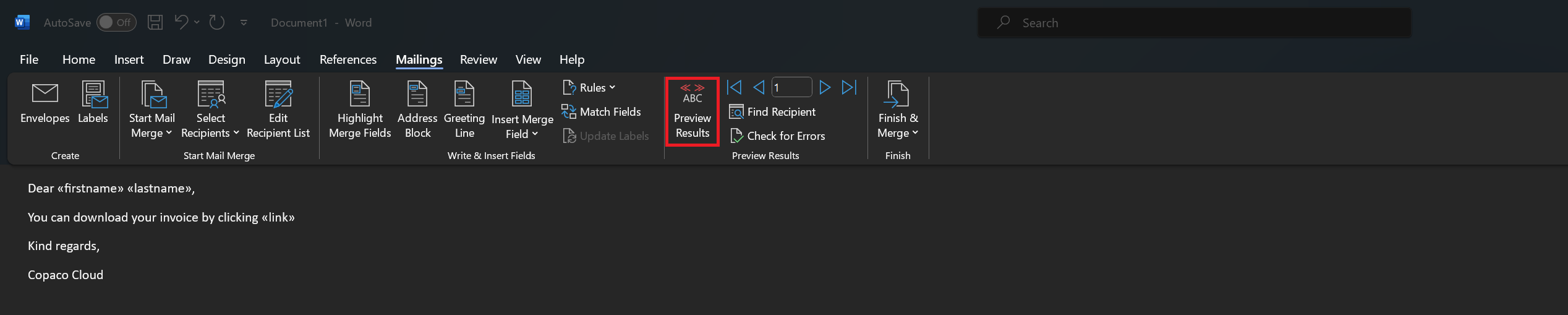
Preview:

Once you’re satisfied with the email, click Finish & Merge, and click Send Email Messages…
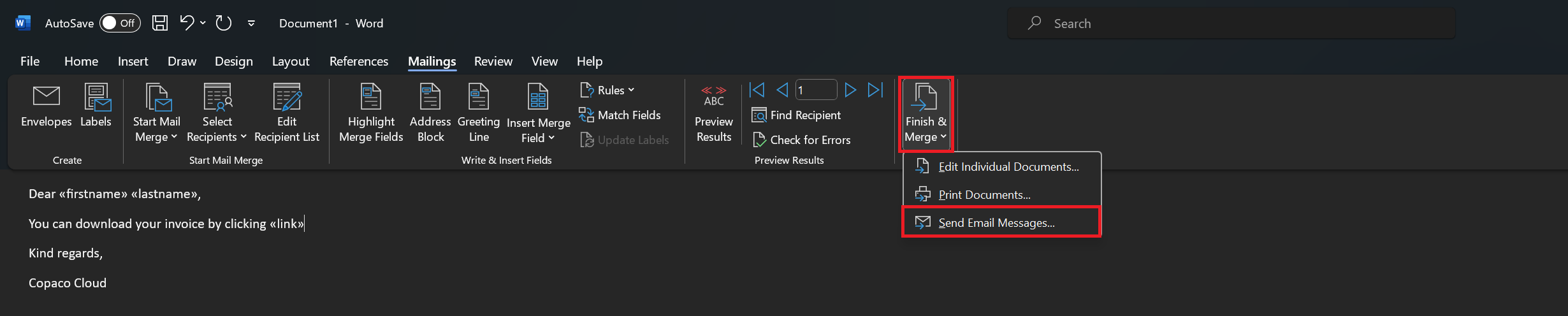
Make sure “To” is set to email, fill in a Subject line and click OK.
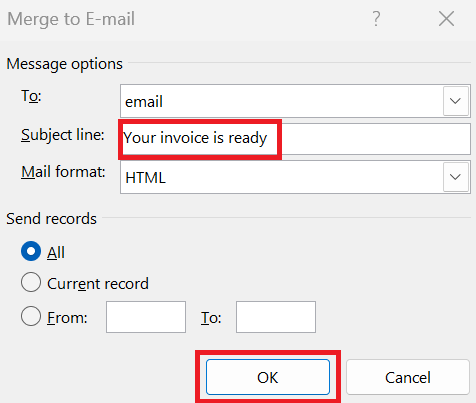
The e-mail with the link is now sent to the customer.